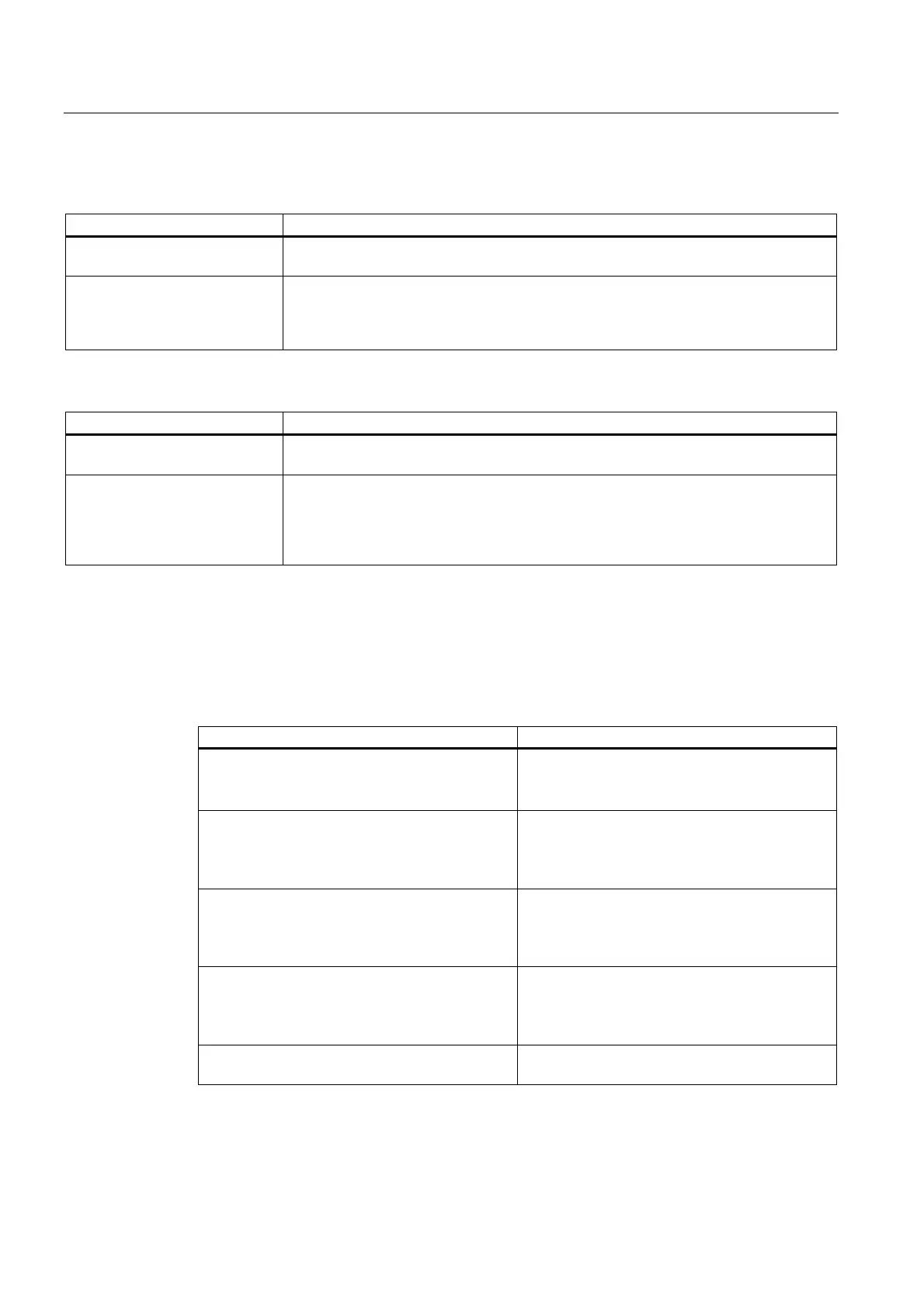Configuring the Path Object
3.11 Path interpolation - context menu
TO Path Interpolation
94 Function Manual, 11/2010
Path motions
Field/button Meaning/Instruction
Setpoint monitoring Here, you activate the setpoint monitoring for the path axis.
(pathAxisPosTolerance.enableCommandValue)
Setpoint tolerance Here, you specify the permissible deviation of the setpoint on the axis calculated by the
path object for the path axis, taking into account the limits of the executable setpoint.
(pathAxisPosTolerance.commandValueTolerance)
An alarm will be initiated if exceeded.
Synchronous axis - Monitoring - Synchronous path motion
Field/button Meaning/Instruction
Setpoint monitoring Here, you activate the setpoint monitoring for the positioning axis.
(pathSyncAxisPosTolerance.enableCommandValue)
Setpoint tolerance Here, you specify the permissible deviation of the setpoint on the axis calculated by the
path object for the positioning axis, taking into account the limits of the executable
setpoint.
(pathSyncAxisPosTolerance.commandValueTolerance)
An alarm will be initiated if exceeded.
For additional information, see Display and monitoring options on the axis (Page 38).
3.11 Path interpolation - context menu
You can select the following functions:
Function Meaning/Description
Open configuration This function opens the configuration for the path
object selected in the project navigator.
Define the processing cycle clock in this window.
Default This function opens the defaults for the path
object selected in the project navigator.
You define the substitute values for the dynamic
response and the path in this window.
Limiting This function opens the limits for the path object
selected in the project navigator.
You define the dynamic limits for the path object
in this window.
Interconnections This function opens the interconnections for the
path object selected in the project navigator.
You can see the inputs of the axes in this
window.
Expert This function opens the submenu for the expert
settings.
