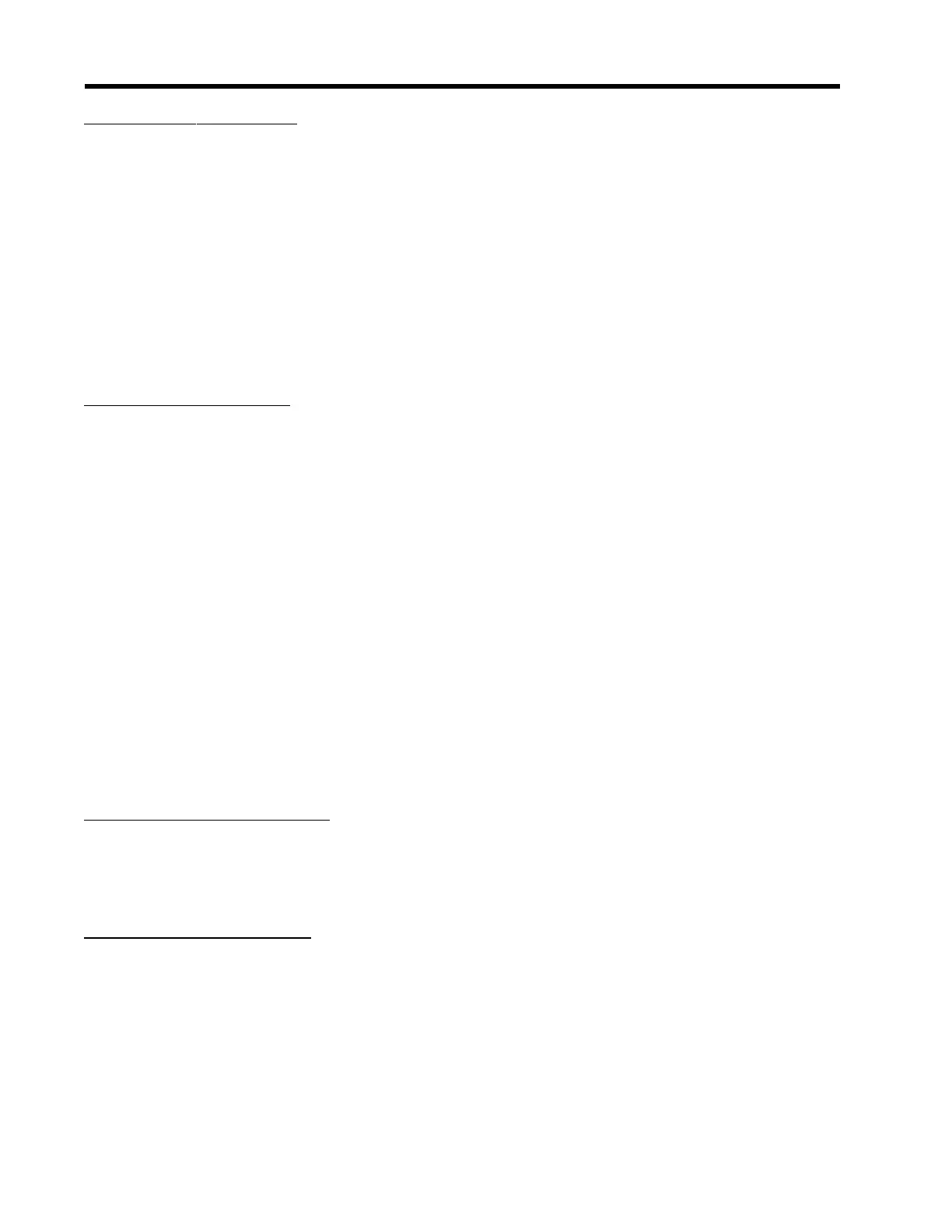4-54
1010GCNFM-3C
Section 4
To deselect Datalogger Data:
1. Move the cursor to the data item then press <CLR>. Note that this removes the plus sign (+) from the
item.
2. After selecting/deselecting all desired items, press the <Left Arrow> to leave the [Datalogger Data]
option list.
4.9.3 LOG TIME INTERVAL
The Datalogger records a “snapshot” of conditions at each log time interval. Datalogging uses a consid-
erable amount of RAM, so only select short log intervals if it is fully justified.
NOTE: The flowmeter maps the first Datalogger report time to an even division of its clock.
Subsequent reports will conform to the selected interval.
To set the Log Time Interval:
1. Press the <Right Arrow> to access the [Log Interval] option list.
2. Move the cursor to desired interval.
3. Press <ENT> to store your selection.
4.9.4 DATALOGGER EVENTS
The FUG1010GCN offers “event-based” data logging that operates concurrently with “time interval”
based data logging. The event-based function generates a Datalogger report upon the triggering of any
of the alarms. This is useful for recording transient alarms (e.g., a gas interface, or a short turbulence
alert). Note that an Alarm Event report will be generated immediately after the transition from a non-
alarm to an alarm event. The reverse situation (alarm state to non-alarm state) does not trigger the
event-based Datalogger.
Event-based Datalogger messages conserve memory. However, if you use this feature to monitor a
level such as Flow Alarm, set the alarm threshold high enough to avoid repetitive triggering. You must
select Site ID (Name) and Time to “time-stamp” the alarm events. Note that on the Datalogger report, a
[-] represents a reserved letter code space (inactive alarm) and a letter code represents an active
alarm.
To select Datalogger Event items:
1 Press the <Right Arrow> to access the [Datalogger Events] option list.
2. Move the cursor to a desired item then press <ENT> to select it. Note that a plus sign (+) appears
before the item.
To deselect Datalogger Events:
1. Move the cursor to the item then press <CLR>. Note that this removes the plus sign (+) from the
item.
2. After selecting all desired items, press the <Left Arrow> to leave the [Datalogger Events] option list.
4.9.5 DISPLAY DATALOGGER
Use this menu cell to enable and format the on-screen datalogger. You can allow the report to scroll on
the screen with or without line wrapping. Selecting line wrap forces a line feed after approximately 40
characters. This command is effective only after you select data items and the Datalogger has accumu-
lated some data.
