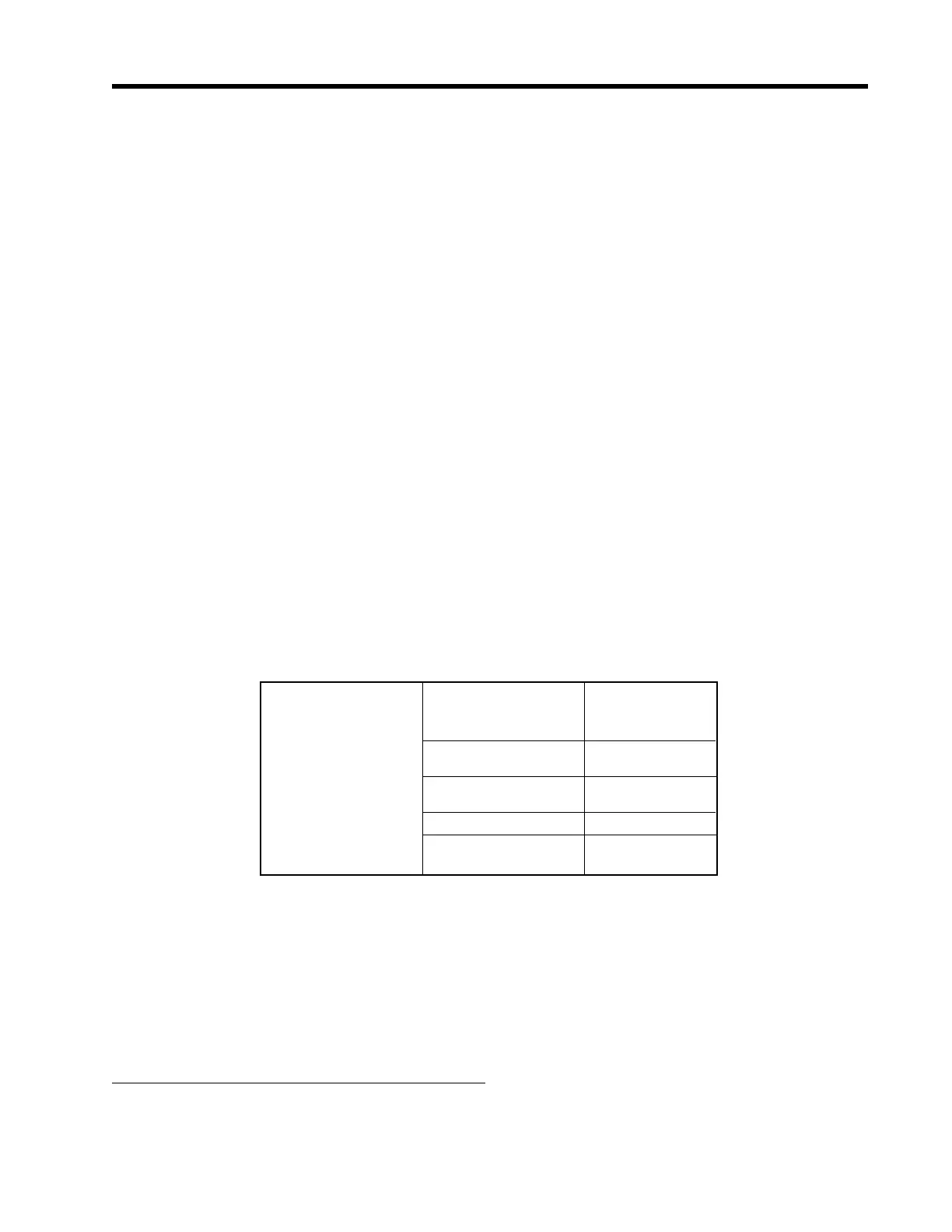4-81
1010GCNFM-3C
Section 4
4.12.3 THE DATALOGGER CONTROL MENU
The Datalogger Setup menu in the Channel/Path Setup menu provides the Datalogger controls for the
meter’s measurement channels. It allows you to enable usage, select data items/alarm events, a log-
ging interval and a destination for your Datalogger reports. While the Datalogger Setup menu is mea-
surement channel specific, this Datalogger Control menu provides global control functions. This means
that the settings made here apply to all measurement channels, meter types, operating modes, etc. This
is possible because the meter stores logged data in a single file. This is significant for dual-channel
systems, since the logged data from both channels are combined. Therefore, select the Site ID item for
each channel to be logged.
Datalogger Control allows you to select a Circular Memory mode that will over-write the oldest Datalog-
ger data automatically when the Datalogger memory becomes full due to the data compression scheme
employed. Note that this is only available for dual-channel systems. The [Est Log Time Left] menu view-
only menu cell shows an estimate of the hours and minutes of logging time remaining. This only applies
to non-circular datalogging. Selecting Circular memory blanks this field. For convenience sake, the Dis-
play Datalogger command is essentially a duplicate of the menu cell in Datalogger Setup. It sends Data-
logger data to the graphic screen with or without line wrapping. For dual-channel systems with logging
enabled on both channels, a screen dump from menu will show data from both channels. The Output
Datalogger command sends data to an external device via the RS-232 serial port. Data transmitted from
this menu will be from both channels of a dual-channel system. The Clear Datalogger command erases
the entire Datalogger file. For dual-channel systems, you are cautioned not to use this command if your
intention is to clear the logged data of only one channel.
Press the <Right Arrow> to access the Datalogger Control Menu.
Display Datalogger
This menu cell allows you to send the Datalogger contents to the display screen. This command is
effective only after a successful install. You can set the report to scroll on the screen with or without line-
wrap. Selecting line wrap, forces a line feed after approximately 40 characters. In addition, you have to
enable datalogging and then select items in the Datalogger Setup menu. Note that this command trans-
mits the data from both channels.
To send Datalogger contents to the display screen:
1. Press the <Right Arrow> to access the [Display Datalogger] option list.
Datalogger Control Display Datalogger Off
Line Wrap
No Line Wrap
Output Datalogger No
Yes
Circular Memory No
Yes
Est. Log Time Left —:—
Clear Datalogger No
Yes
Ö
Ú
Ö
Ú
Ö
Ú
Ö
Ö
Ö
Ú
Ú
DATALOGGER CONTROL MENU STRUCTURE
