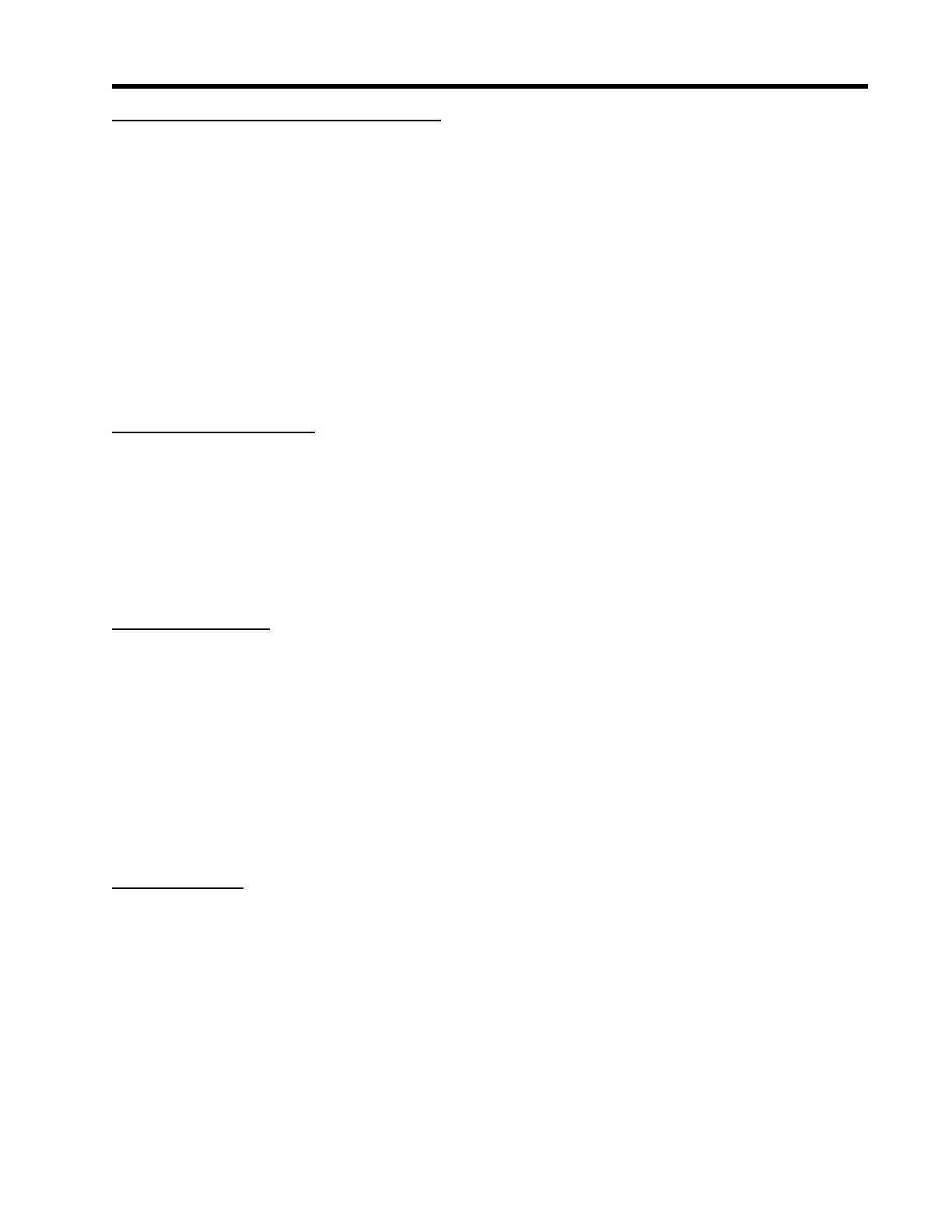4-71
1010GCNFM-3C
Section 4
Entering the Diagnostic Graph Screen
Before you can view the Diagnostic Graph Screen the FUG1010GCN flow channel must first be properly
installed and operating with any fault condition (refer to the appropriate field manual).
To view the Graph Screen first enter the [Test Facilities] menu, which is a submenu of the main [Diagnos-
tic Data] menu.
z Pressing the <Up/Down Arrows>, scroll to the [Graph] menu item.
z Press the <Right Arrow> to enter the [Graph] menu and scroll to highlight the [Yes] item in the option
list.
z Now press the <ENT> key to access the Graph Screen.
z To exit the Graph Screen and return to the main menu, press the <MENU> key once.
Diagnostic Text Display
The text to the upper left-hand corner of the screen represents diagnostic items which can be individually
turned on or off to reduce unnecessary clutter on the screen. This text display can be modified by press-
ing the <ENT> key and scrolling up or down through the various parameters that appear in the Graph
Display menu. Pressing the <ENT> key will select the highlighted parameter (a “+” sign appears next to
selected items) and pressing <CLR> will deselect the item. Pressing the <Left Arrow> will return you to
the graph screen with the selected parameters appearing at the top left corner of the screen. (The
preceding figure is shown with all diagnostics items selected).
Time Base Control
The digitized receive signal can be moved either to the left or right on the screen by pressing the <Left>
or <Right> keypad arrows. The direction of the arrow actually represents the direction in which the re-
ceive “window” will move, thereby causing the receive signal to shift in the opposite direction on the
screen (e.g., Pressing the <Left Arrow> moves the signal to the right).
The digitized receive signal can be expanded or contracted in the time domain by pressing the <+> or
<-> keys on the keypad. This allows you to see the entire contents of the receive window, or zoom in to
see greater detail. Pressing the <CLR> key once will automatically center the receive signal on the screen.
When zooming in on the receive signal small vertical “tick” marks may appear. These marks represent
the time at which the receive signal is digitally sampled.
Correlated Plot
During conditions of flow, the actual transit time delta (difference) can be observed in the displayed
receive signal waveform when the [Correlated Plot] menu parameter is not selected. To observe this
time difference simply depress the <+> key (to see greater signal detail) until the individual up and down
receive signals are clearly discernible.
To verify that the FUG1010GCN signal processing algorithms are properly correlating the up and down
stream receive signals, select the [Correlated Plot] option from the display menu list. Return to the graph
screen and observe the relative position of the up and down waveforms. In a properly correlated receive
signal the two images should be nearly superimposed on top of each other, even during high flow
conditions. In the unlikely situation where the two images appear to be offset by one or more receive
cycles then the flow readings should be considered questionable.
