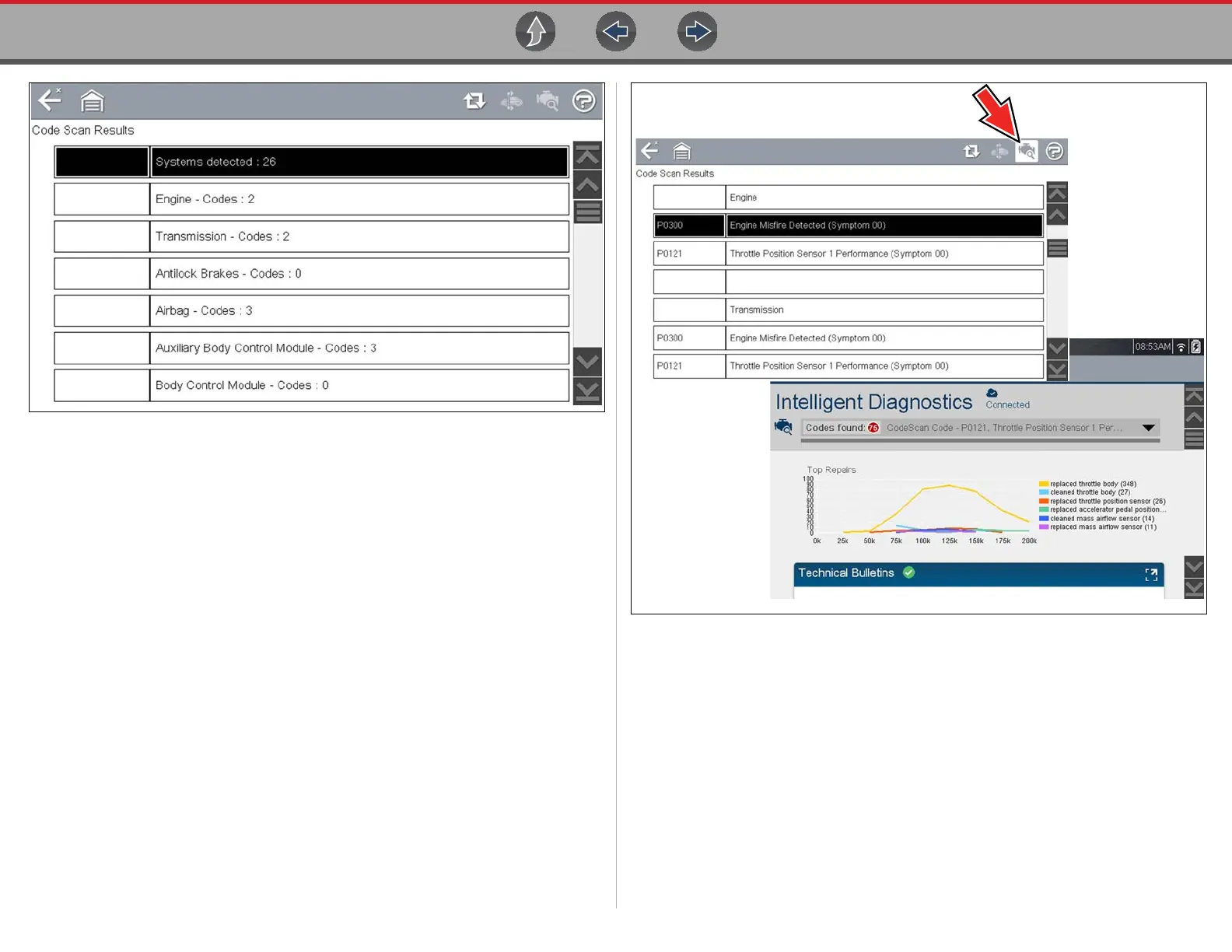Previous Vehicles and Data Previous Vehicles and Data Menu
137
Figure 13-4 Typical - Code Scan Results (.XML file) viewed onscreen
Select the Diagnose icon (Figure 13-5 arrow) to open Intelligent Diagnostics. If
Intelligent Diagnostics is active and data is available, additional troubleshooting
information will also be displayed.
Figure 13-5
Viewing / Printing the Code Scan Report
Once saved, the code scan report can be viewed and printed using ShopStream
Connect, see Printing the (Code Scan) Vehicle System Report on page 182.
