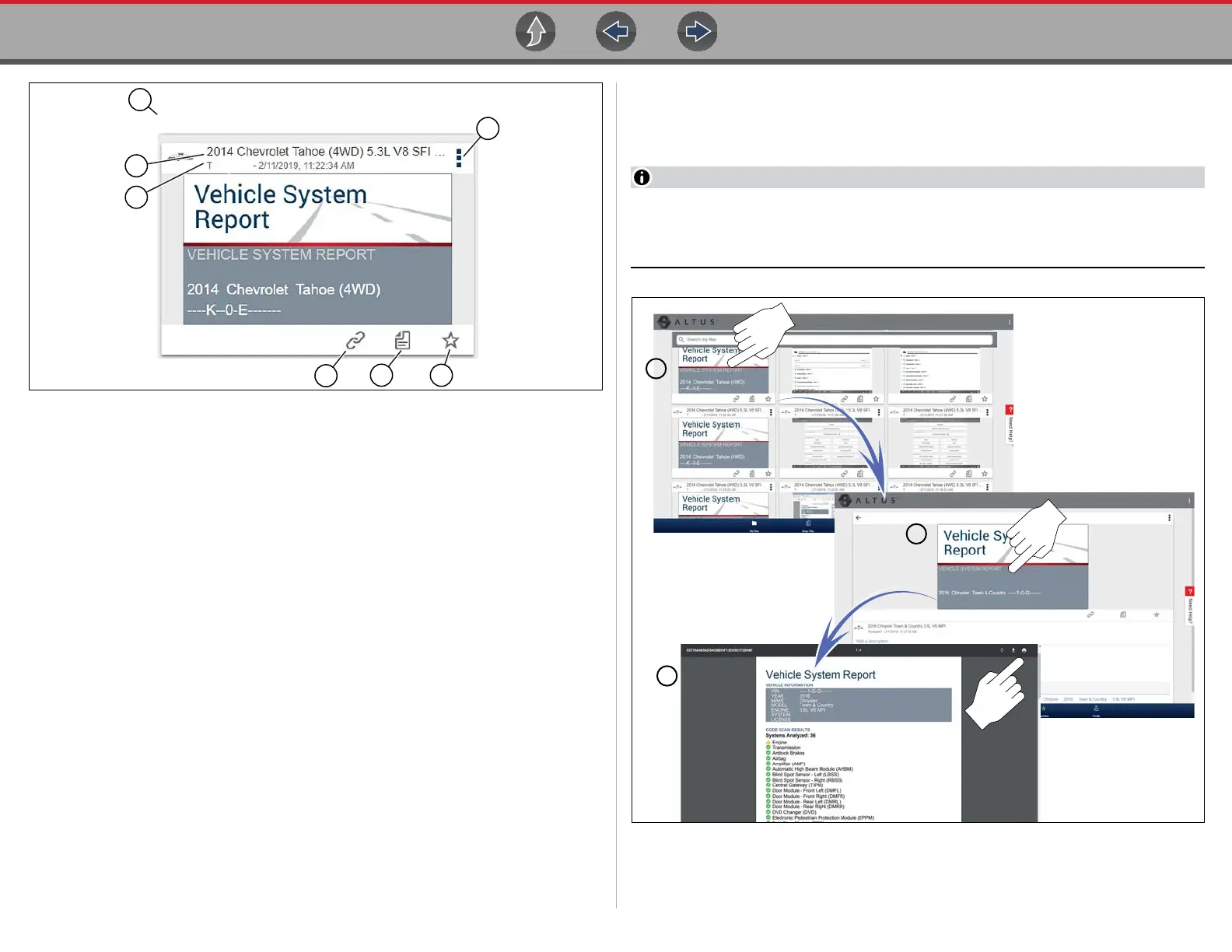The Snap-on® Cloud Using the Snap-on Cloud
158
Figure 16-9
1— File Upload Date - Files are displayed with the most recent uploads at the
top. The file upload date is displayed at the upper left.
The date is shown once at the top of the series of files, scroll up / down to see
all files within a specific date.
2— File Name - See File Detail (Tags) on page 158 for additional information.
3— Your Account Username (and timestamp) - See Account on page 165 for
additional information. The timestamp indicates the date/time the file posted.
4— Menu Icon - options:
- Download - Select to download the file to your device.
- Delete - Select to delete the file from The Snap-on Cloud.
5— Favorites Icon - See Favorites on page 163 for additional information.
6— Shop Files - See Shop Files on page 161 for additional information.
7— Link icon - See Sharing/E-mail an Individual File (Link icon) on page 159 for
additional information.
Selecting a file opens the File Details. The File Detail screen allows you to edit file
metadata. See File Detail (Tags) on page 158.
File Detail (Tags)
As shown in Figure 16-11 selecting (touching) a file from My Files opens the File
Detail card. Selecting the file again opens that file in a new browser tab.
Opening the file in a separate browser tab may allow you to use the browser
viewer tools to print or download the file. This feature may not be available in
all browsers.
Figure 16-10
