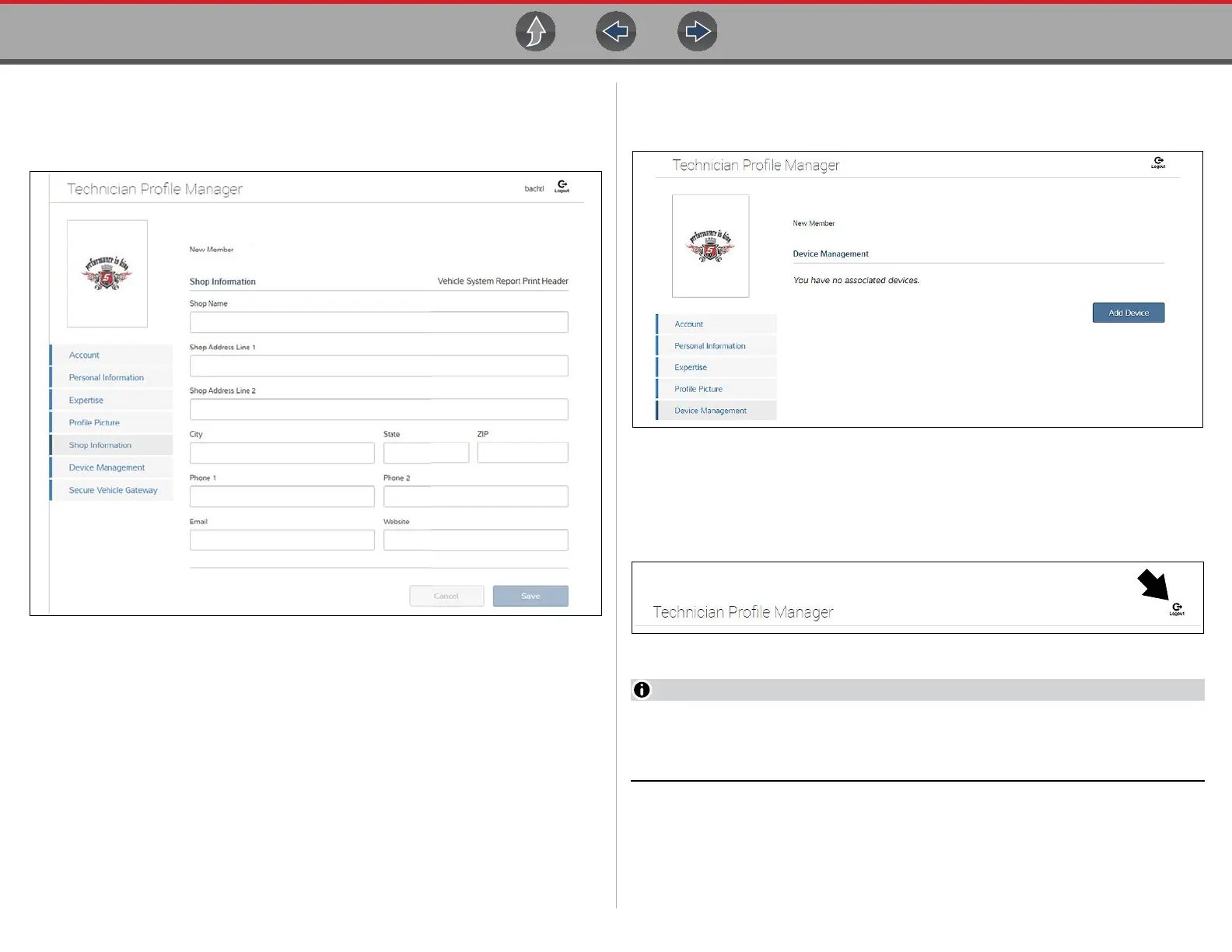The Snap-on® Cloud Using the Snap-on Cloud
167
Shop Information
Shop Information allows you to enter the name address, and phone number for your
shop. This information is included as a header on the report.
Figure 16-30
Device Management
This screen manages devices associated with your account (Figure 16-31):
Select Add a Device to setup and add an authorized device (e.g. Diagnostic
diagnostic tool or Diagnostic Tool).
Enter the device:
• Serial Number - serial number of the device
• PIN - specific PIN associated to the device
• Code - authorization code specific to the device
Device Name - user define name
When finished select Save to save and link the device to your account.
Figure 16-31
Logging Out of Profile Manager
Select the logout icon (upper right screen) to log out of Profile Manager
(Figure 16-32).
Figure 16-32
Profile Manager opens a new browser tab. To return to The Snap-on Cloud
after logging out of Profile Manager, you must select The Snap-on Cloud
Home Page browser tab.
