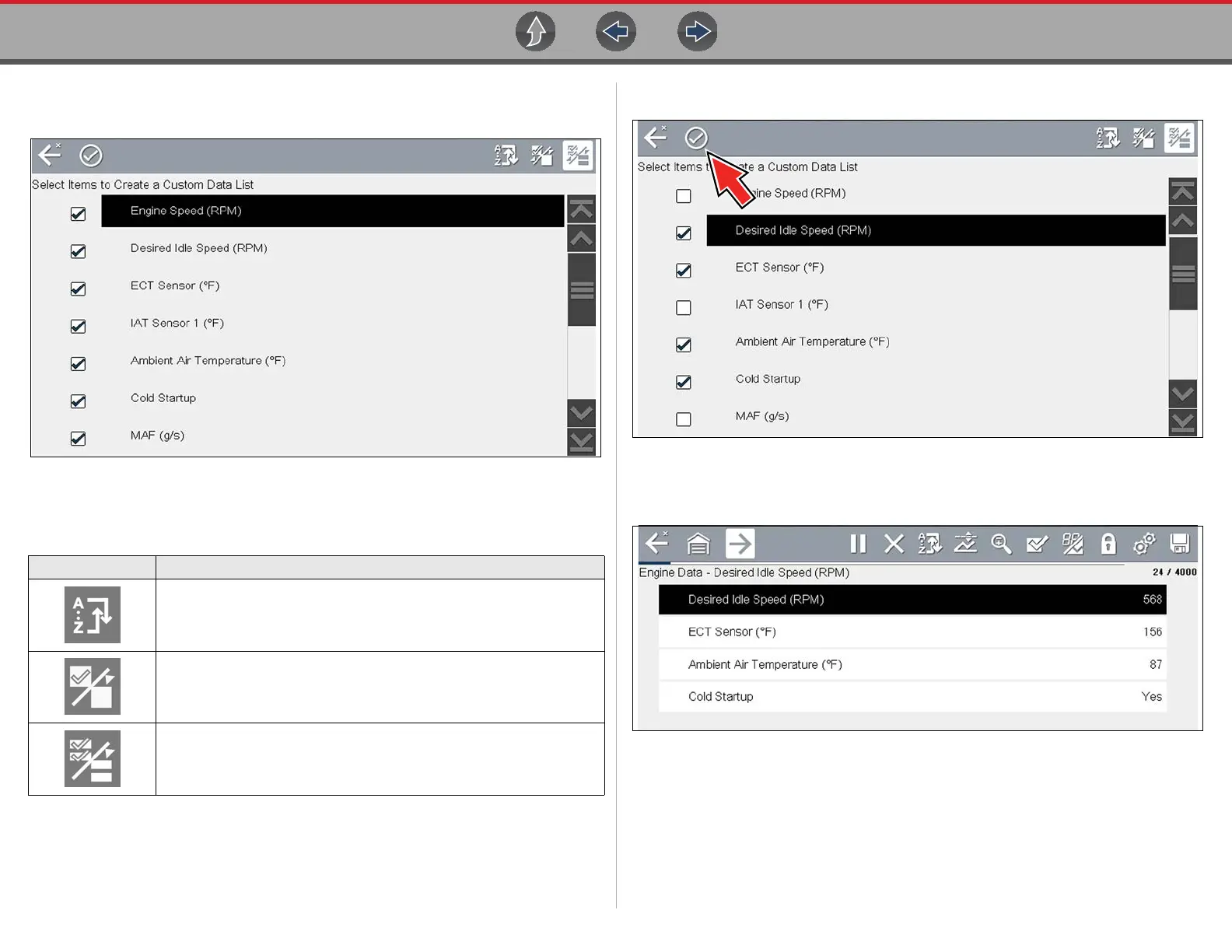Scanner Viewing and Saving Data (PIDs)
36
The data selection screen displays (Figure 6-14). Check marks to the left of
the parameter description indicate which parameters are selected for display.
Figure 6-14
The toolbar icons provide options for sorting, selecting and deselecting
parameters to include or remove from the custom data list:
2. Create a custom data list by selecting (check mark) the parameters to include
(Figure 6-15).
3. To create and view the custom list, select the Accept icon (Figure 6-15).
Figure 6-15
4. The custom list displays (Figure 6-16).
Figure 6-16
Icon Description
Sort - Determines the order in which PIDs are listed on the screen.
Select/Deselect - hide or display individual PIDs in the list
Select All/Deselect All - hide or display all PIDs in the list.
