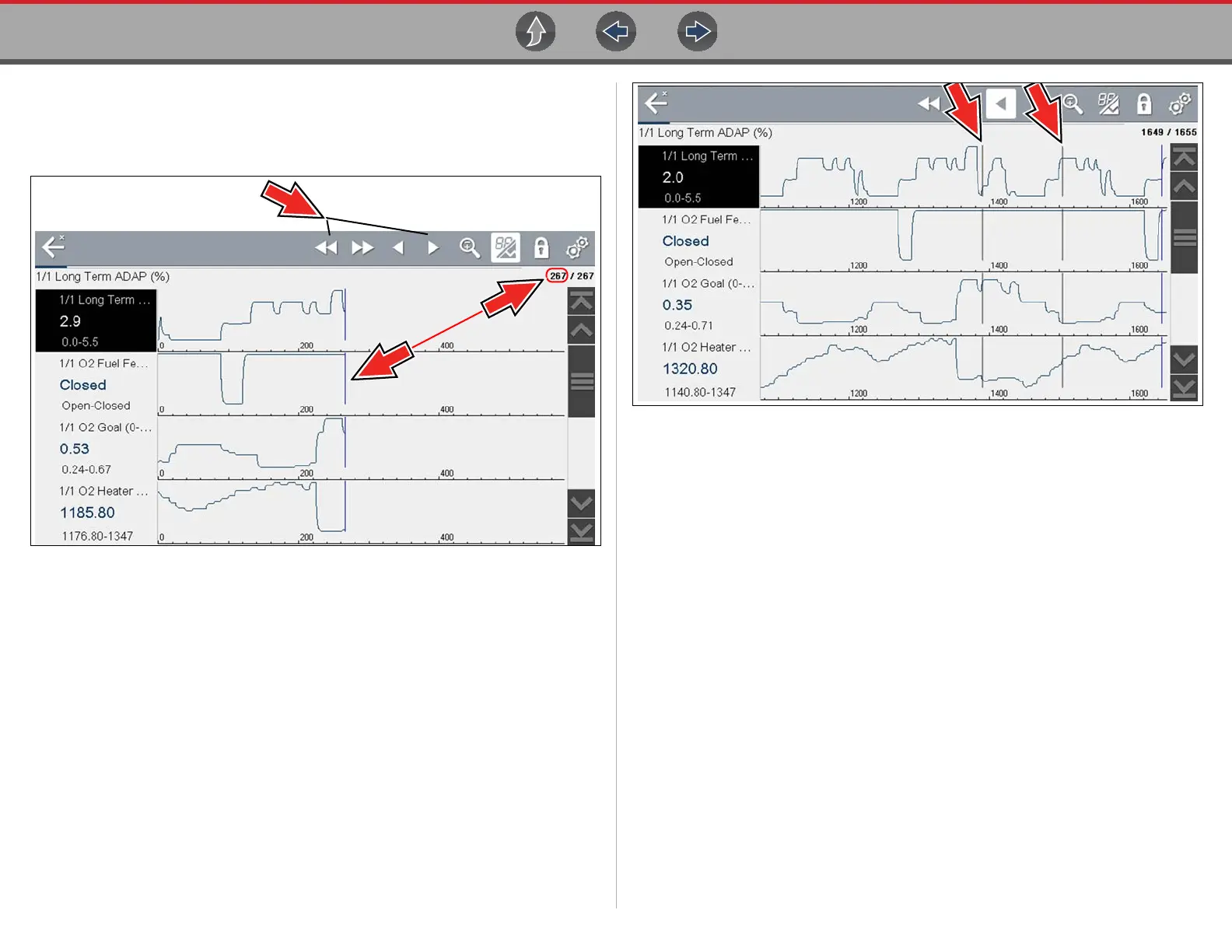Scanner Viewing and Saving Data (PIDs)
45
Depending on the amount of data saved the cursor may be initially located on
the far left next to the description, or the far right next to the scroll bar making
it difficult to see. If this happens, use the control icons to move the data until
you can see the cursor.
Figure 6-35
Pressing the Save icon more than once in the same data collection session will
create multiple (.SCM) files. Each file will contain gray (vertical cursors)
(Figure 6-35) indicating where the data was paused.
Figure 6-36
z To view saved data (on a PC)
Saved data files can also be downloaded to a personal computer (PC) using the Mini
USB jack. Once connected to the PC, the data files can be printed, transferred, and
copied using ShopStream Connect. ShopStream Connect is an application that
creates an interface between the diagnostic tool and a PC. The ShopStream Connect
application is available free online, see ShopStream Connect ™ on page 179.
