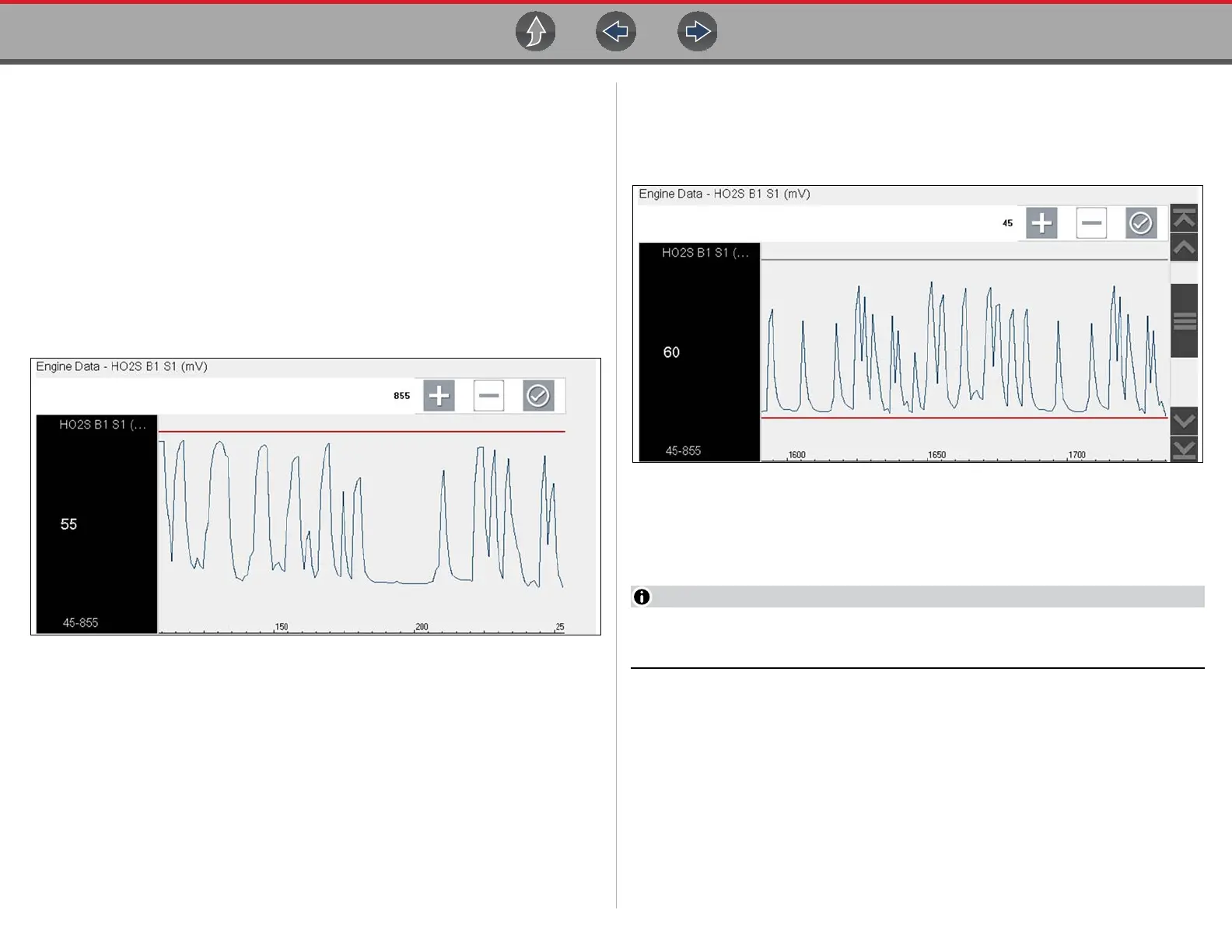Scanner Viewing and Saving Data (PIDs)
48
If triggers are already set, the menu options are:
- Clear Trigger—deletes the highlighted trigger
- Disarm Trigger—disarms the highlighted trigger
- Clear All Triggers—deletes all set triggers
3. Select Set Trigger.
A graph of the highlighted PID and setup icons display (Figure 6-40).
The upper trigger point must be set first. A red horizontal line is displayed
across the data graph (Figure 6-40) representing the upper trigger point.
4. Use the plus (+) and minus (–) icons (Figure 6-40), or the up b and down d
arrow buttons to change the position of the upper trigger point.
5. Select a, or press the Y/a button, to set the upper trigger point.
Figure 6-40 Trigger setup - upper limit
The upper trigger line changes color to gray and the lower trigger line displays
in red (Figure 6-41).
6. Change the position of the lower trigger line in the same manner as the upper.
7. When finished, select a, or press the Y/a button, to set the lower trigger level.
Figure 6-41 Trigger setup - lower limit
The display returns to the PID data view and the trigger points appear as horizontal
lines across the designated graph (Figure 6-42). Repeat this procedure to establish
trigger points for other parameters (up to three) if desired.
Only three parameters can have trigger levels set at one time, but only one of
the conditions needs to be satisfied for triggering to occur.
