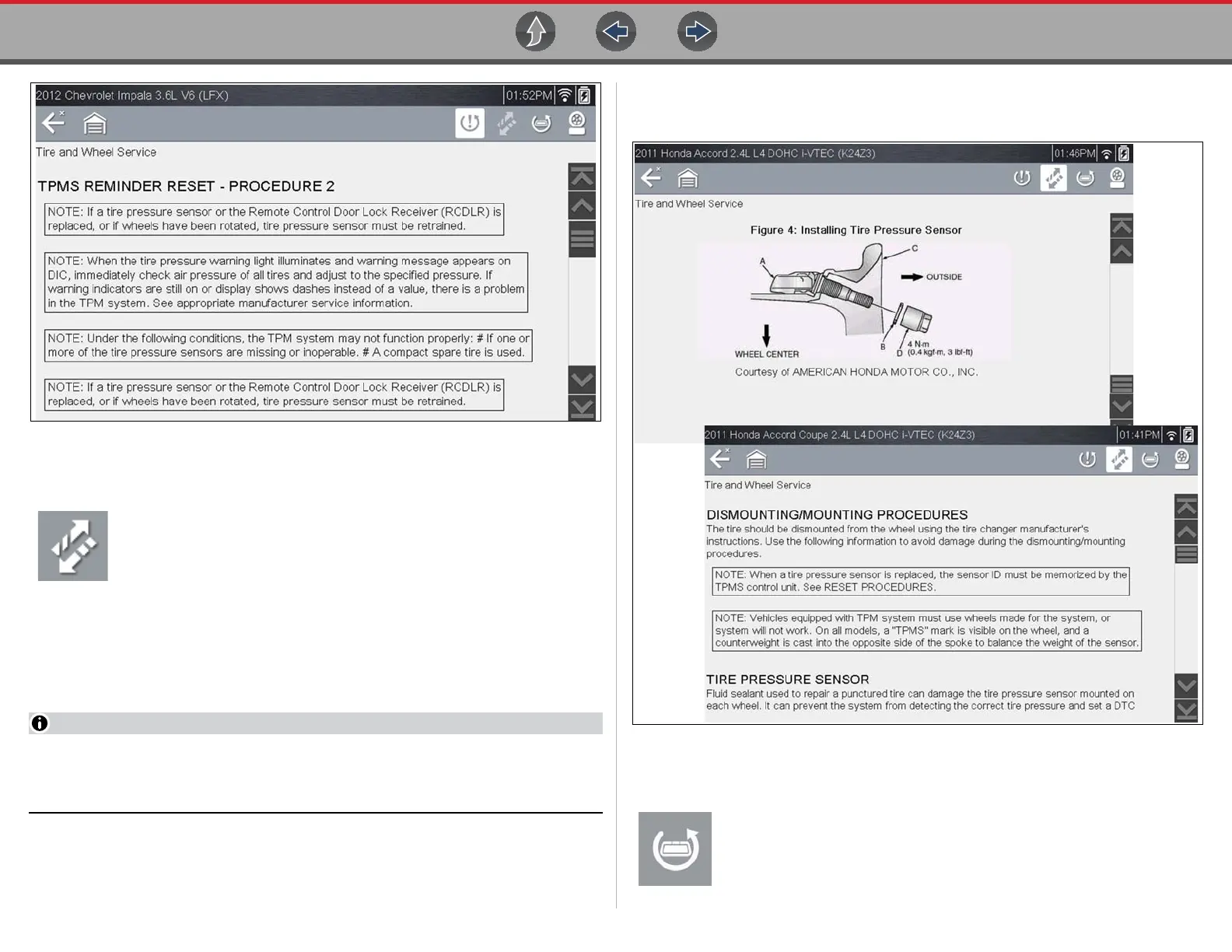Quick Lookups Tire and Wheel Service
78
Figure 9-12
TPMS Remove & Repair (TPMS Service)
Selecting the Remove & Repair (TPMS Service) icon displays TPMS
service information. Typical information may include:
• Removal and installation instructions.
• Relearn/enable procedures
• Diagnostic testing procedures
• Theory of operation
During content download, progress messages may display until the image is fully
downloaded, and can be displayed.
When viewing images within the displayed OEM procedures, use the same
navigation functionality (e.g. pan, zoom, etc) as previously described in Oil
Specs and Resets, see Viewing Images on page 74.
Use the scroll bar or directional buttons (b, d) to scroll up/down to view all of the
information.
The following are examples (Figure 9-13) of typical TPMS service procedures.
Instructions and screens will vary by vehicle.
Figure 9-13
Scanner Functions
Selecting the Scanner Function icon opens the TPMS Scanner test
menu for the selected vehicle. Options may include:
• View and Clear Codes
• View Data
