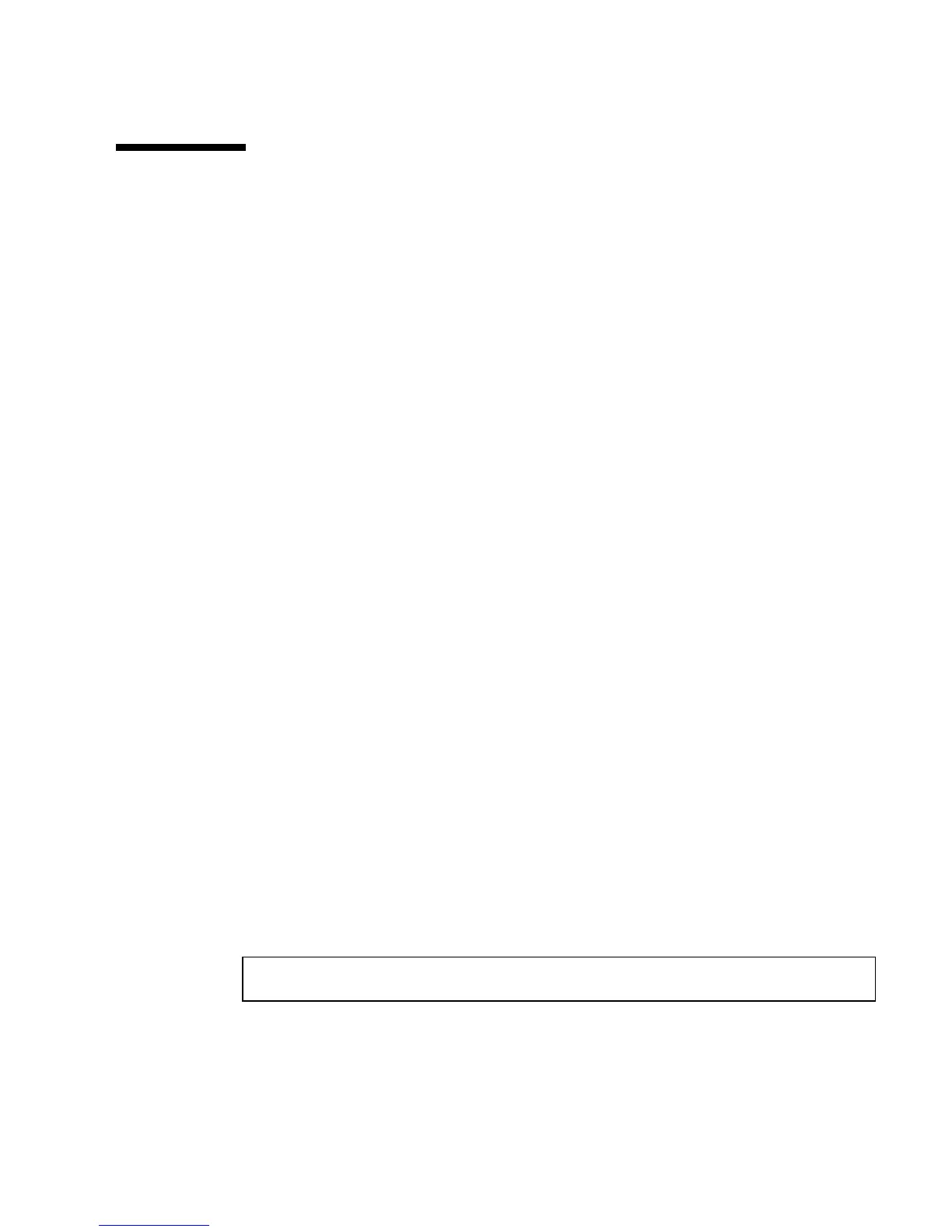Chapter 5 Configuring Network Interfaces 101
How to Select the Boot Device
The boot device is specified by the setting of an OpenBoot firmware configuration
variable called boot-device. The default setting of this variable is disk net.
Because of this setting, the firmware first attempts to boot from the system hard
drive, and if that fails, from the on-board Fast Ethernet interface.
Before You Begin
Before you can select a boot device, you must complete the installation procedure.
See:
■ “How to Install the Sun Fire V890 Server” on page 24
Specifically, you must set up a system console and power on the system. See:
■ “How to Attach an Alphanumeric Terminal” on page 31
■ “How to Configure a Local Graphics Console” on page 33
■ “How to Power On the System” on page 35
If you want to boot from a network, you must also connect the network interface to
the network and configure the network interfaces. See:
■ “How to Attach a Twisted-Pair Ethernet Cable” on page 99
■ “How to Configure the Primary Network Interface” on page 92
■ “How to Configure Additional Network Interfaces” on page 94
This procedure assumes that you are familiar with the OpenBoot firmware and that
you know how to enter the OpenBoot environment. For more information about the
OpenBoot firmware, see the OpenBoot 4.x Command Reference Manual, which is
available at http://docs.sun.com, under Solaris on Sun Hardware. Refer also to
the Sun Fire V890 Server Product Notes for late-breaking details.
What to Do
1. At the ok prompt, type:
where the device-specifier is one of the following:
■ cdrom – Specifies the CD-ROM drive
■ disk – Specifies the system boot disk
ok setenv boot-device device-specifier
