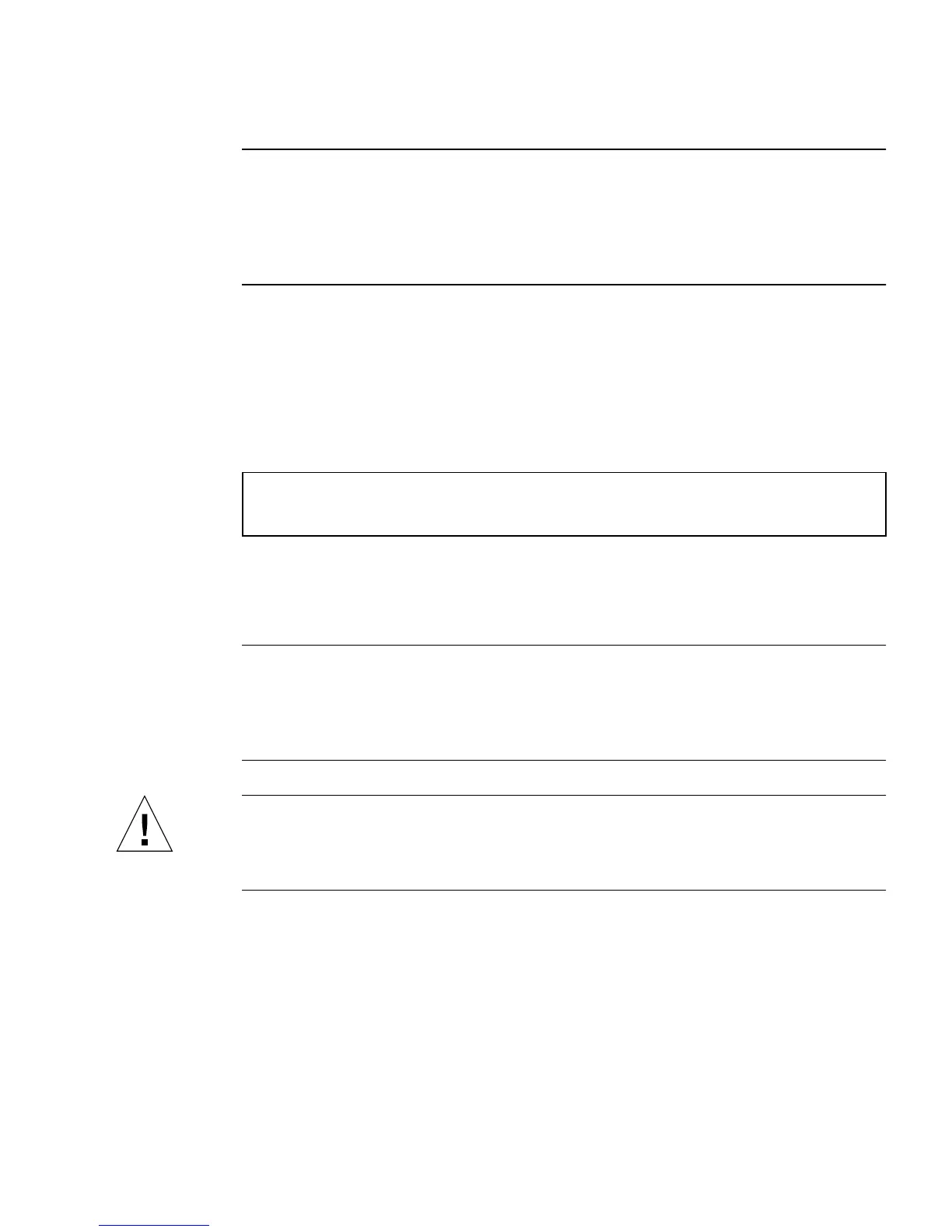Chapter 6 Configuring System Firmware 105
Note – Using the Stop-A keyboard command to enter the OpenBoot environment
will immediately disable the OpenBoot environmental monitor. If you want the
OpenBoot environmental monitor enabled, you must re-enable it prior to rebooting
the system. If you enter the OpenBoot environment through any other means—by
halting the operating system, by power-cycling the system, or as a result of a system
panic—the OpenBoot environmental monitor will remain enabled.
Automatic System Shutdown
If the OpenBoot environmental monitor detects a critical fan failure or
overtemperature condition, it will initiate an automatic system shutdown sequence.
In this case, a warning similar to the following is generated to the system console:
If necessary, you can type Control-C to abort the automatic shutdown and return to
the system ok prompt; otherwise, after the 30 seconds expire, the system will power
off automatically.
Note – Typing Control-C to abort an impending shutdown also has the effect of
disabling the OpenBoot environmental monitor. This gives you enough time to
replace the component responsible for the critical condition without triggering
another automatic shutdown sequence. After replacing the faulty component, you
must type the env-on command to reinstate OpenBoot environmental monitoring.
Caution – If you type Control-C to abort an impending shutdown, you should
immediately replace the component responsible for the critical condition. If a
replacement part is not immediately available, power off the system to avoid
damaging system hardware.
OpenBoot Environmental Status Information
The OpenBoot command .env lets you obtain status on the current state of
everything of interest to the OpenBoot environmental monitor. You can obtain
environmental status at any time, regardless of whether OpenBoot environmental
WARNING: SYSTEM POWERING DOWN IN 30 SECONDS!
Press Ctrl-C to cancel shutdown sequence and return to ok prompt.
