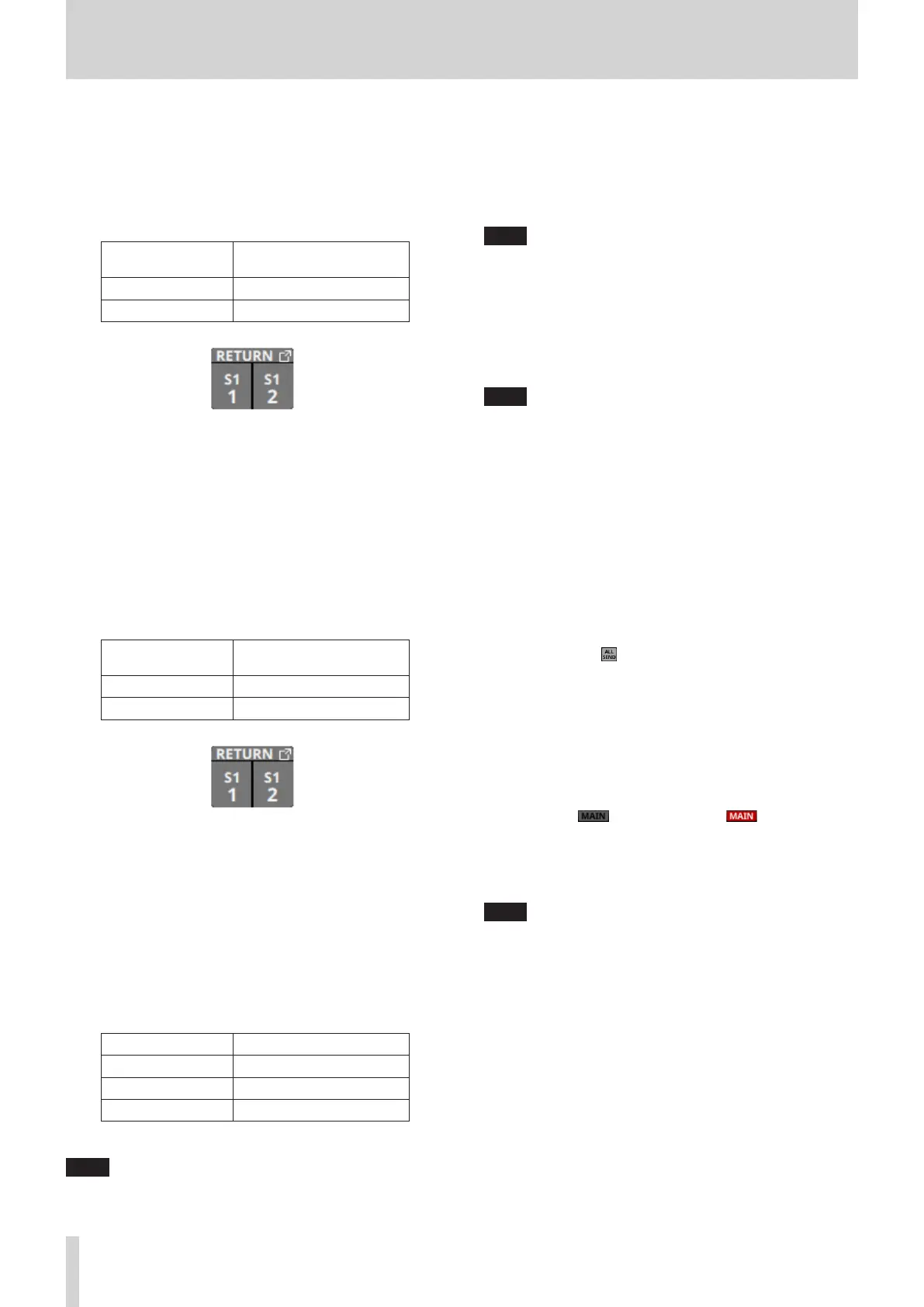6 – Modules
a SEND button
o This shows the name of the output port that the INSERT
SEND signal is assigned to. If it has been assigned to
multiple output ports, “…” will appear to the bottom right
of the button.
o If the module is stereo, output port names will appear
split left and right and abbreviated as follows.
Module name
shown
Stereo module name
shown
SLOT 1 S1
SLOT 2 S2
o Tap this button to open the INSERT SEND PORT SELECT
Screen. (See “INSERT SEND PORT SELECT screen” on page
106.)
s INSERT button
Tap this button to turn the INSERT on/off. (Default: OFF)
When this is on, the button will appear highlighted.
d RETURN button
o This shows the name of the input port that is assigned for
the INSERT RETURN signal.
o If the module is stereo, input port names will appear split
left and right and abbreviated as follows.
Module name
shown
Stereo module name
shown
SLOT 1 S1
SLOT 2 S2
o Tap this button to open the INSERT RETURN PORT SELECT
Screen. (See “INSERT RETURN PORT SELECT screen” on
page 107.)
f DELAY button
Tap this button to turn on/off the DELAY function, which
corrects for input signal latency. (Default: OFF)
When this is on, the button will appear highlighted.
g DELAY TIME
This adjusts the DELAY TIME.
The highlighted unit will be used for operation, so tap the
button for the desired unit.
Unit options Range (unit)
meter 0 – 117.3 (meter)
feet 0 – 384.8 (feet)
msec (default) 0 – 341.32 (msec)
Turn LCD knob 2/3/5/6 (lit green) to adjust it.
NOTE
i The DELAY POINT for CH 1–40 modules can also be changed
as explained in “CH 1–40 CONFIG page” on page 40.
i The knob used for this operation depends on DIRECT OUT
POINT and DELAY POINT settings (“CH 1–40 CONFIG page” on
page 40).
h MUTE button
Tap this button to turn muting on/off for the selected
module signal.
When MUTE is on, the button will be highlighted.
NOTE
The MUTE keys on the top of the unit can also be used to set
this.
j FADER LEVEL
Use this to adjust the FADER level of the selected module
signal.
Range: -∞ dB – +10.0 dB (default: -∞ dB)
Turn LCD knob 6/7 (lit blue) to adjust it.
NOTE
i The channel faders on top of the unit can also be used for
this adjustment.
i The knob number used for this operation depends on DIRECT
OUT POINT setting (“CH 1–40 CONFIG page” on page 40).
i Tap the area while pressing the HOME key on the top panel
to set the FADER level to 0 dB.
k SENDS button
Tap this button to open the MODULE (SEND/PAN) Screen for
the selected module. (See “MODULE (SEND/PAN) Screen” on
page 140.)
l MIX/FX SEND levels
o This list shows the on/off and PRE/POST states and the
send levels to the MIX 1–22 and FX 1–4 buses. (See “9 ALL
SEND button ( )” on page 17.)
o Tap this area to open the MODULE (SEND/PAN) Screen for
the selected module with the bus selected for the tapped
area.
; PAN/BAL
o This adjusts the panning/balance of the signals sent to the
MAIN L/R bus. Turn LCD knob 8 (lit yellow) to adjust it.
Range: L100 – C – R100 (default: C)
o When the icon is highlighted ( ), signals are
being sent to the MAIN L/R bus.
o Tap this area to open the MODULE (SEND/PAN) Screen for
the selected module. (See “MODULE (SEND/PAN) Screen”
on page 140.)
NOTE
Tap this area while pressing the HOME key on the top panel
to set panning/balance to center (C).
116 TASCAM Sonicview 16/Sonicview 24 V1.1.0
