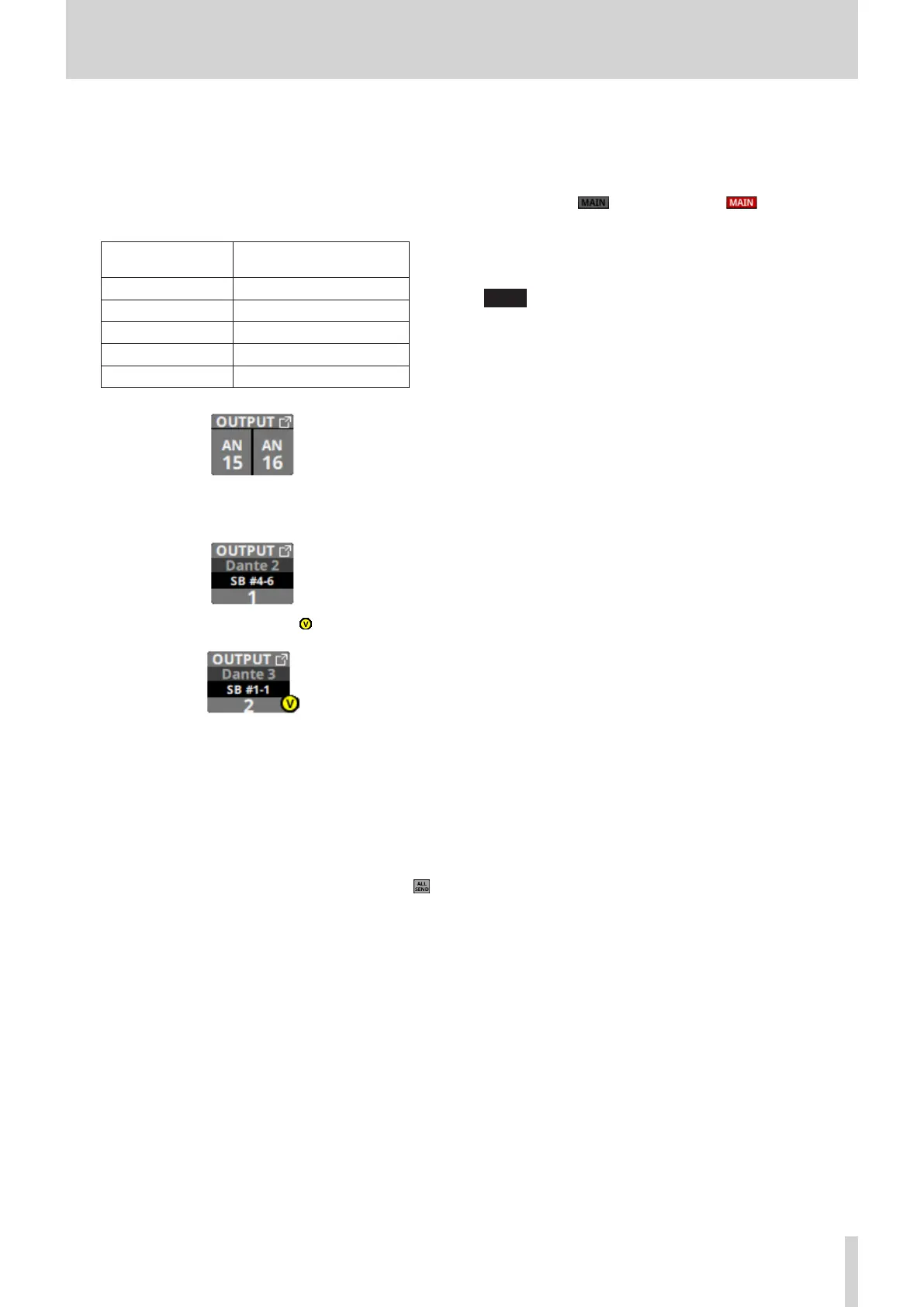6 – Modules
i OUTPUT button
o This shows the name of the output port that the output
signal of the selected module is assigned to. If it has been
assigned to multiple output ports, “…” will appear to the
bottom right of the button.
o If the module is stereo, output port names will appear
split left and right and abbreviated as follows.
Module name
shown
Stereo module name
shown
ANALOG AN
Dante DA
SLOT 1 S1
SLOT 2 S2
USB OUT USB
o If a Dante port that has a mounted SB-16D assigned is
selected, “SB #[ID] [port number]” will be shown.
If it is a virtually-mounted SB-16D, will appear.
o Tap this button to open the OUTPUT PORT SELECT Screen.
(See “OUTPUT PORT SELECT screen” on page 108.)
o SENDS button
Tap this button to open the MODULE (SEND/PAN) Screen for
the selected module. (See “MODULE (SEND/PAN) Screen” on
page 140.)
p MIX/FX SEND level indicators
o This list shows the on/off status and the send levels to the
MIX 1–22 and FX 1–4 buses. (See “9 ALL SEND button ( )”
on page 24.)
o Tap this area to open the MODULE (SEND/PAN) Screen for
the selected module with the bus selected for the tapped
area.
a PAN/BAL (MIX 1–22 modules only)
o This adjusts the panning/balance of the signals sent to the
MAIN L/R bus. Turn LCD knob 8 (lit yellow) to adjust it.
Range: L100 – C – R100 (default: C)
o When the icon is highlighted ( ), signals are
being sent to the MAIN L/R bus.
o Tap this area to open the MODULE (SEND/PAN) Screen for
the selected module. (See “MODULE (SEND/PAN) Screen”
on page 140.)
NOTE
Tap this area while pressing the HOME key on the top panel
to set panning/balance to center (C).
TASCAM Sonicview 16/Sonicview 24 V1.1.0 123
