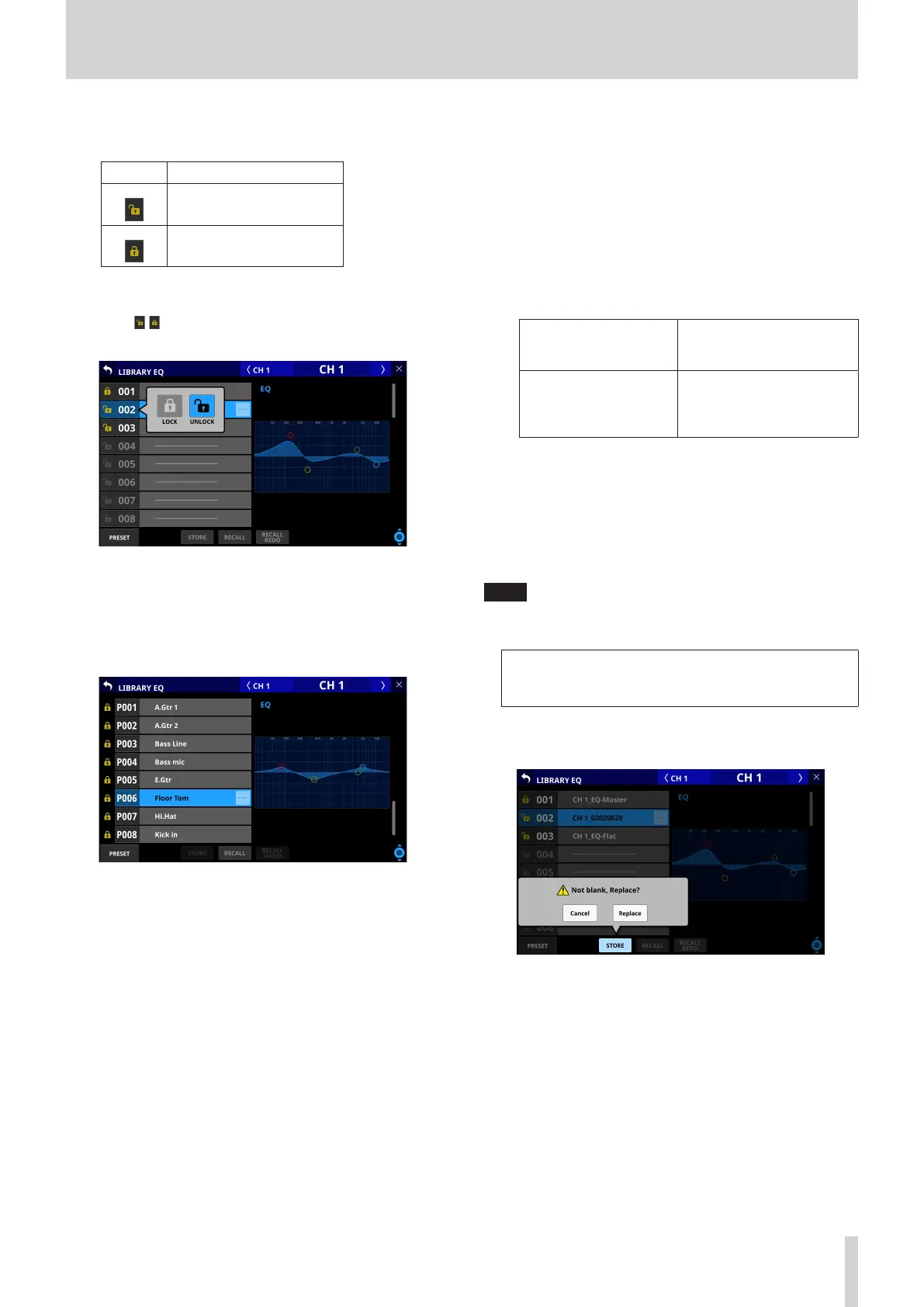8 – Saving and recalling setting data
5 LOCK/UNLOCK buttons
o These show the locked/unlocked states of the data slots.
Button Use
Unlocked
Locked
If setting data has not been saved in a slot, it will appear
gray.
o Tap a / icon to open a LOCK/UNLOCK switching
window for the data slot.
Tap a LOCK/UNLOCK option to switch the status.
o Locked data slots cannot be deleted, renamed, or
overwritten and stored.
6 PRESET button
Tap this button to move to the preset data (P001–) location in
the library list.
7 RECALL SAFE button
o This is shown for module libraries.
o This shows the Recall Safe setting status. If any are set to
Recall Safe, this button will be highlighted.
o Tap this button to open the MODULE RECALL SAFE
Screen where settings that will be protected (retained)
when module libraries are recalled can be selected. (See
“MODULE RECALL SAFE screens” on page 179.)
8 STORE button
o Tap this button after selecting a data slot to store the
currently selected module settings to that data slot.
o If no data slot is selected or locked library data is selected,
this button will appear gray.
o Library data names when stored are as follows.
EQ/GEQ Library
Module name_month day hour minute
Example: CH1_06091557, Vocal_06091558
Dynamics Library
When a user-defined
module name has been
set
Module name_month day
hour minute (for example,
“Vocal_06091558”)
When a user-defined
module name has not
been set
Dynamics type_month
day hour minute (without
spaces) (for example,
“GATE_06091557”)
FX Library
FX TYPE name_month day hour minute (without spaces)
Example: REVERB_06091557, ST REV_06091558
Module Library
Module name_month day hour minute
Example: CH1_06091557, Vocal_06091558
NOTE
i If the data name when storing is the same as an existing data
name, the following message will be shown.
Default name already exists.
change name.
[CANCEL] [RENAME]
i A confirmation message will be shown if the selected data
slot has settings data.
i Tap the Cancel button to cancel storing in the library and
close the confirmation message.
i Tap the Replace button to overwrite the library settings
data with the same name and close the confirmation
message.
TASCAM Sonicview 16/Sonicview 24 V1.1.0 177
