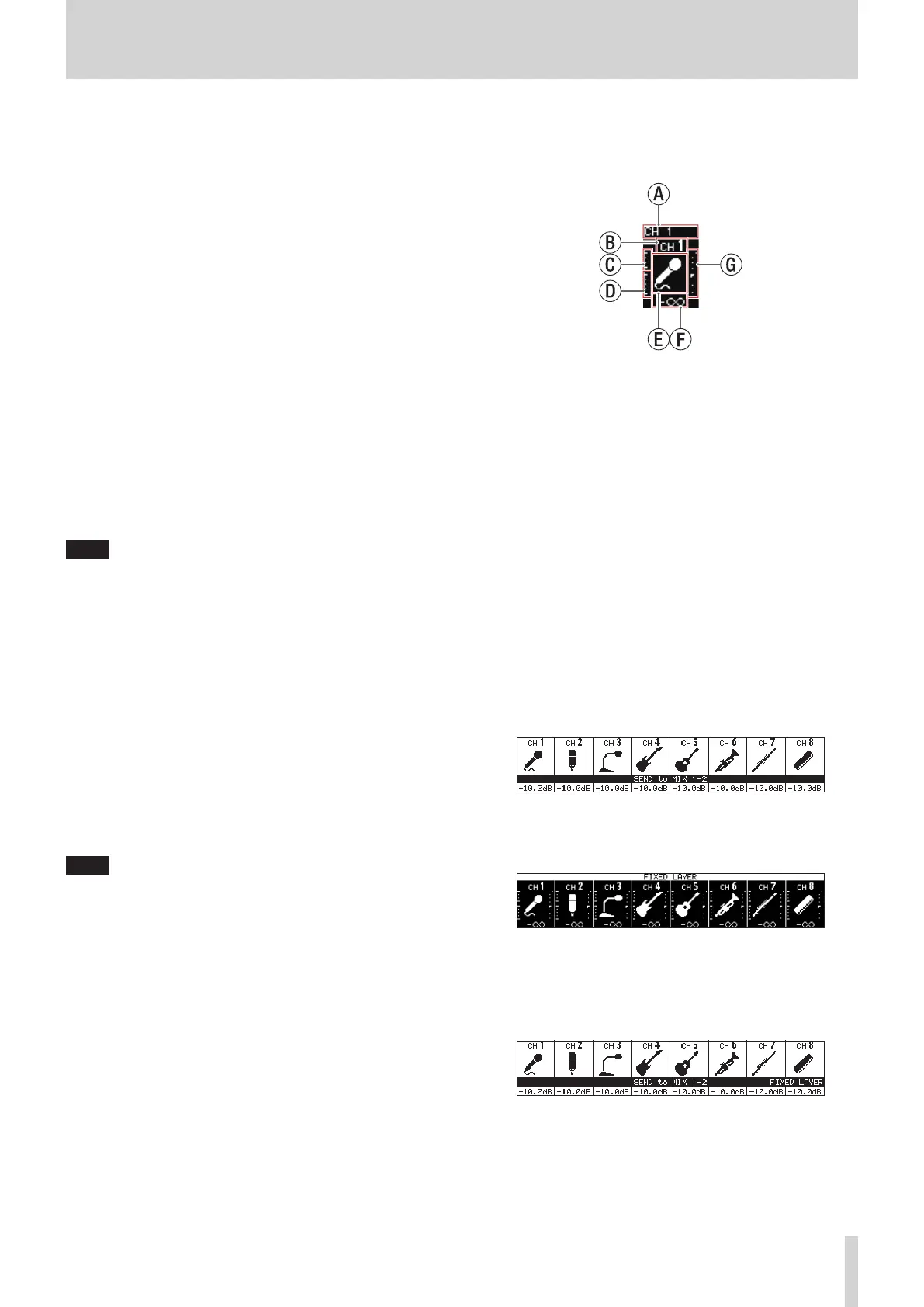2 – Names and Functions of Parts
page 206.)
3 MUTE keys and indicators
o These mute/unmute modules assigned to the selected
layer.
o When a MUTE key is on (lit), the signal of the
corresponding module is muted.
o Depending on the DCA or Mute Group, the key will blink
when muted.
o When the SENDS ON FADER key is on (Sends On Fader
mode is on), these turn sends on/off to the selected bus
from the modules assigned to the selected layer (send off
when MUTE button lit, send on when MUTE button unlit).
For modules that do not have a send on/off function
for the subject bus, however, these mute/unmute the
corresponding module. (For example, this applies when
the subject bus is FX1 and the module is FXRTN1 or the
subject bus is MIX1 and the module is MIX1.)
4 SOLO keys and indicators
o These turn soloing on/off for modules assigned to the
selected layer.
o When these keys are on (lit), the signals of the
corresponding modules will be sent to the SOLO L/R bus.
o The keys will blink if soloing is on because of DCA.
NOTE
The MONITOR SETUP screen MONITOR/SOLO page, which is
where various solo settings can be made, can be opened by
pressing this key while pressing the MENU key. (See “Making
monitor output and solo function settings” on page 54.)
(See “12 – List of shortcut operations” on page 206.)
5 SEL keys and indicators
o Press these keys to open the MODULE Screens
for modules assigned to the selected layer. The
corresponding keys light. If the MODULE Screen shown
for a module has been changed on the touchscreen, the
corresponding SEL key will light.
o When a lit SEL key is pressed, the MODULE screen for
that module will be shown on the touchscreen that
corresponds to that SEL key if it is not already shown.
If the MODULE screen for that module is shown on the
touchscreen that corresponds to that SEL key, it will close
and the SEL key will become unlit.
NOTE
Pressing one of these keys while pressing the HOME key will
set the fader level for the corresponding module to 0 dB.
(When Sends On Fader mode is on, the SEND level will be set
instead.) (See “12 – List of shortcut operations” on page 206.)
6 Channel screen
o These show the following information for modules
assigned to the selected layer.
a Module name
b
User module name (name set by user)*
c GATE/EXP/DE-ESSER gain reduction meter
d COMP/DUCKER gain reduction meter
e Module icon*
f Fader level value
g
Module meter (shows signal level of set metering point)
i If the module is stereo, a stereo module meter will
be shown.
i Each module meter has an overload indicator at its
top. They will light when the signal level reaches or
exceeds -0.00026 dBFS (16-bit full-scale value).
i The area below -60 dBFS at the bottom of the
module meters will light when above -70 dBFS.
* See “MODULE NAME screen” on page 160 for details
about setting user module names and module icons.
o When the SENDS ON FADER key is on (Sends On Fader
mode is on), the black and white display is inverted and
“SEND to [bus name]” will be shown on a black band at the
bottom of the screen.
o When the FIX LAYER key (s) has been used to lock 8
channels to the layer, “FIXED LAYER” will be shown on a
white band at the top of the screen.
o When the Sends On Fader mode is on and 8 channels
have been locked to the layer, the black and white display
will be inverted and “SEND to [bus name]” and FIXED
LAYER” will be shown on a black band at the bottom of the
screen.
o Use the PREFERENCES Screen to set the brightness and
contrast of the channel screens. (See “PREFERENCES
screen” on page 34.)
TASCAM Sonicview 16/Sonicview 24 V1.1.0 7
