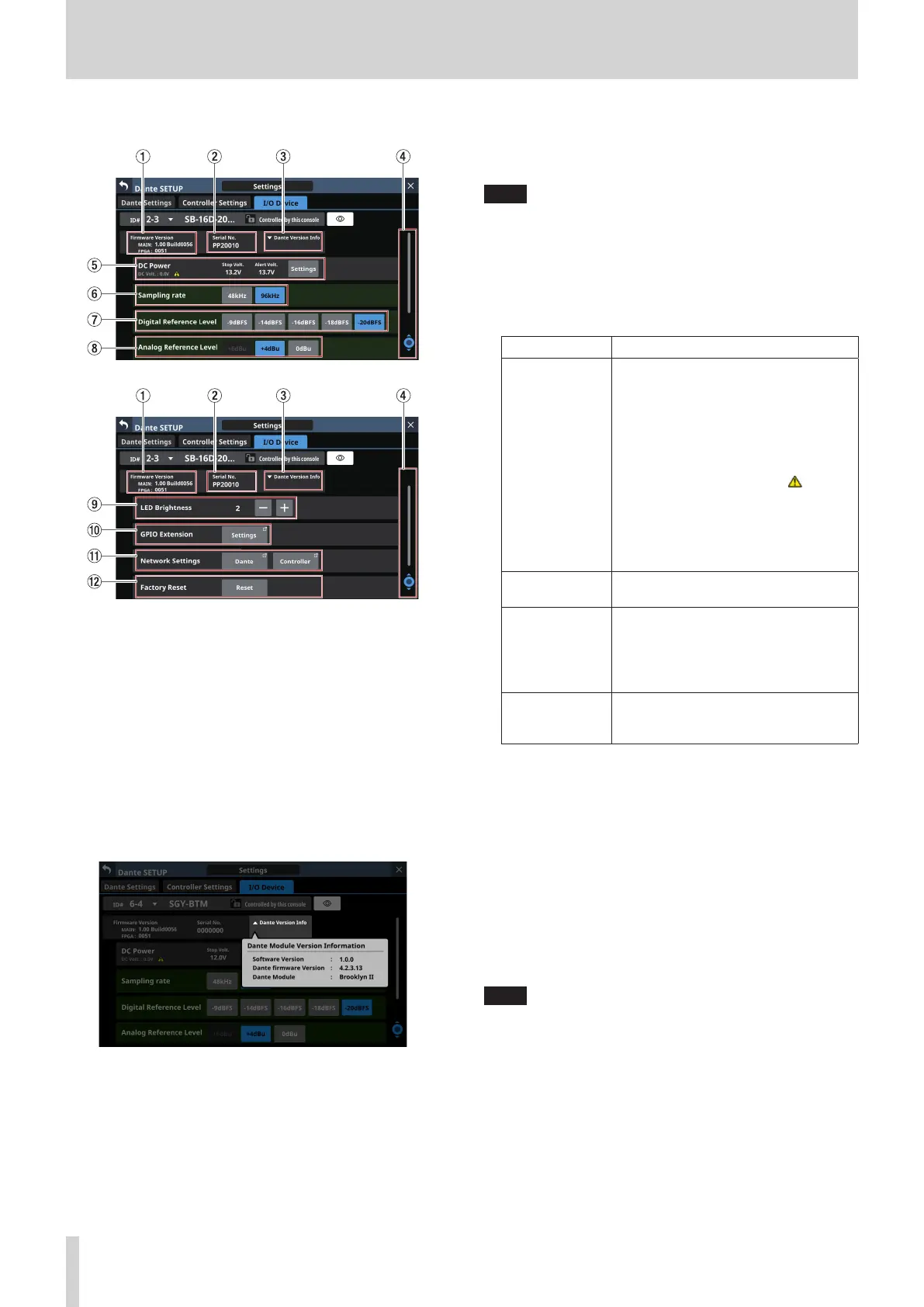4 – Mixer configuration and settings
Settings screen
1 Firmware Version
This shows the SB-16D firmware versions.
If the device is virtually mounted, “---” will appear in place of
the numbers.
2 Serial No.
This shows the serial number of the SB-16D.
“---” will appear if the device is virtually mounted.
3 Dante Version
o This shows the SB-16D Dante module firmware version.
If the device is virtually mounted, nothing will be shown
even if tapped.
o Tap this area to open a Dante information window.
4 Scroll knob and scrollbar
This scroll bar shows the position of the setting items
currently shown on the screen relative to all items on the
Settings Screen.
NOTE
To view setting items not shown on the screen, swipe the
setting items area up and down to scroll the screen.
LCD knob 8, which is lit light blue, can also be turned to scroll
the screen.
5 DC Power information
SB-16D DC power status is shown and related settings can be
made here.
Item Explanation
DC Volt.
This shows the current voltage and
status of the DC power supply.
A green indicator will be shown if the
DC power supply is providing power
normally.
If the alert display setting is on, and the
DC power supply voltage has become
less than the alert voltage, an
indicator will be shown.
No indicator will be shown if the DC
power supply is not providing power (if
the DC power supply voltage is below
the stop voltage).
Stop Volt.
This shows the stop voltage setting
value.
Alert Volt.
This shows the setting value for the
voltage that triggers showing an alert.
If the Alert Voltage ON/OFF button is
set to “OFF” in the DC Power settings
window, “--.-V” will be shown here.
Settings button
Tap this button to open the DC Power
settings window. (See “DC Power
settings” on page 73.)
“---” will appear for all the settings if the device is virtually
mounted. In addition the Settings button will appear gray
and cannot be used.
6 Sampling rate buttons
These set the sampling frequency for the SB-16D.
The selected button will be highlighted.
7 Digital Reference buttons
Use these to set the digital reference level of the SB-16D.
The selected button will be highlighted.
8 Analog Reference buttons
Use these to set the analog reference level of the SB-16D.
The selected button will be highlighted.
NOTE
i The settings of Sampling rate (6), Digital Reference (7)
and Analog Reference (8) buttons with green backgrounds
are linked to the settings of the Sonicview that has control
privileges. For this reason, settings cannot be changed on
this Settings screen if mounted.
i For virtually mounted devices, Sampling rate (6), Digital
Reference (7) and Analog Reference (8) button settings will
all appear gray and cannot be operated.
72 TASCAM Sonicview 16/Sonicview 24 V1.1.0
