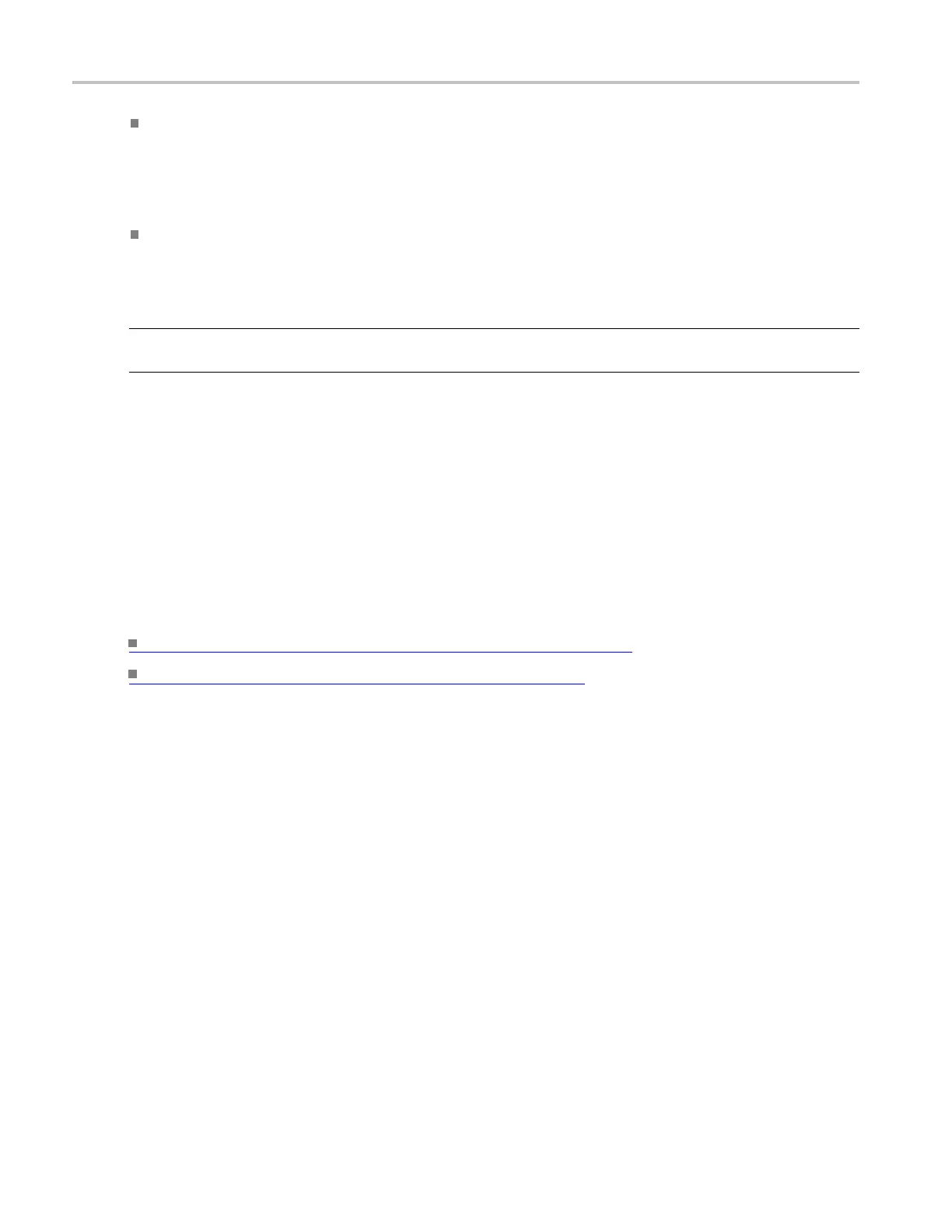Horizontal and acquisition setups Set up zoom
Click the Graticule Size down arrow and select the size of the Acquisition a nd Zoom windows from
the drop-down list. Select 80-20 to allocate 80% of the available display for the zoomed graticule
and 20% for the
acquisition window. Select 50-50 to allocate half of the available display for the
zoomed graticule and half of the available display for the acquisition window. Select Full to use the
entire display for the zoomed graticule.
Click the Lock and Scroll tab to scroll the zoomed area(s). To scroll a single zoomed area, select the
zoom area (1–4), and then click an Auto Scroll button. You can also set the scroll speed. To scroll
multiple zoomed areas simultaneously, click Lock, and then click the zoomed areas (1–4) you want to
scroll through. This locks the zoomed areas in their relative horizontal positions.
TIP. Use the Vertical or Horiz/Acq menu Zoom Graticule Size submenu to directly access the Graticule
Split opt
ions.
Behavior
Use the Z
oom Setup control window to magnify (zoom in on) a waveform without changing the main
acquisition parameters. Use Zoom when you want to temporarily look at details of a waveform.
If the z
oom areas are unlocked, the Horizontal Position and Factor controls affect only the selected zoom
area. The Horizontal Position and Factor will affect all zoom areas that are locked together, such that a
change to one zoom area will change the horizontal position and factor of all the locked zoom areas.
On the Vertical Zoom tab, the Scale and Factor controls only affect the selected waveform.
What
do you want to do next?
Return to the Vertical Setup control window overview. (see page 481)
Return to the Horizontal Setup control window. (see page 177)
198 DSA/DPO70000D, MSO/DPO/DSA70000C, DPO7000C, and MSO/DPO5000 Series
