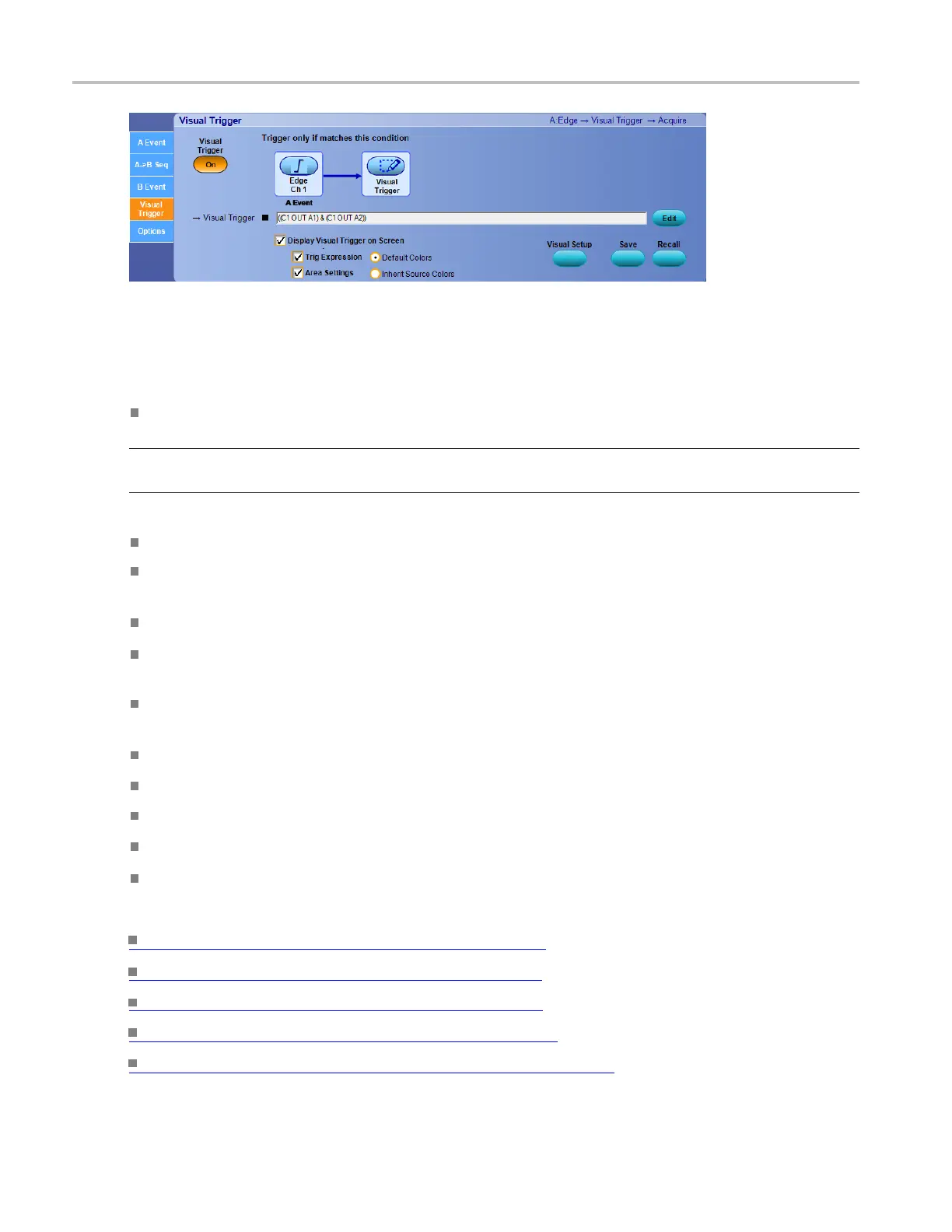Trigger setups Visual trigger
Behavior
The control window provides the following visual trigger controls.
Pressing the Visual Trigger button toggles visual triggering on and off.
NOTE. When Visual Trigger is turned on, the trigger mode is set to Normal. You can change the mode to
Auto by pressing the front panel Trigger Mode button.
Double clicking in the expression area, displays the Qualifi cation Expression Editor window.
Press the Save button to display the Save Visual Setup window. Save Visual Setup only saves the
Visual Trigger settings.
Press the Recall button to display the file Open window.
The Trigger only if matches this condition graphic displays the triggering conditions required to
display triggered waveforms on the instrument.
Check the Display Visual Trigger on Screen check box to toggle d isplay of the visual trigger areas
on and off.
Check the Trig Expression check box to toggle display of the trigger expression on and off.
Check the Area Settings check box to toggle display of the visual trigger area settings on and off.
Click Default Colors to make the visual trigger areas use the default visual trigger colors.
Click Inherit Source Colors to make the visual trigger areas inherit the vertical channel colors.
Click the Visual Setup button to display the Visual Qualification Setup window.
What do you want to do next?
Learn about creating a visual trigger area. (see page 461)
Learn about controlling visual triggering. (see page 462)
Learn about saving a visual trigger setup. (see page 472)
Learn about recalling a visual trigger setup. (see page 473)
Learn about visual trigger qualification expressions. (see page 467)
460 DSA/DPO70000D, MSO/DPO/DSA70000C, DPO7000C, and MSO/DPO5000 Series
