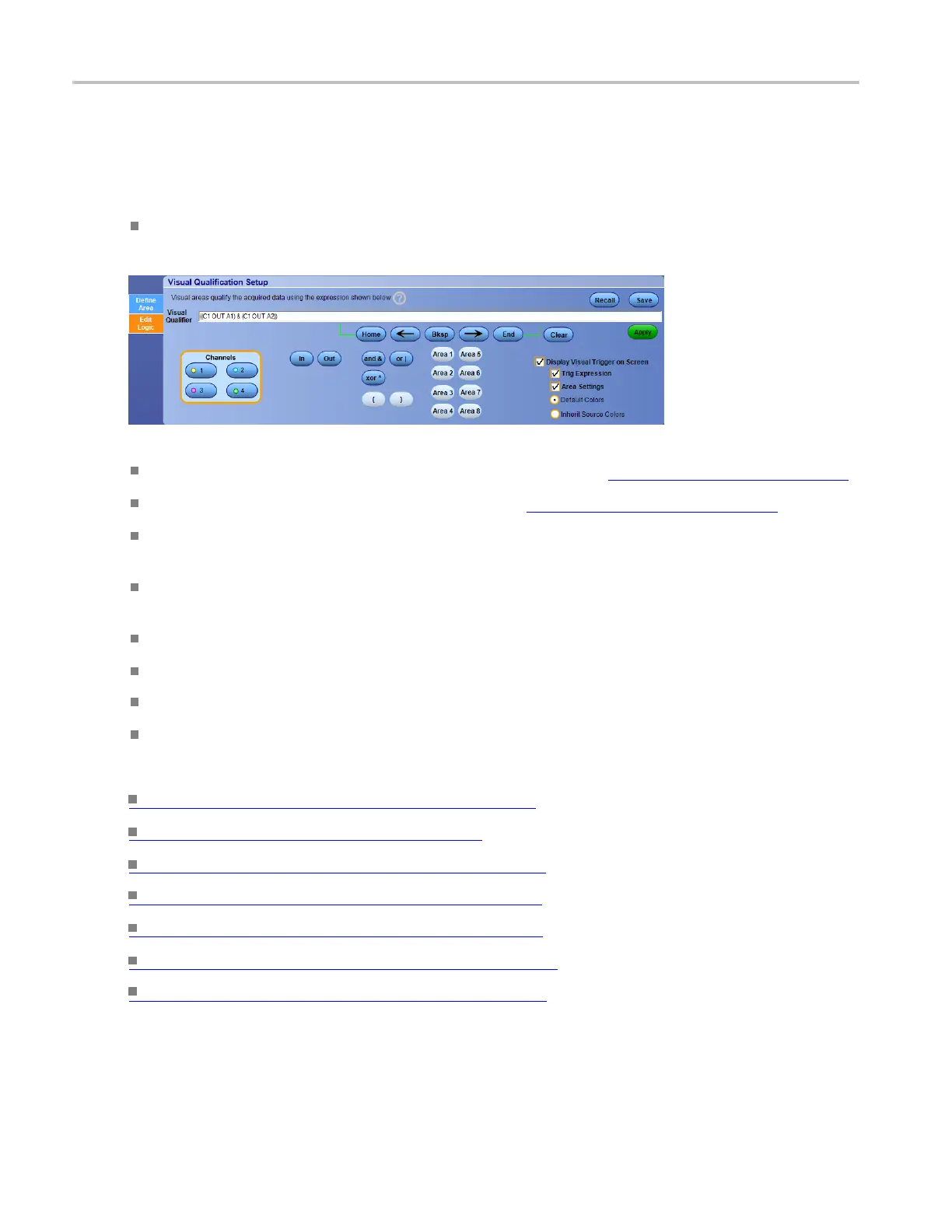Trigger setups Edit expression logic
To use
Click in the logic expression box to edit the contents of the expression. Pressing a button adds the item
to the expression. If you select an item in the expression, then pressing a button replac es the selected
portion of the expression.
Change the source channels, visual qualifier, and the visual qualifier areas that are included in the
expression. When your finished making changes to the expression, press the Apply button.
Press Save to save a visual trigger expression for lat er recall. See Save a Visual Setup (see page 472)
Press Recall to recall a visual trigger expression. See Recall a Visual Setup (see page 473)
The Trigger only if matches this condition graphic displays the triggering conditions required to
display triggered waveforms on the instrument.
Check the Display Visual Trigger on Screen check box to toggle d isplay of the visual trigger areas
on and off.
Check the Trig Expression check box to toggle display of the trigger expression on and off.
Chec
ktheArea Settings check box to toggle display of the visual trigger area settings on and off.
Click Default Colors to make the visual trigger areas use the default visual trigger colors.
Click Inherit Source Colors to make the visual trigger areas inherit the vertical channel colors.
What do you want to do next?
Learn about Visual Trigger Quali fi cation (see page 467)
Learn about visual trigger setup. (see page 459)
L
earn about cre ating a visual trigger area.
(see page 461)
Learn about controlling visual triggering. (see page 462)
Learn about saving a visual trigger setup. (see page 472)
Learn about recalling a visual trigger setup. (see page 473)
Learn about defining a visual trigger area. (see page 464)
466 DSA/DPO70000D, MSO/DPO/DSA70000C, DPO7000C, and MSO/DPO5000 Series
