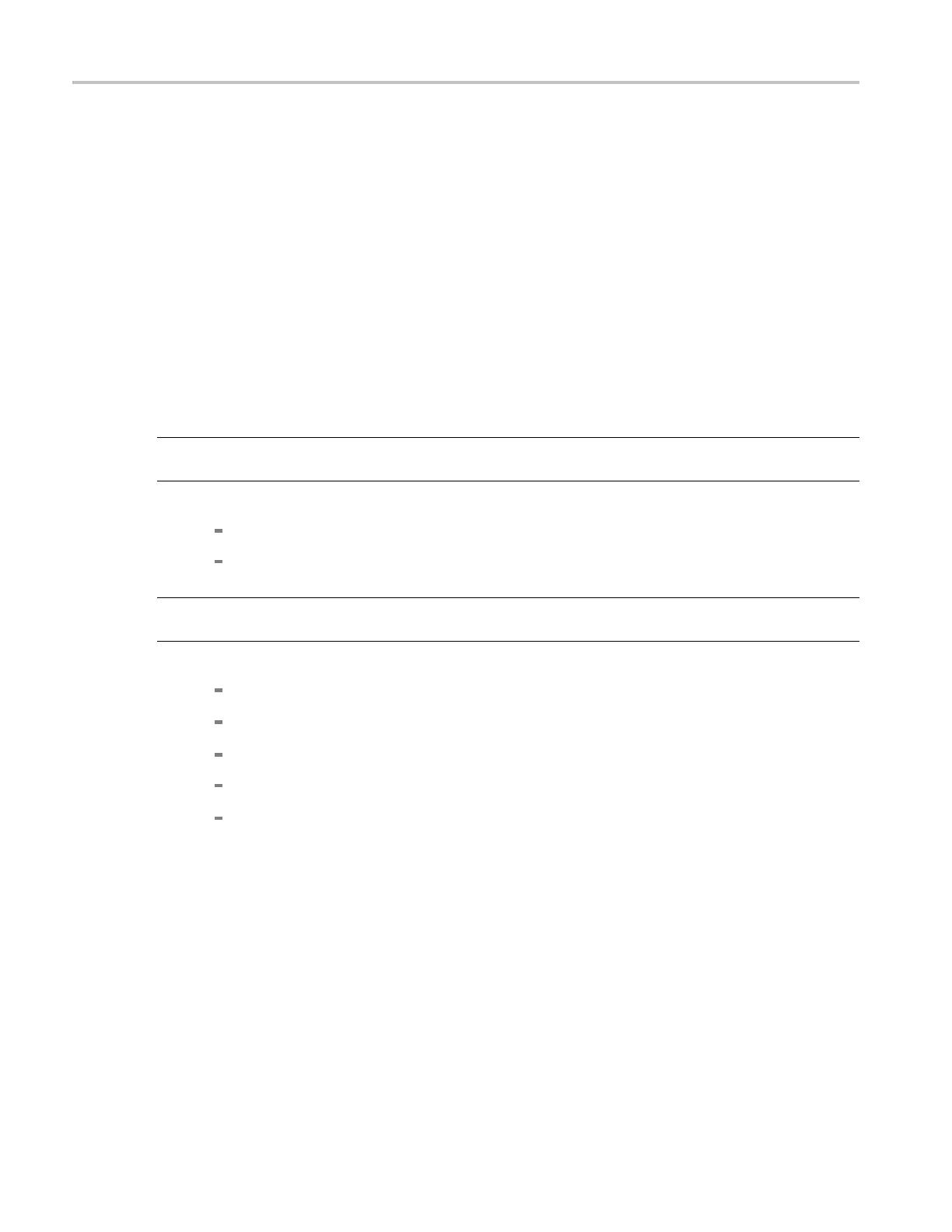How to ? Setupmasktesting
5. Specify the display parameters:
a. In the Masks tab, click the Display button to toggle mask display on or off. The mask must be
turned on to do mask testing.
b. Click the Hit Count button to turn on or off hit c ounting. The hit count is shown in the Pass/Fail
Results tab.
c. Click the Display Config button to set mask hit highlighting and to lock the mask to the waveform.
Lock Mask to Wfm (Waveform) resizes the mask to reflect changes in the horizontal or vertical
settings of the instrument.
6. Autoset the signal:
a. In the Masks tab, click the Autoset button to have the instrument automatically adjust instrument
settings to align the waveform to the mask based on the characteristics of the input signal. Autoset
is performed on the first waveform acquired after clicking the Autoset button.
NOTE. If
the Autoset Undo preference is On, the instrument will display an Autoset Undo window
allowing you to d o the following:
Click t
he Undo button to return to the previous settings.
ClicktheXicontoremovethewindow.
NOTE
. Selecting the AutosetConfig button opens the Mask Configuration - Autoset window that lets
you do the following:
Set
the vertical, horizontal, and trigger autoset parameters.
Activate autofitorautoset.
Select the autoset mode.
Return to the default autoset configuration.
Return to the Mask Setup control window.
7. Enable and set the waveform autofit parameters:
a. In the Masks tab, click the Autofit button to enable the waveform autofit function.
Autofit checks each waveform for any mask hits. If there are hits, autofit repositions the waveform
to minimize hits. The number of hits reported is the number after autofit has minimized hits.
614 DSA/DPO70000D, MSO/DPO/DSA70000C, DPO7000C, and MSO/DPO5000 Series
