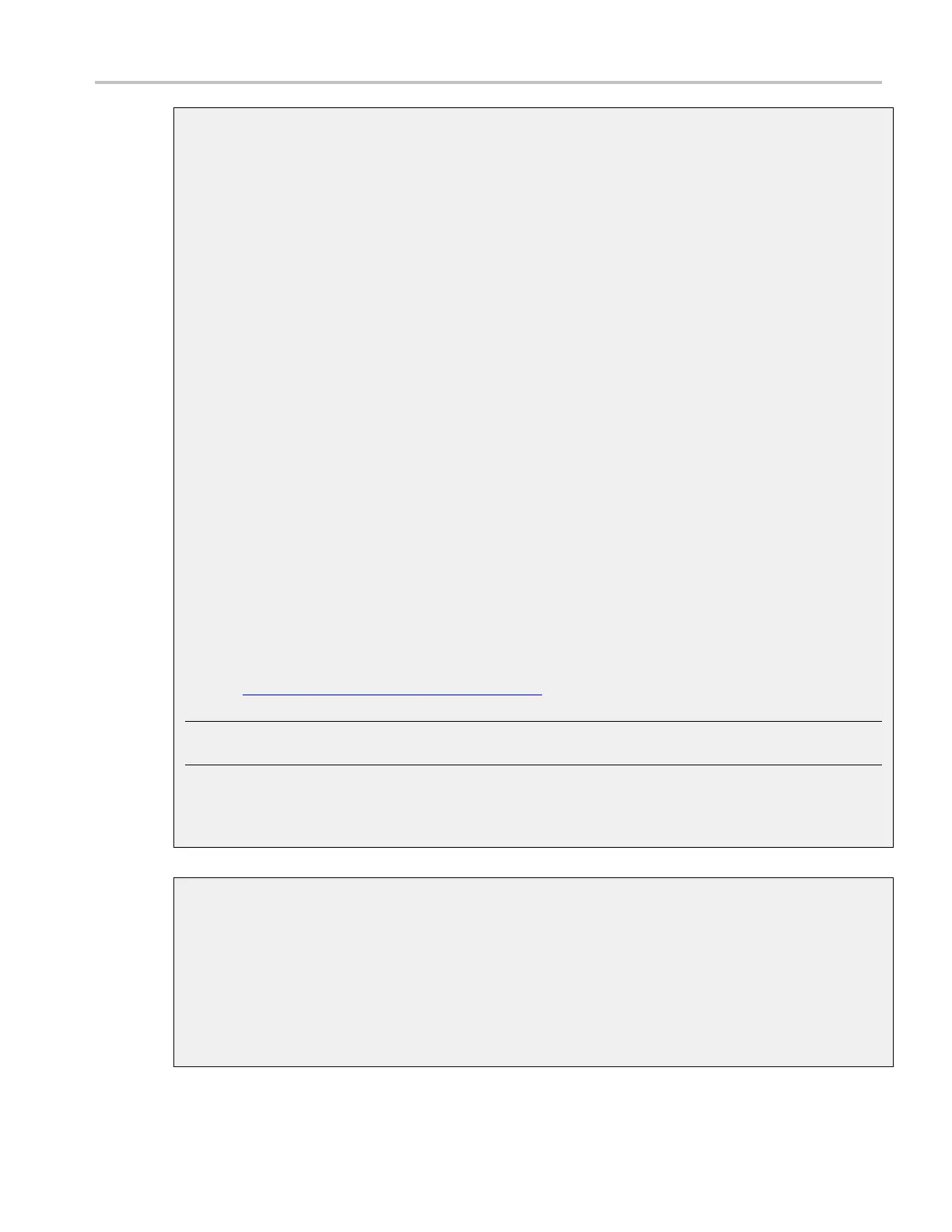How to ? Create a new Use r Mask
Edit a user defined mask
1. From the toolbar, click Masks.
2. In the Mask Testing control window, open the Masks tab.
3. Click the User Mask button.
4. Click the Ed
it User Mask button. The instrument displays the Mask Edit control window.
5. Click the Controls button to open the Mask Edit control window.
6. Click in the Segment entry box and use the up/down arrows, multipurpose knob, or keypad
to select a segment to edit. The selected (active) segment is highlighted in red. Each mask
can have up
to 16 segments.
7. Click in the Vertex entry box, and use the up/down arrows, multipurpose knob, or keypad to
select th
e vertex to edit. The active vertex is indicated with an X on the template segment. Each
segment can have up to 50 vertices.
8. Click th
e in the Horizontal entry box, and then use the multipurpose knob or keypad to change the
selected vertex horizontal position.
9. Click i
n the Vertical entry box, and then use the multipurpose knob or keypad to change the
selected vertex vertical position.
10. To add
a vertex, select the closest vertex that is clockwise from where you want to place a
new vertex. Click Add to add a vertex midway between the selected vertex and the next
counterclockwise vertex.
11. To delete a vertex, enter or select the vertex number; then click Del. The remaining vertices
located counterclockwise from the deleted vertex are renumbered.
12. See Saving a User Mask to Disk
(see page 617) procedure.
NOTE. You do not need to save an edited user mask to disk; the instrument retains the current user
mask in nonvolatile memory.
If you plan to create a number of user masks, store your user masks on disk or the hard drive. The
instrument can only load one user mask at a time.
Saveausermasktodisk
1. From Mask menu, select Mask Edit Setup.
2. In the Mask Edit control window, c lick the Save button to open the Save As dialog box.
3. Specify the save location in the Save in drop-down list box.
4. In the Name field, enter the mask name; (*.msk) is the default save type for User Mask Files.
5. Click Save to save the mask to specified location on disk.
DSA/DPO70000D, MSO/DPO/DSA70000C, DPO7000C, and MSO/DPO5000 Series 617
