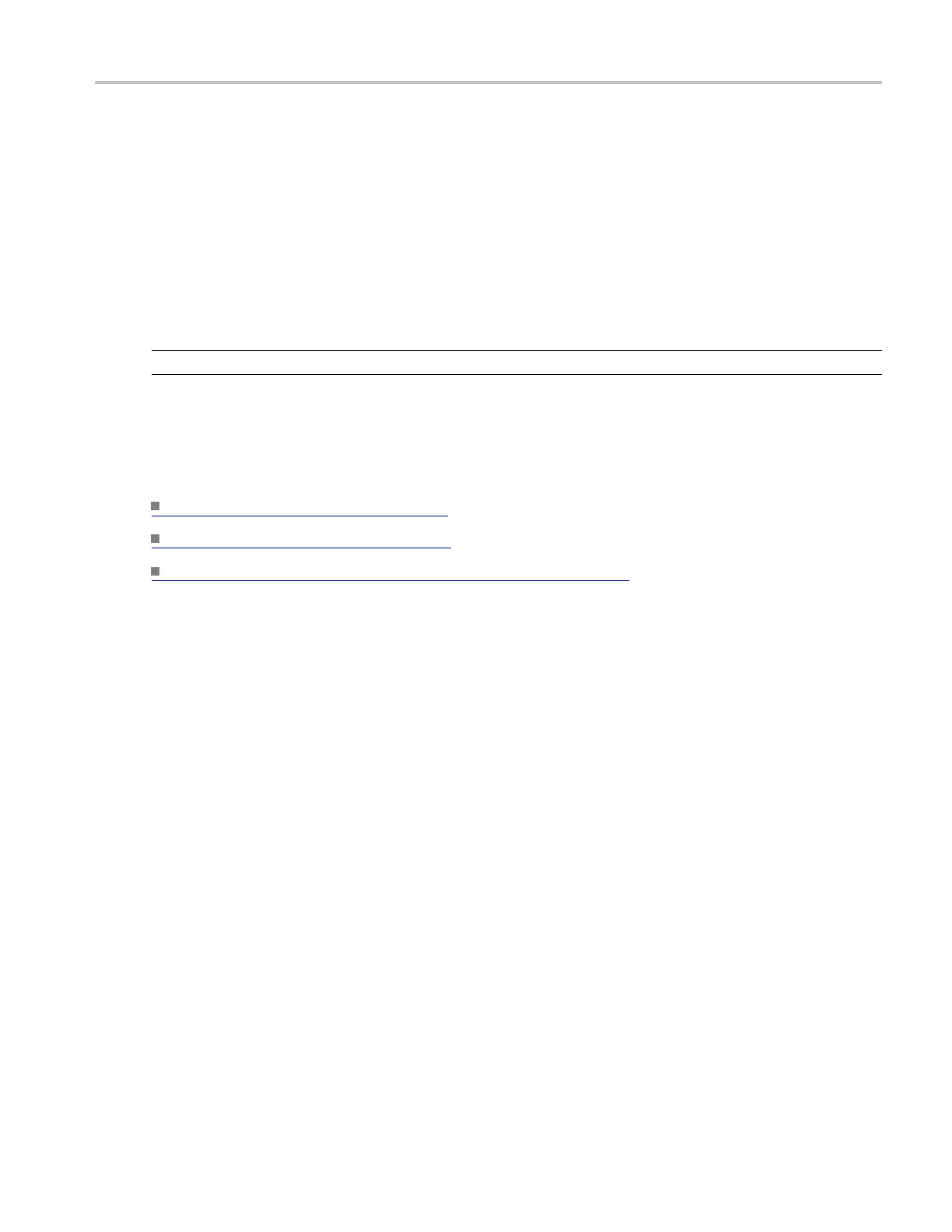Oscilloscope Reference Customize color palettes
To use
1. Click the Source drop-down list to select the measurement source for the cursor.
2. Click in a Position entry box and use a multipurpose knob to adjust the position of the cursor.
Behavior
If the cursor t ype is V Bars or H Bars, setting the Cursor 1 source s ets the Cursor 2 source to the same
value. To have different sources for Cursor 1 and Cursor 2, set the Cursor 1 source first, and then set the
Cursor 2 source.
NOTE. Only
Screen Cursors have both an X and Y Position controls.
The Multi-Purpose K nobs Adj buttons appear only with Screen cursors. Click the Adj buttons to assign the
multipu
rpose knobs to the X-axis and the Y-axis controls.
What do you want to do next?
Learn about cursor types. (see page 73)
Learn about cursor styles. (see page 75)
Learn about Cursor Readouts in XY display format. (see page 75)
Customize color palettes
1. Click a User palette button in the Display control window, Colors tab.
2. Cli
ck the Edit button.
3. Click in the Hue, Saturation, or Lightness entry boxes; then use the multipurpose knobs to adjust the
at
tributes.
DSA/DPO70000D, MSO/DPO/DSA70000C, DPO7000C, and MSO/DPO5000 Series 801
