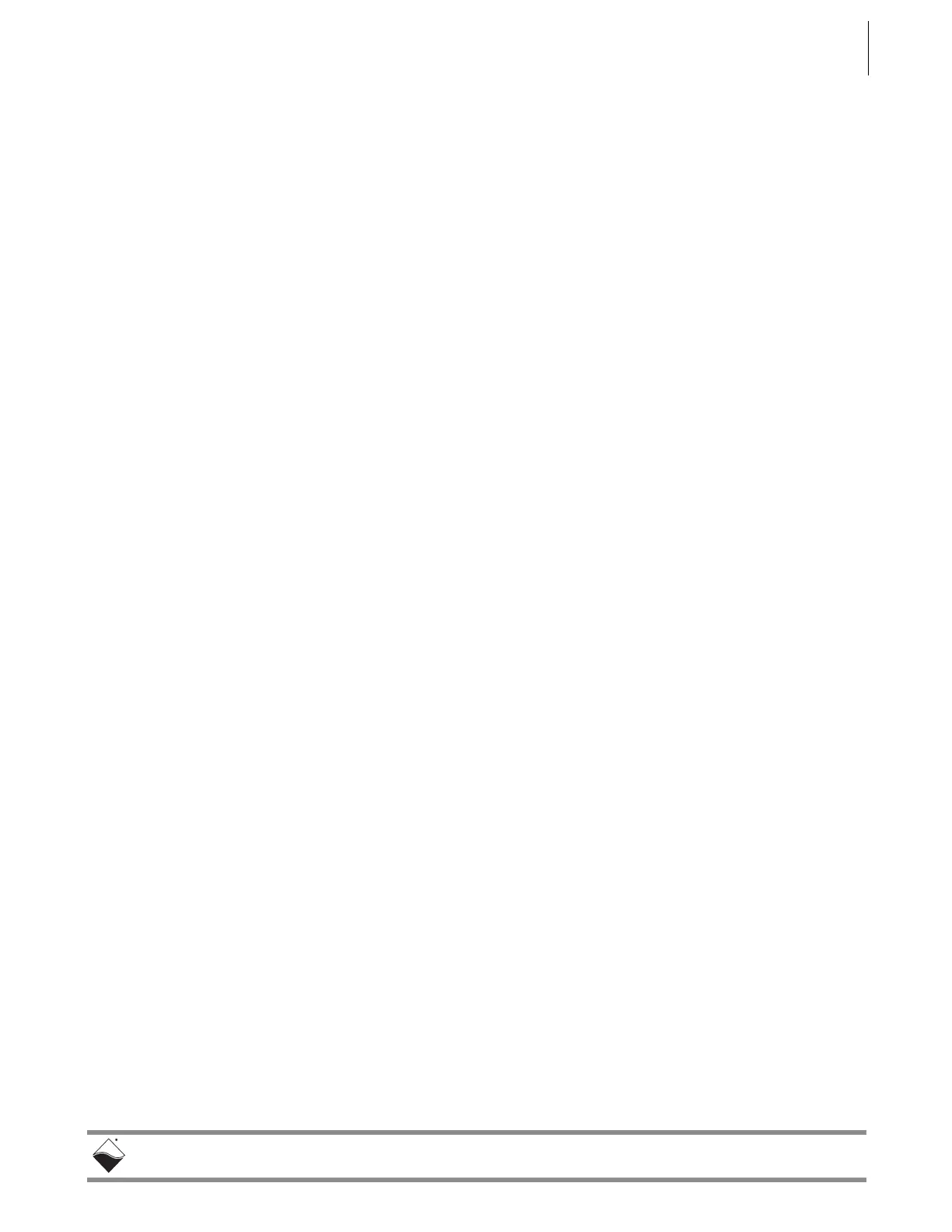DNR-X-1G Series RACKtangle and HalfRACK Systems
Appendix A 105
October 2018 www.ueidaq.com
508.921.4600
© Copyright 2018
United Electronic Industries, Inc.
Appendix A
Network Interface Card Configuration
A.1 Configuring a
Second
Ethernet Card
Under
Windows 7
To configure an Ethernet card for your system, use the following procedure:
A. Set Up Your Ethernet Network Interface Card (NIC).
If you already have an Ethernet card installed, skip ahead to the next section,
“Configure TCP/IPv4”.
If you have just added an Ethernet card, to install it, do the following:
STEP 1: From the Start menu, and select Control Panel.
STEP 2: Under Printers and Other Hardware, click Add a device and follow the on-screen
instructions.
NOTE: We recommend that you allow Windows to search for and install your
Ethernet card automatically. If Windows does not find your Ethernet
card, you will need to install it manually by following the manufacturer's
instructions.
Once your Ethernet card has been installed, continue to the next
section.
B. Configure TCP/IPv4.
STEP 1: From the Start menu, select Control Panel.
STEP 2: In the Control Panel window, click Network and Internet.
STEP 3: In the Network and Internet window, click Network and Sharing Center.
STEP 4: In the left sidebar of the Network and Sharing Center window, click Change
adapter settings.
STEP 5: Double-click the icon for the network interface you are connecting as your
second NIC. This is typically under a Local Area Connection heading.
