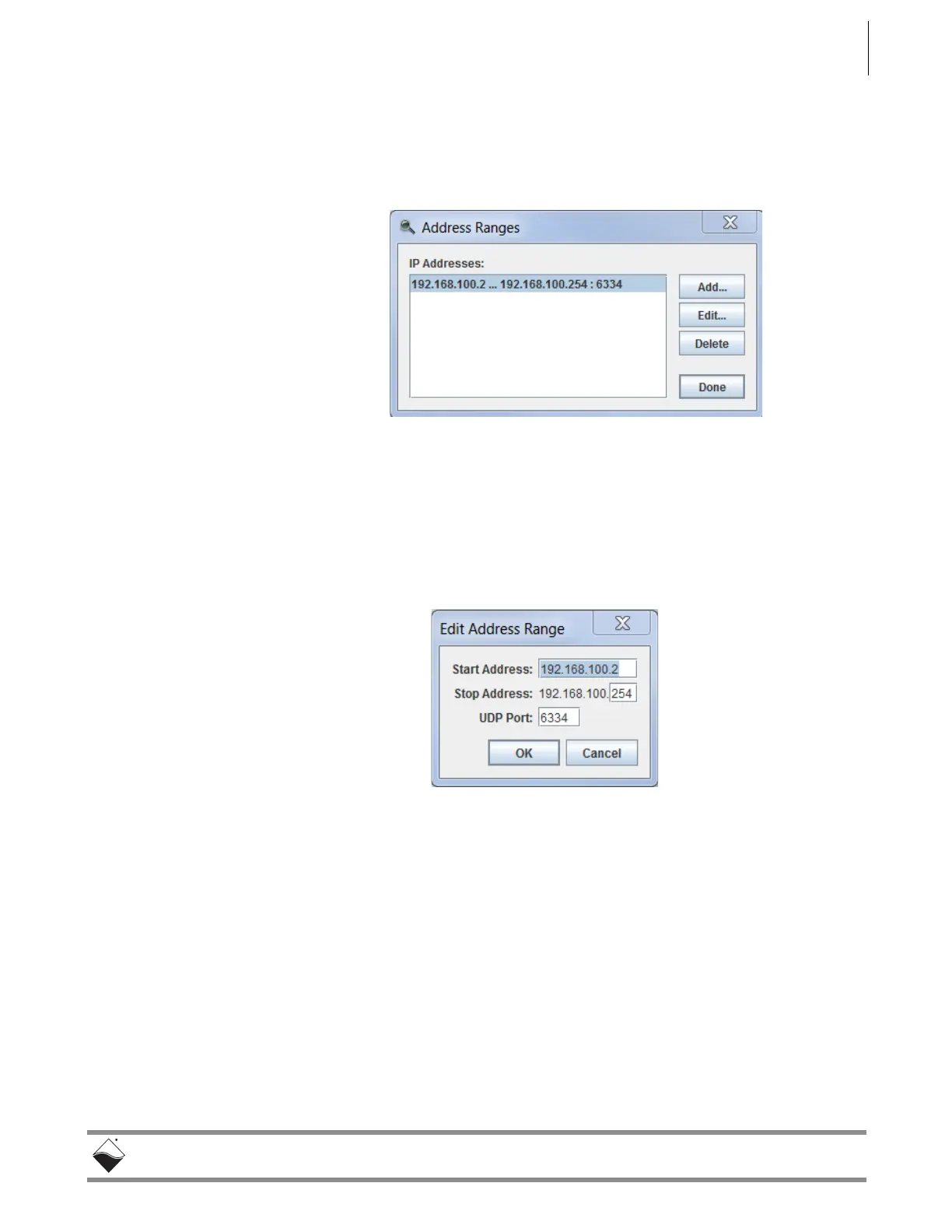DNR-X-1G Series RACKtangle and HalfRACK Systems
Chapter 5 73
PowerDNA Explorer
October 2018 www.ueidaq.com
508.921.4600
© Copyright 2018
United Electronic Industries, Inc.
5.2.1.2 Network Menu This section describes items under the Network Menu.
5.2.1.2.1 Specifying IP
Address
Ranges
Network >> Address Ranges opens the Address Ranges dialog, allowing you to
specify where to scan for devices.
Figure 5-6. Address Ranges Dialog Box
The Address Ranges dialog allows you to specify the IP addresses and UDP
port to use to find devices. The list in the above example defaults to a single
range item that specifies the range 192.168.100.2 thru 192.168.100.254.
By clicking Add or Edit, you can specify individual addresses, as well as
address ranges. After clicking OK, specified items appear in a list in which you
can add or delete.
Figure 5-7. Edit Address Ranges Dialog Box
5.2.1.2.2 Scanning
Network for
UEI Chassis
Network >> Scan Network scans the network for devices and populates the
device tree. How much of the network is scanned depends on the settings in the
Network Ranges dialog.
