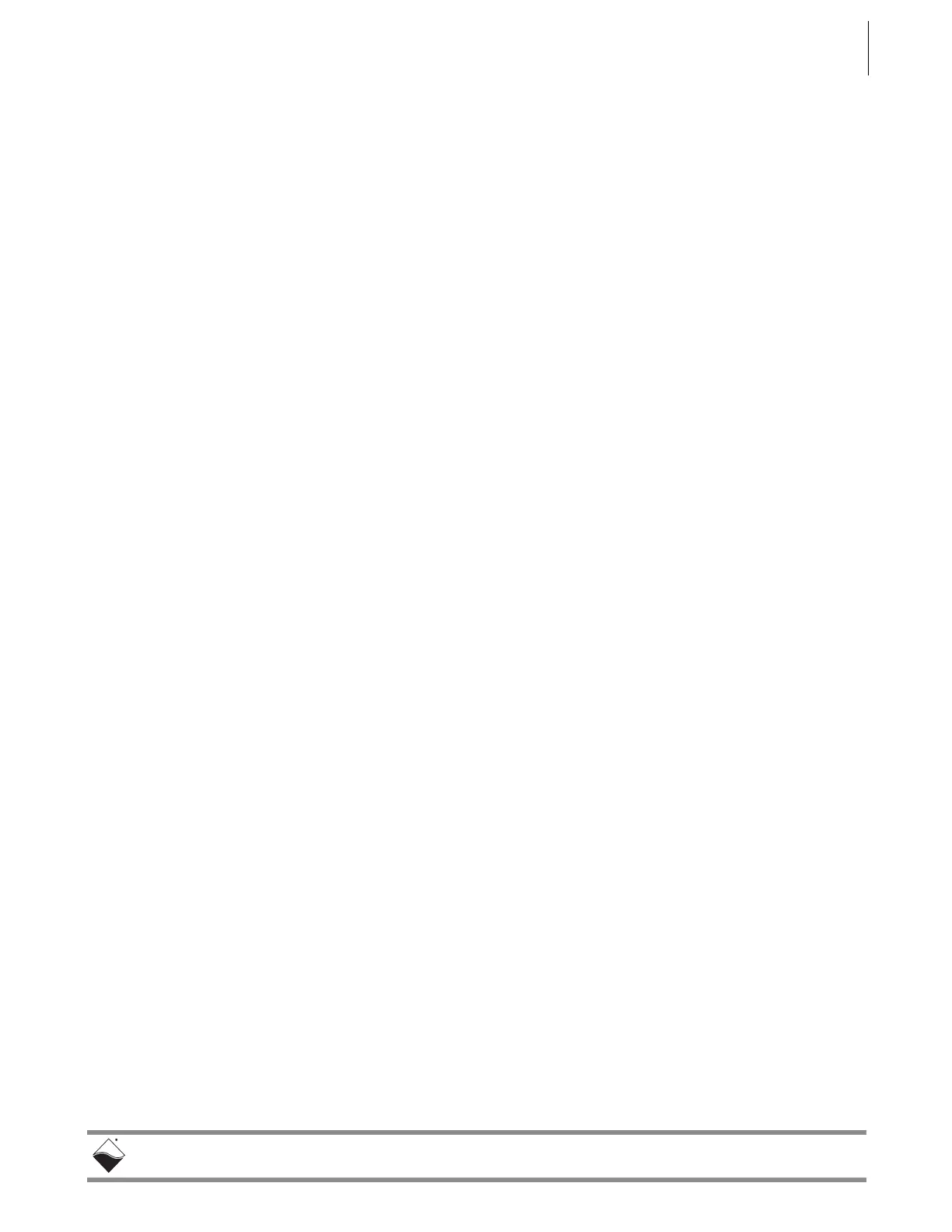DNR-X-1G Series RACKtangle and HalfRACK Systems
Chapter 4 54
Installation and Configuration
October 2018 www.ueidaq.com
508.921.4600
© Copyright 2018
United Electronic Industries, Inc.
4.6.3 Updating
Firmware via
Serial
Interface
The following section provides the procedure for uploading firmware over the
DNR-X-1G RACK serial port using a serial terminal client. In this procedure, we
use MTTTY as the serial terminal client; however, any serial terminal application
can be used to upload the ROM image.
STEP 1: Connect power to the DNR-X-1G RACK:
• Plug the 24 VDC power supply into the wall power outlet with the cable
provided, and connect the 24 VDC 4-pin cable into Power connector of
the RACK.
STEP 2: Attach the serial cable to the host PC and to the RS-232 port on the front panel
of the RACK serial port.
a. Run a serial terminal-emulation program (e.g., MTTTY) on the PC.
b. Verify that COM parameters are set at: 57600 baud, 8 bits, no parity, 1
stop bit.
c. Click Connect in MTTTY, or use the commands on one of the other
terminal-emulation programs to establish communication with the
DNR-X-1G RACK system.
STEP 3: Use the hardware Reset switch on the front of the RACK chassis to reset the
CPU Module, or type reset at the DQ> prompt in the serial window.
STEP 4: While the system is starting up again, press <Enter> on your keyboard to go into
u_boot. The DQ> prompt in the serial terminal window will change to the =>
prompt when in u_boot.
STEP 5: Type the commands shown below to erase firmware storage area in the Flash
memory and load the new firmware (refer to Figure 4-12):
=> erase FF800000 FF9FFFFF
=> loads
NOTE: The loads command stores firmware into flash memory while
downloading it.
