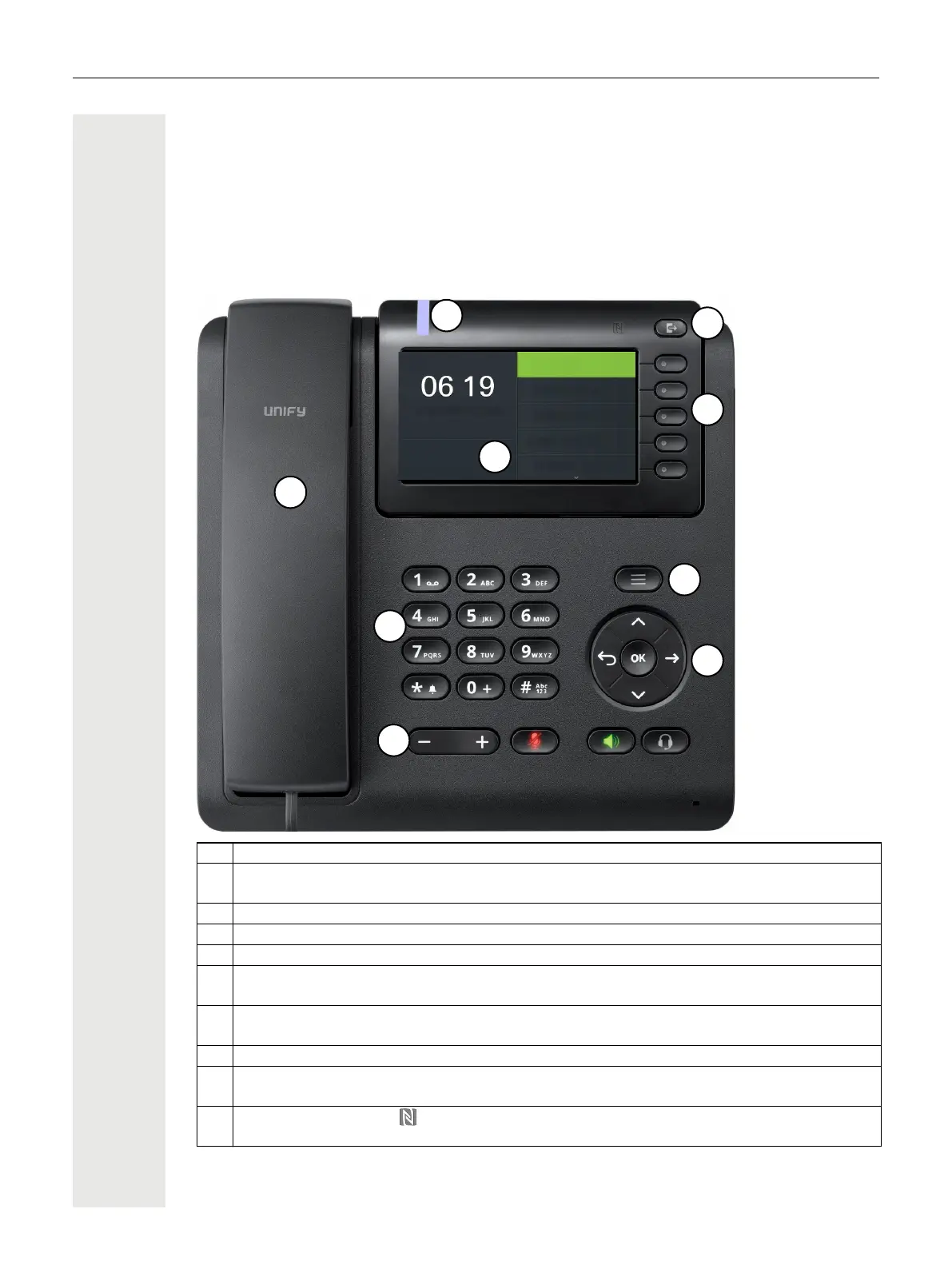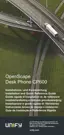16
Getting to know the OpenScape Desk Phone
CP600/CP600E
The following sections describe the most frequently used controls and displays.
The User Interface of Your Telephone
1 You can make and receive calls as normal using the handset.
2
The graphic display permits intuitive operation of the phone page 23.
Please note that the screen is greyscale on CP600E.
3 Use the Menu key to open the main menu.
4 Use the Navigator to navigate through the applications on your telephone page 20.
5 You can use the Softkeys to activate a function or open a menu page 19.
6
The audio keys are provided to allow you to optimally configure the audio features on your
telephone page 19.
7
Incoming calls, new voice messages or missed calls are visually signaled via the Notification
LED page 54.
8 The dialpad can be used to enter phone numbers and write text page 21.
9
Use the Out-of-Office / Call forwarding key to open a menu, for example in order to set up
the variable call forwarding if UC is not used page 25.
10
NFC transmitter (logo: ) for simple Bluetooth pairing page 126
Please note that Bluetooth and NFC are available only on CP600.
1
6
7
4
8
5
3
9
2
Tuesday 27 June 2019
Favourites
Service/Settings
Conversations
Forwarding on
CFNR on
Alessandro Volta
