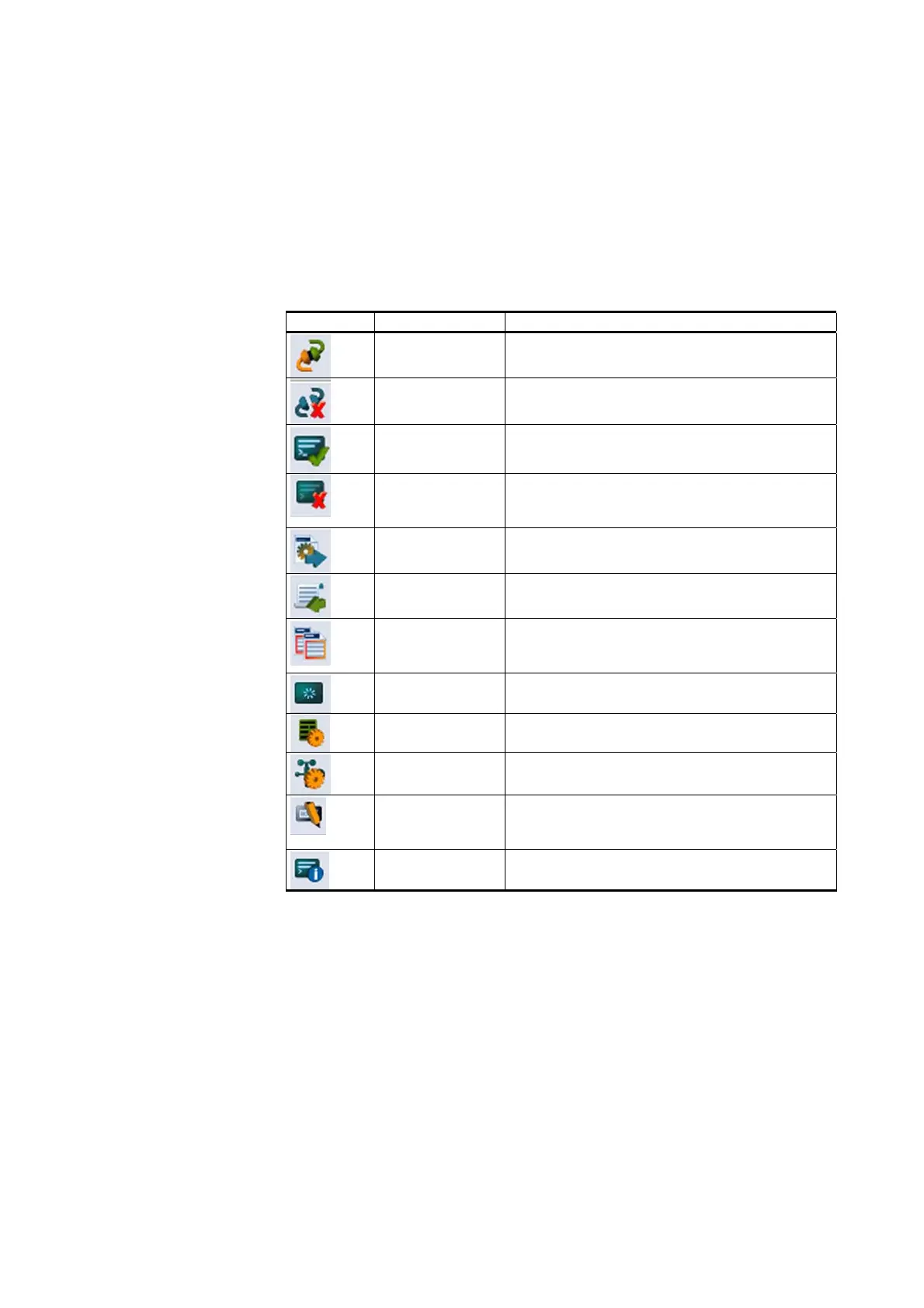Chapter 5 __________________________________________ Software Configuration and Operation
VAISALA______________________________________________________________________ 137
AWS Client Main Window
On top of the main window, you find the AWS Client toolbar. All
commands are accessible using the AWS Client menu, but you can also
use the toolbar as a quick way to select functions.
Table 36 Toolbar Icons and Functions
Icon Function Description
Open connection Opens the address book for selecting the
weather station to connect to.
Close current
connection
Closes the connection to the QML logger.
Open command
mode
Opens the service connection for issuing
commands to the QML logger.
Close command
mode
Closes the service connection. The terminal
window begins to show the messages and
reports configured in the QML logger.
Upload setup file Selects the new configuration (setup) file you
want to upload and starts uploading.
Download log
files
Selects the data log files you want to
download and starts downloading.
Copy selected
text from terminal
window
Copies the selected text from the terminal
window to Windows Clipboard.
Clear terminal
window
Clears the commands and responses in the
terminal window.
Set common
parameters
Opens the Common Parameters window for
editing and viewing the parameter values.
Set static
parameters
Opens the Static Parameters window for
editing and viewing the parameter values.
Set manual
sensor values
Opens the Manual Sensors window for
viewing and setting manual sensor
measurements.
Show system
information
Displays information on the QML logger with
which the connection has been established.
