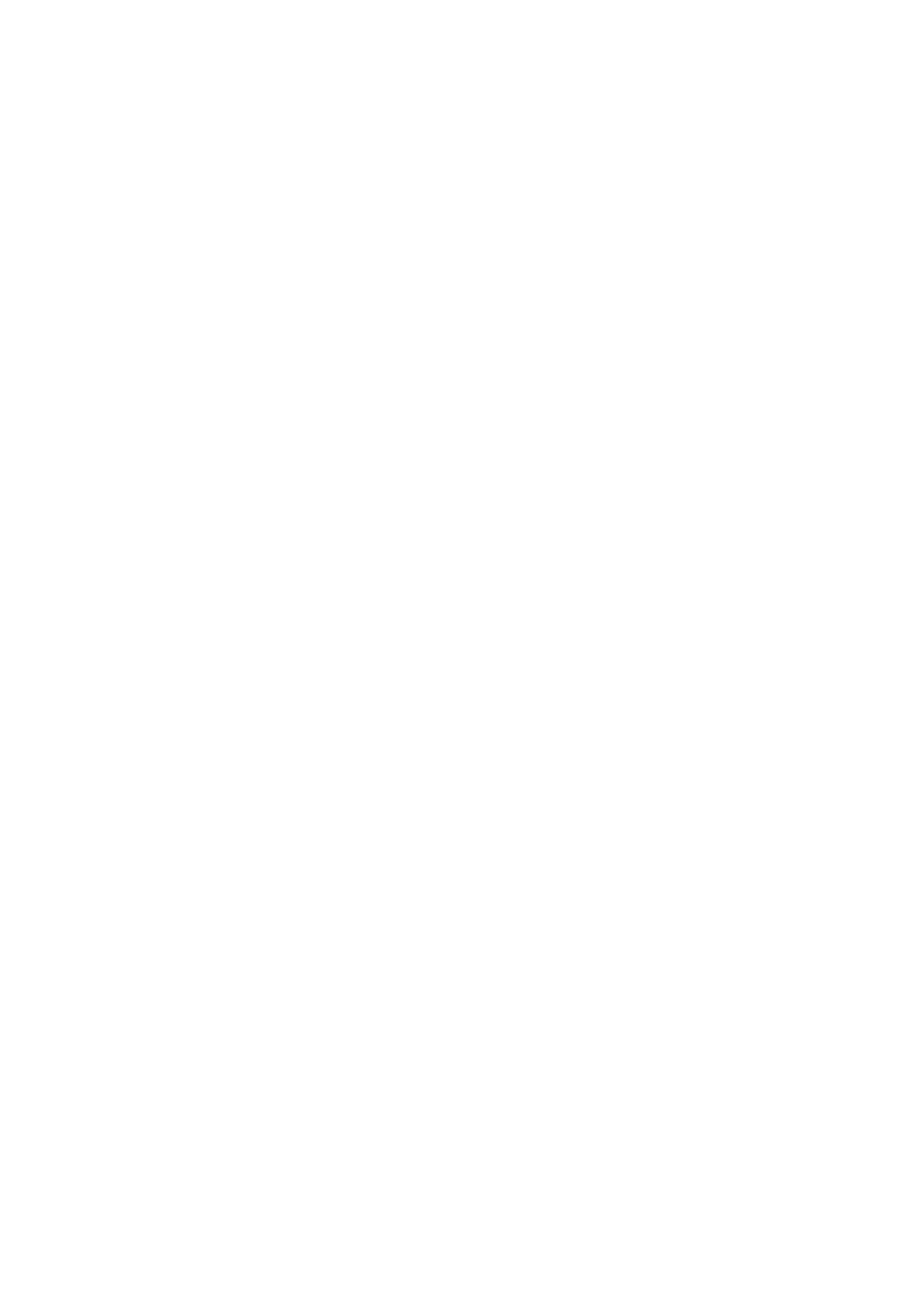Chapter 7 ___________________________________________________________ Troubleshooting
VAISALA______________________________________________________________________ 207
In problem situations, give the following commands: errors, spset,
SYSINFO, and warnings. When Capture all is selected, the results are
saved into a file for future use.
General Troubleshooting Procedure
Follow the procedure below to troubleshoot the QML logger. Refer to the
applicable sections of this chapter for details when requested. The basic
procedure for troubleshooting assumes that the person has weather
station operating experience.
1. Check the cabling and mechanical structure visually for indications
of vandalism, dirt, lightning strike damage, or other visible cause
for the problem. Also check that all the connectors are properly
attached. For visual check of the enclosure and the logger, refer to
section Visual Check on page 210.
2. The system appears to be completely down.
- Is the green LED on the QML logger blinking? Refer to section
on page Determining QML Logger Operation Mode on page
211. If not, check the following:
- Is there sufficient voltage (8 ... 16 VDC) present in the EXT-DC
input of the logger?
3. The QML logger has power, but it is not functioning.
- Connect the maintenance cable and start the AWS Client
software.
- Open the logger cover and press the reset button. Refer to
section Resetting QML Logger on page 212. After a few
seconds, the terminal should start to display logger startup
messages.
4.
The QML logger is not sending any data (nothing is seen on the
screen).
- After the system has been without power, for example, when
you start it for the first time, check the time and date. Timed
operations will not work as expected if the correct time is not
set.
- The setup is corrupted. Press and keep down the reset button for
a few seconds. The QML logger will restart and display the text
Using blank configuration. Reload the setup.
5. The QML logger starts up normally, but sends error messages
during startup, for example, !Erroneous setup file.
- Reload the setup.
- Set the station parameters.
- Restart the system.
