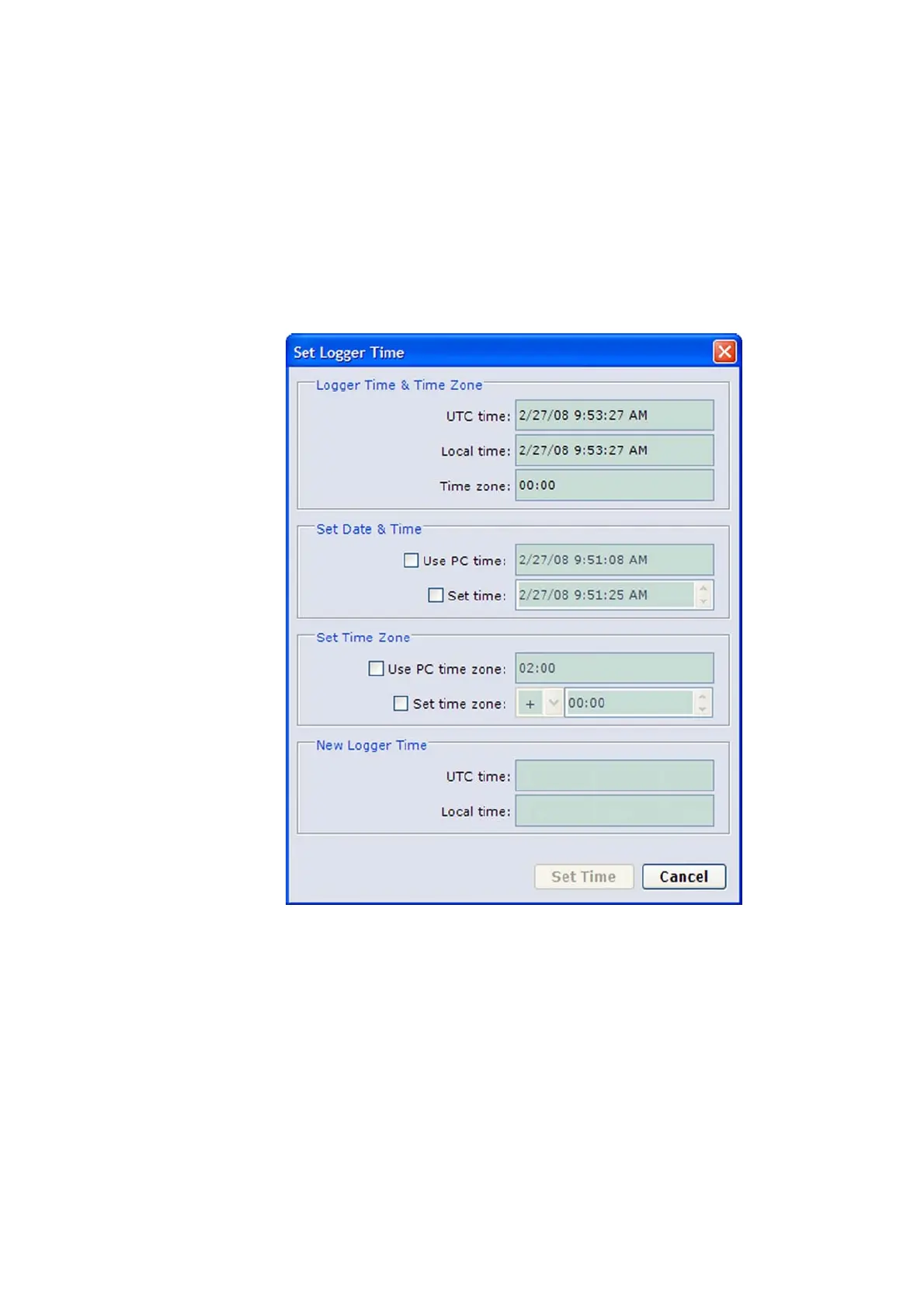User's Guide ______________________________________________________________________
114 _________________________________________________________________ M211296EN-A
Time and Time Zone
With AWS Client, you can either set the clock and time zone of the QML
logger manually, or you can synchronize the logger clock with the clock
on your PC. To set the QML logger clock, proceed as follows:
1. On the Maintenance menu, select Synchronize Clock. The Set
Logger Time window, shown in Figure 64 below, is displayed.
0802-143
Figure 64 Set Logger Time Window
2. If you want to set the time manually, select the Set time option and
enter the new time in that field; to synchronize the QML logger
clock with your PC, select Use PC time.
3. If you want to set the time zone manually, select the Set time zone
option and select your time zone; to synchronize the QML logger
time zone with your PC, select Use PC time zone. The time zone is
defined as a difference from UTC time; for example, for eastern
United States in the winter, the time zone would be -05:00.
4. Set the QML logger clock by selecting Set Time.
