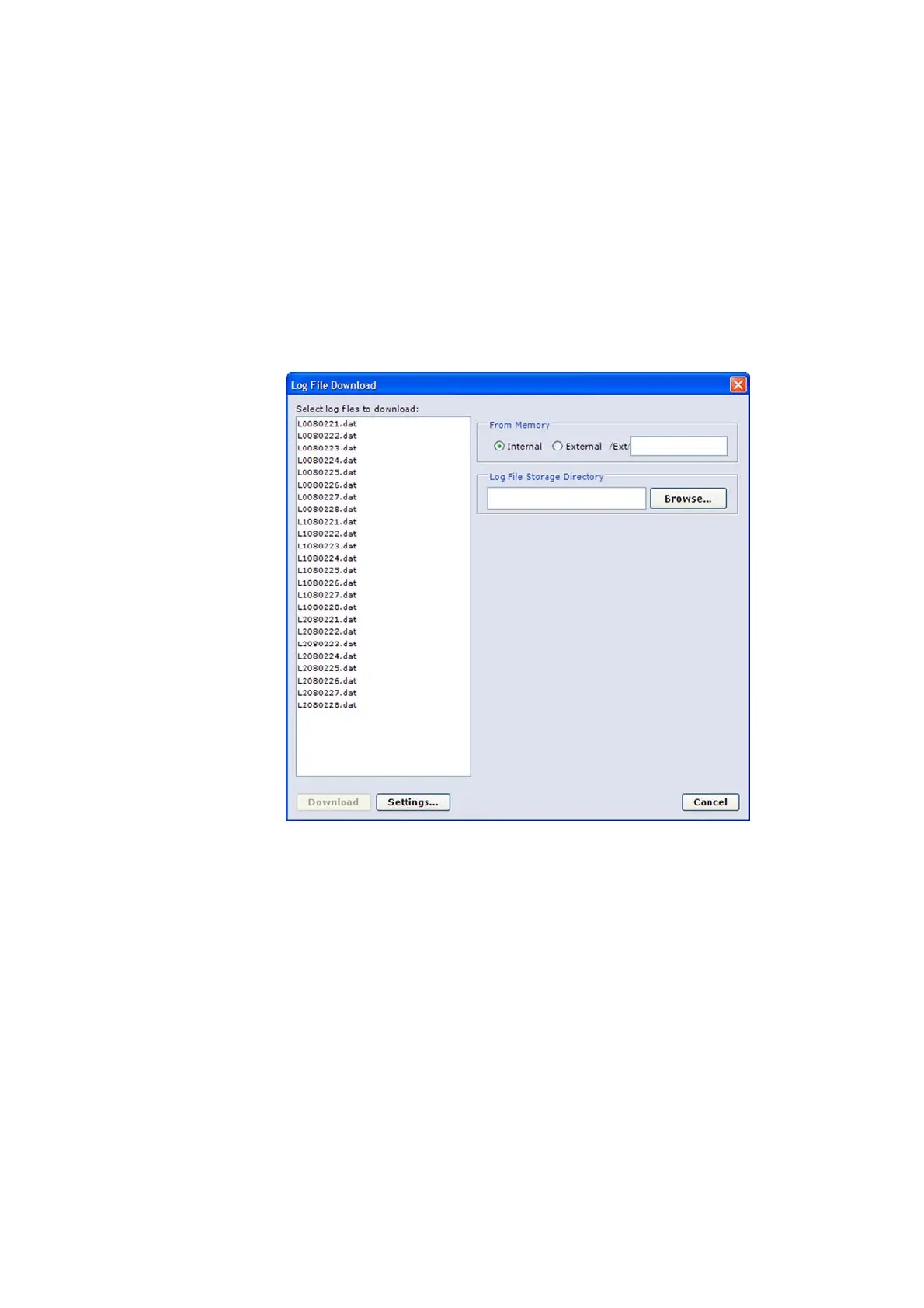User's Guide ______________________________________________________________________
154 _________________________________________________________________ M211296EN-A
Downloading Log Files
To download log files from the QML logger, proceed as follows:
1. In the Maintenance menu, select Log File and then Download
from Logger. The list of log files available for downloading in the
QML logger is displayed (see Figure 93 below). The files are
arranged by log group. Each log group includes specific parameters
as defined in the setup file. If you use an external memory card,
select the External option and, if required, enter the directory to
use on the external memory card.
0802-155
Figure 93 List of Log Files Available for Downloading
2. Select the files you want to download by clicking them on the list.
To select multiple consecutive files, click the first file in the list,
press and hold down the SHIFT key, and then click the last item.
To select files that are not consecutive, press and hold down the
CTRL key, and then click each item. To select all files on the list,
press CTRL+A. Select the files you want to download by selecting
the file name in the Select files to download list. If you decide not
to download a file after all, you can remove its selection by
clicking on the file name.
3. Select the folder for storing the downloaded log files by entering
the path in the Log File Storage Directory field. You can also
select Browse and then browse for the folder for storing the
downloaded log files.
