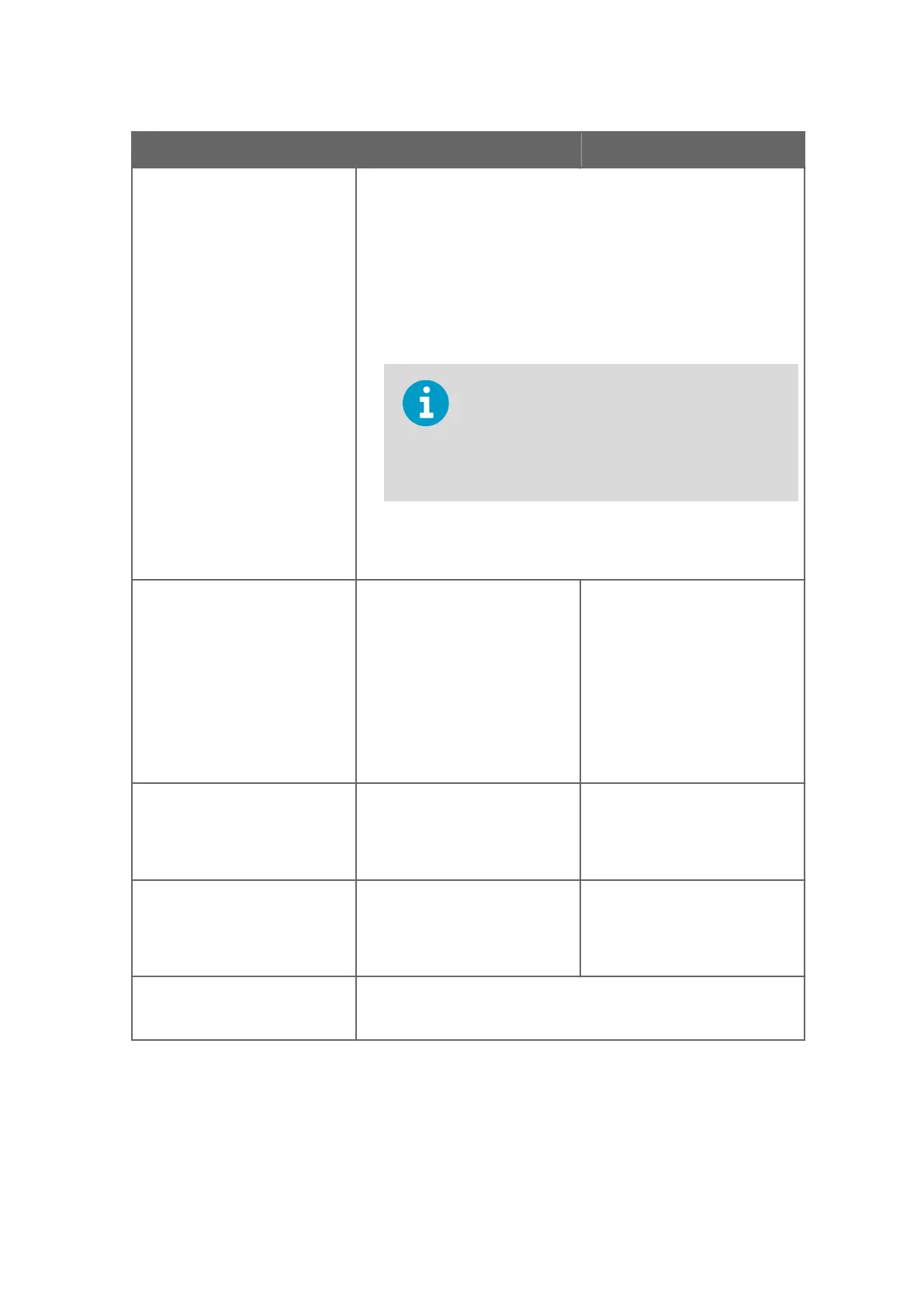Problem Cause Corrective action
Message NO OPTICAL IMAGE The optical image can be seen from selecting 3 SENSOR STATUS at the
Main menu, see Optical image with IDS (page 55) and Optical image
with VD (page 57). There are several possible causes:
1. The prism is heavily coated, see Prism coating (page 37). Perform
prism wash if available, see Testing prism wash (page 51). Remove
sensor from line and clean prism manually.
2. There is moisture condensation in the sensor head.
3. The sensor head temperature is too high.
4. The light source is faulty. When the sensor is removed from the
process, the yellow flashing light can be seen through the prism.
The light is only visible at an oblique angle. Also
check the LED value in the Sensor status display
(select 3 SENSOR STATUS in the Main menu); if
the value is clearly below 100, LED fault is not
likely.
5. There are negative spikes in the optical image. The probable cause is
dust or fingerprints on the CCD window.
6. The CCD card in the sensor is faulty.
Message PRISM COATED
The optical surface of the prism is
coated by the process medium or
impurities in the process medium.
Perform prism wash if available,
see Testing prism wash (page 51).
Remove sensor from line and clean
prism manually.
If the problem is recurrent,
consider improving the flow
conditions, see Mounting sensor
(page 17). If prism wash is
available, adjust the wash
parameters, see Configuring prism
wash (page 77).
Message OUTSIDE LIGHT TO
PRISM
Some light from the outside
reaches the sensor and may
disturb the measurement.
Identify the light source (for
example sun shining into an open
tank or a translucent pipe) and
block the light from getting to the
prism at the sensor tip.
Message LOW IMAGE QUALITY The most likely cause for this
message is scaling on the prism.
There still is a optical image
available, but the measurement
quality may not be optimal.
Clean the prism.
Message NO SAMPLE The operation of the equipment is OK but there is no process liquid on
the prism. The optical image looks like the left image in Figure 28
(page 56).
Chapter 9 – Troubleshooting
95
