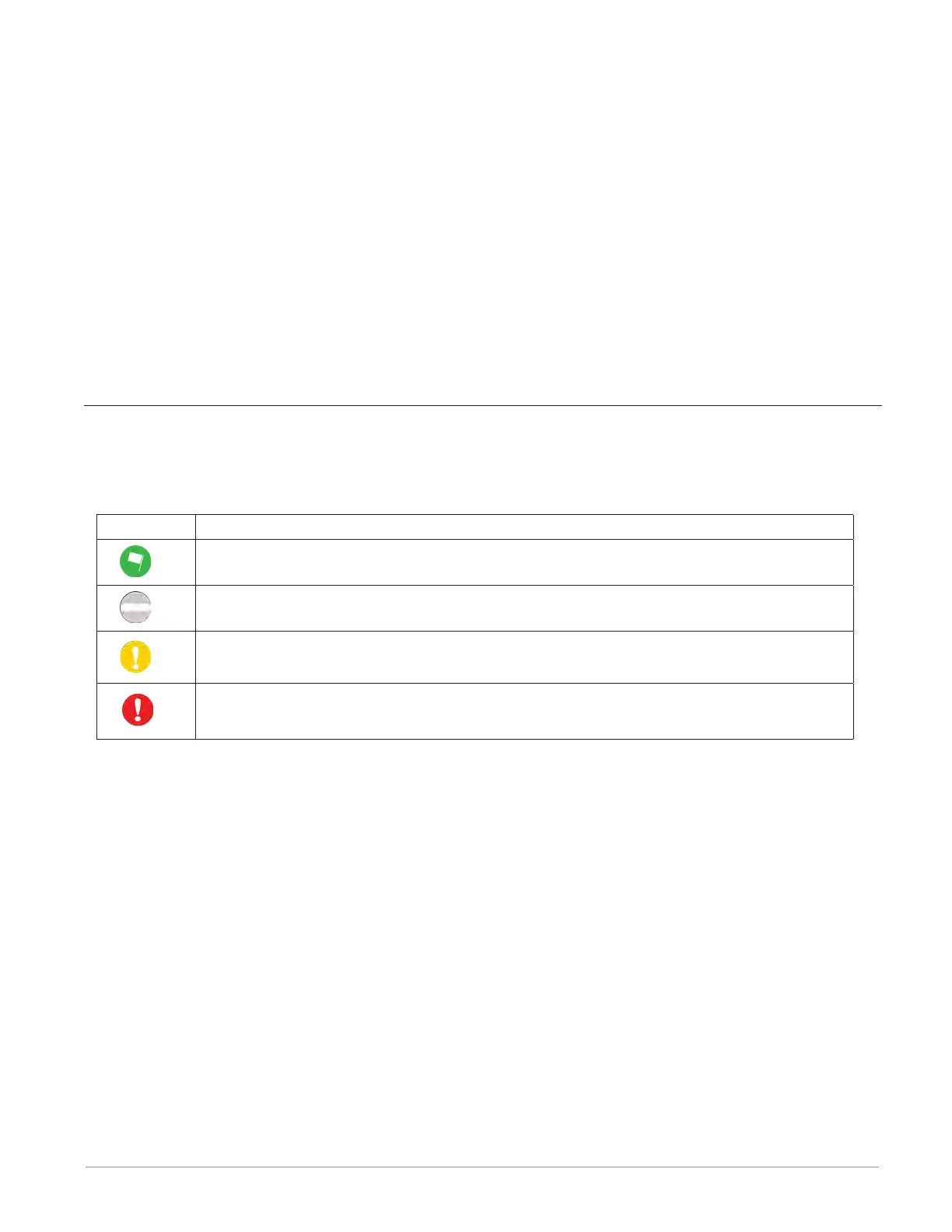Watlow F4T Controller • 19 • Chapter 2 Configuration Using Composer
this action will turn the power off for this slot after the controller is reset.
④
Detect Modules
• The controller will shut off all outputs and initiate an evaluation of each slot to see if
any modules are present.
Note:
In the graphic above, if a module were inserted in slot 3, clicking detect modules will turn
the power on for the slot and report back with the module part number installed.
⑤
Finish
• Will cause the controller to restart and take the user to the Function Block Diagram.
Note:
There are some FM slot dependencies. If there is a question as to whether or not an FM is
in an acceptable slot, refer to the Installation and Troubleshooting Guide for the controller
in use.
Symbols Related to Pluggable Modules
As viewed from the Menu bar, the symbol that will be displayed to the left of the
Pluggable Modules button will be of the most significance. The red exclamation will al-
ways take precedence.
Symbol Description
The expected module has been detected.
No module has been detected in a slot the controller expects to be empty.
A module has been detected in a slot the controller expects to be empty.
The controller expects a module, but that module is missing or a different
module has been detected.
Configuring Flex Modules
To accept the detected modules:
Note:
If modules were plugged in after powering up or resetting the controller, click on the De-
tect Modules button to restart the controller and detect all of the modules that are pres-
ent.
1. On the right side of the screen click the Use Detected Part Number button.
2. Repeat step 1 for each slot to be configured.
3. Click the Finish button to restart the controller and exit to the Function Block Editor.
Note:
Exiting the pluggable modules screen after any changes are made will cause the controller
to restart. A restart will stop all controller activities while turning off all outputs.