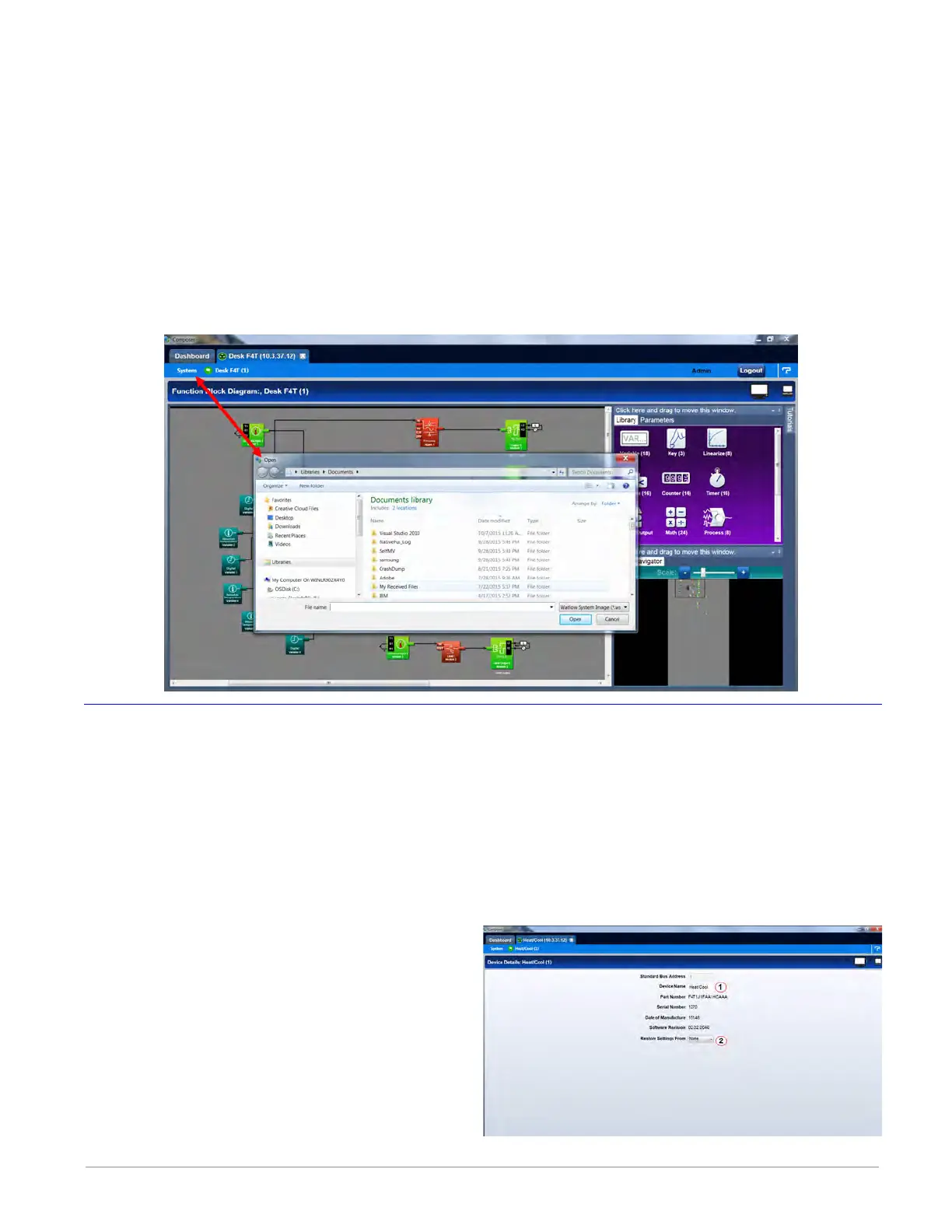Watlow F4T Controller • 17 • Chapter 2 Configuration Using Composer
Importing a System Image
To import a system image:
1. From any screen click on the System menu tab to drop down a submenu.
2. Click the Import Image button.
2. Use the open dialog to select the folder location for the previously saved system image.
3. Double-click the desired filename or single-click the filename and then click the Open
button.
Note:
Importing a system image will overwrite the controller in its entirety. Careful thought
should be applied prior to importing.
Device Details
The Device Details allows a user to make changes to the system settings described below. De-
scriptions are numbered correspondingly in the graphic that follows.
Navigate to Device Details:
1. From any screen click on the Device menu tab to drop down a submenu.
2. Click the Device Details button.
①
Device Name - change the name (32 characters maximum) of the controller for easy identi-
fication.
Note:
This name will also be displayed in the up-
per left corner of the user interface.
②
Restore Settings From
• None: no action.
• Factory: allows a user to bring the
controller back to the factory default
state.