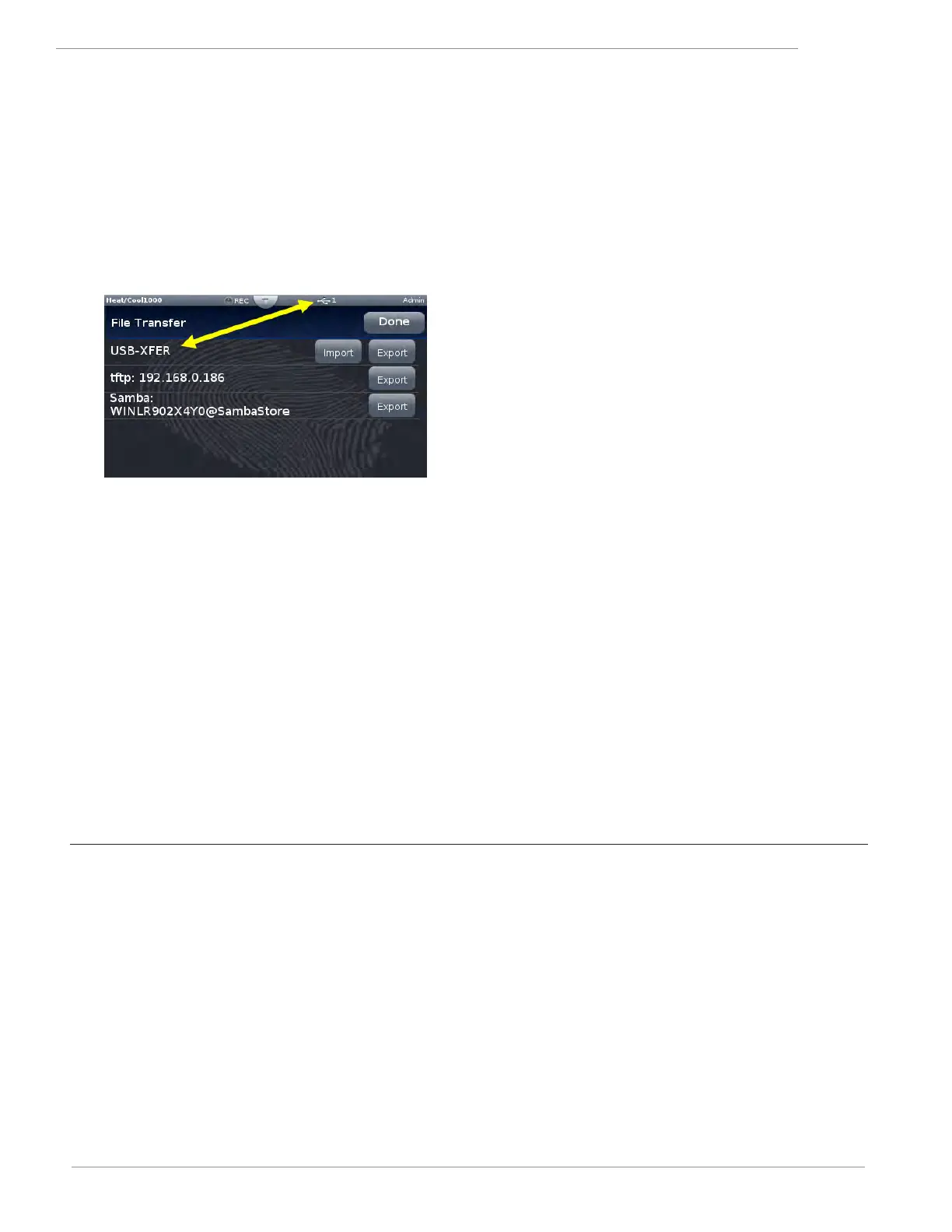Watlow F4T Controller • 64 • Chapter 3 Using the F4T Front Panel
Transferring Data Log Files via the UI
A user can transfer data log files manually or automatically.
Note:
All closed data log files are transferred. If a file is open during the logging process,
that file will not transfer until closed.
To transfer files manually:
1. Push the Menu button.
2. Push the File Transfer button.
Note:
The graphic above may or may not look similar when viewed on your F4T. To appear as
shown, a USB thumb drive must be installed and both a TFTP and Samba server must be
configured.
3. Push the Export button for the desired destination.
To transfer files automatically:
1. Push the Menu button.
2. Push the Data Logging button.
3. Push the Data Log File Transfer button.
4. Select Auto Transfer Type, TFTP, Samba or USB.
If TFTP or Samba is selected above, the server must be configured. For instructions on how
to configure either or both, click on the server of choice: TFTP or Samba
Flashing the Controller Firmware
On occasion, the F4T firmware may be updated. When flashing the firmware ensure that
power to the controller is not disrupted and allow the process to proceed to completion. Once
the process is complete, the controller will come back up with the same configuration (in its
entirety) prior to flashing.
To flash the controller to the latest firmware version:
1. Copy the file "F4TUpdate" to the root directory of a USB thumb drive.
2. Insert the USB thumb drive into either of the USB ports on the back of the F4T.