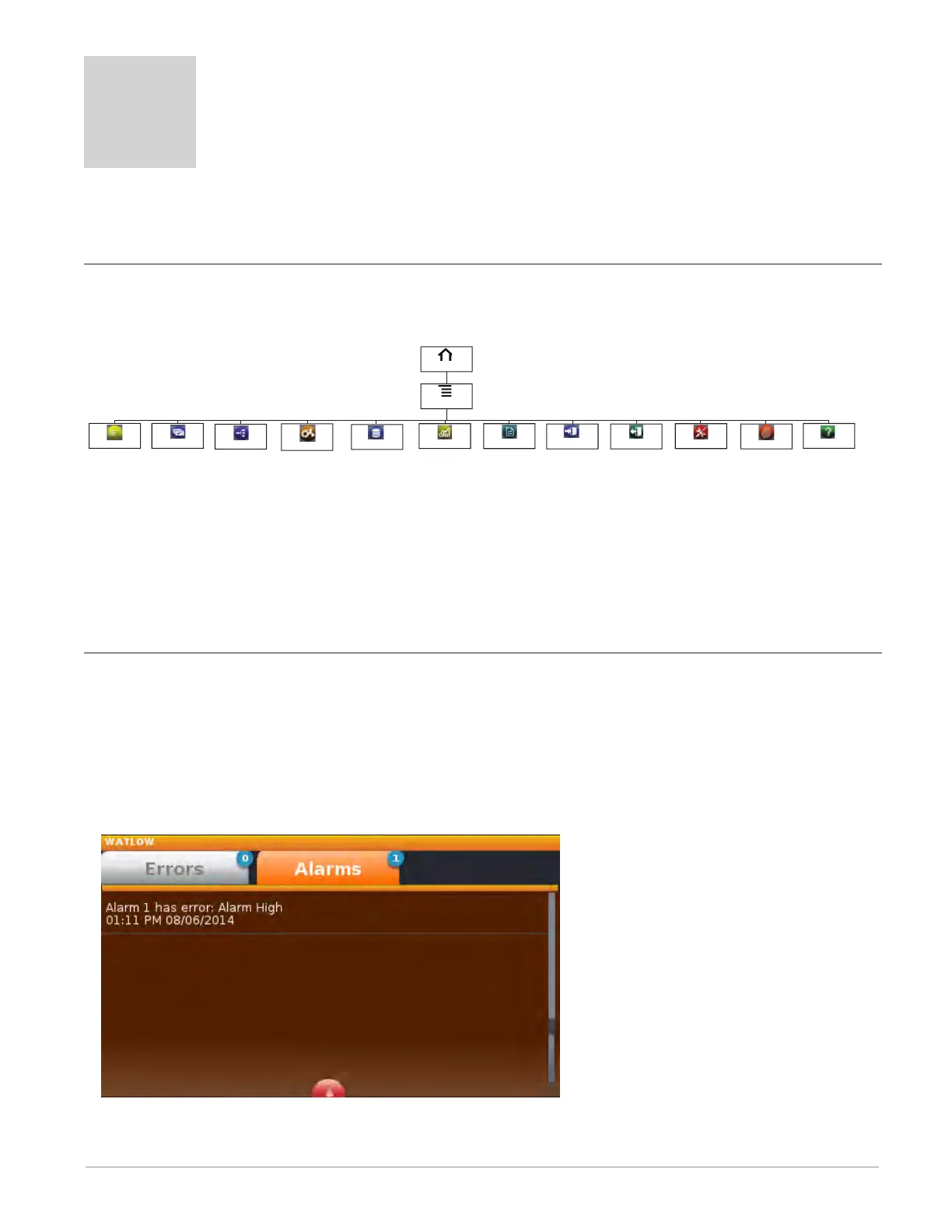Watlow F4T • 43 • Chapter 3 Using the F4T Front Panel
Chapter 3: Using the F4T Front Panel
3
Navigating and Understanding the User Interface (UI)
This chapter is designed to give the user a better understanding of the structure and naviga-
tion of the F4T menus as viewed from the front panel.
Understanding F4T Menus
The graphic below illustrates at a high level the structure of the F4T menus.
Event Driven Menus
During normal operation it is possible that an event can occur that will present the user with
indications, pop-up windows and menu selections that are not shown above. As an example,
if an alarm occurs the status bar (top of screen shot shown below) will indicate its existence
by blinking yellow. If the user pushes the status bar down button to view the alarm message,
and then pushes the alarm tab, menu options may appear (silence or clear) depending on the
alarm settings. A representative alarm display is shown below.
Home
Main Menu
Profiles Operations
Settings
Personalization
Service
Login
Help
FIle Transfer
Data Logging
My Menu
Trending
Logout
- Options
- Actions
- Control PID
Loops
- Profile Events
- Inputs
- Outputs
- Alarms
- Limits
- Machine Con-
trols
- My Menu, Sel-
ect Parameters
- Control PID
Loops
- Profile Settings
- Inputs
- Outputs
- Alarms
- Limits
- Machine Con-
trols
- Keys
- Network
- Global
- Update
- Display
- Start
- Annotation
- Logged Data
Points
- Select Data
Points
- Setup
- Data Log File
Transfer
- Actions- User Selected
Parameters
- Import/Export
- Samba
- TFTP
- Location de-
pends on se-
curity settings
and installed
hardware
- Calibration
- Home screen
and menu
personaliza-
tion
- About
- Installed Features
- Location de-
pends on se-
curity settings
and installed
hardware
