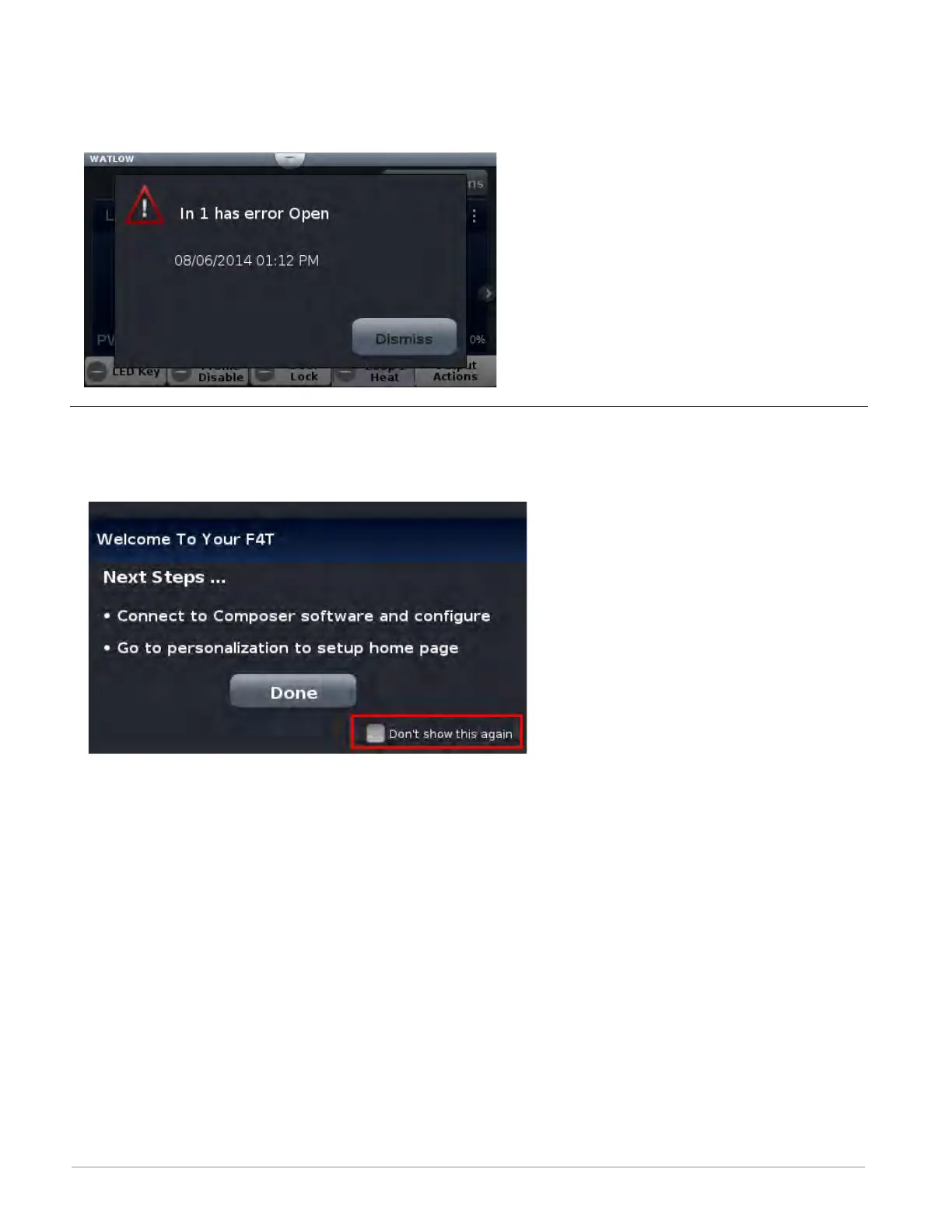Watlow F4T Controller • 44 • Chapter 3 Using the F4T Front Panel
As another example, if an input sensor opens, an error message will be displayed on the
screen requiring user intervention. Once the error is acknowledged (Dismiss), the status bar
will continue to blink red until the open sensor has been fixed. Once fixed, the status bar will
return to its normal operational display as shown below.
Navigation Keys and Displays
After initially powering up the controller a white initialization screen will appear first. Once
the startup process is complete the splash screen (shown below) will appear.
As described in the splash screen above...
After first time power-up, do the following:
1. Configure the controller using Composer software (see: Configuring Pluggable Flex Modules)
2. Using the Menu button setup the Home screen (see: Personalizing the Home Screen).
3. If the above steps have already been completed simply push the Done button to go to the
home screen.
The screen above will appear each time the controller power is cycled. If it is desired that the
splash screen no longer appear, check the box "Don't show this again" (shown in red box for
emphasis only).