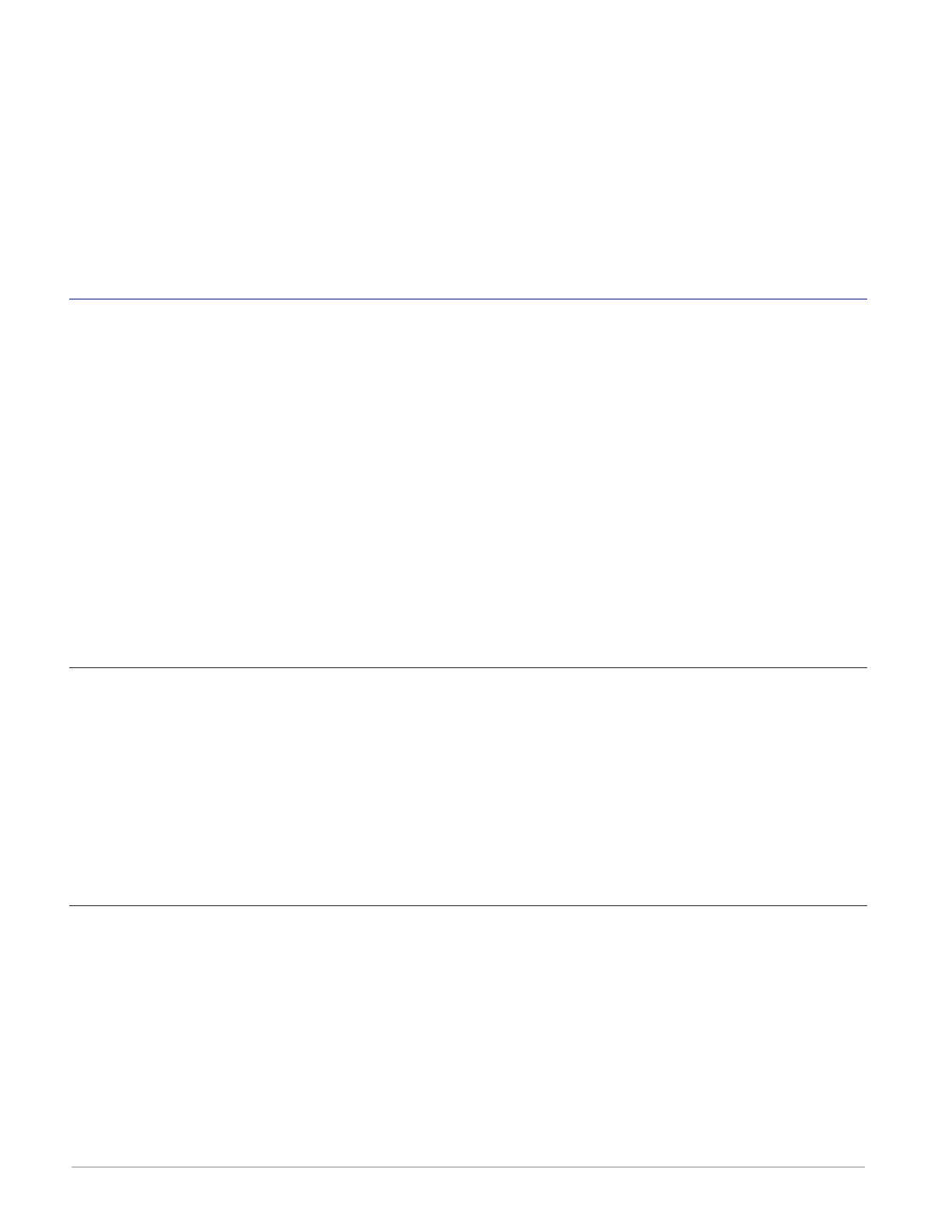Watlow F4T Controller • 12 • Chapter 2 Configuration Using Composer
⑦ Question Mark (?)
• Allows a user to do the following:
- Update Settings, Change automatic software update settings
- Check For Updates, Initiate an immediate check for software updates (internet con-
nection is required)
- Dashboard Help, Provides description and information pertaining to the Dashboard
- About, Displays technical support contact information as well as the current versions
of the installed software and installed modules.
Overview Screen
Topics discussed in this section follow:
Connecting to an Online System: from the Dashboard connect to an online system.
Overview Screen Orientation: visually identifies all devices connected to the system.
System Menu: when clicked, a drop down submenu will appear.
Device Menus: when clicked, a unique drop down submenu will appear for each device or con-
troller on the system. The menus provide access to device specific screens.
Global Settings: set temperature units and AC line frequency for the system (all controllers).
Security: allows for multiple levels of password protection.
Saving a System Image: save a system image to a storage device.
Import System Image: restore a system image from a storage device to the controller.
The graphic below, shows the first displayed screen (System Overview) after connecting to a
system.
Connecting to an Online System
To connect to a system:
1. On the Dashboard screen click Connect.
2. Select the communications port that the system is connected to and then click Continue.
3. Double-click on the desired online system.
To view the system overview:
1. On the Dashboard under Online Systems, double-click the desired system.
Overview Screen Orientation
The graphic below illustrates and defines some points of interest as seen in the system over-
view with each identified by a corresponding circled number. Further information for each can
be found just below the orientation.
This screen can be accessed from within any Composer
®
view always rendering a visual display
of all devices connected on the system while also providing navigation to and from each de-
vice.