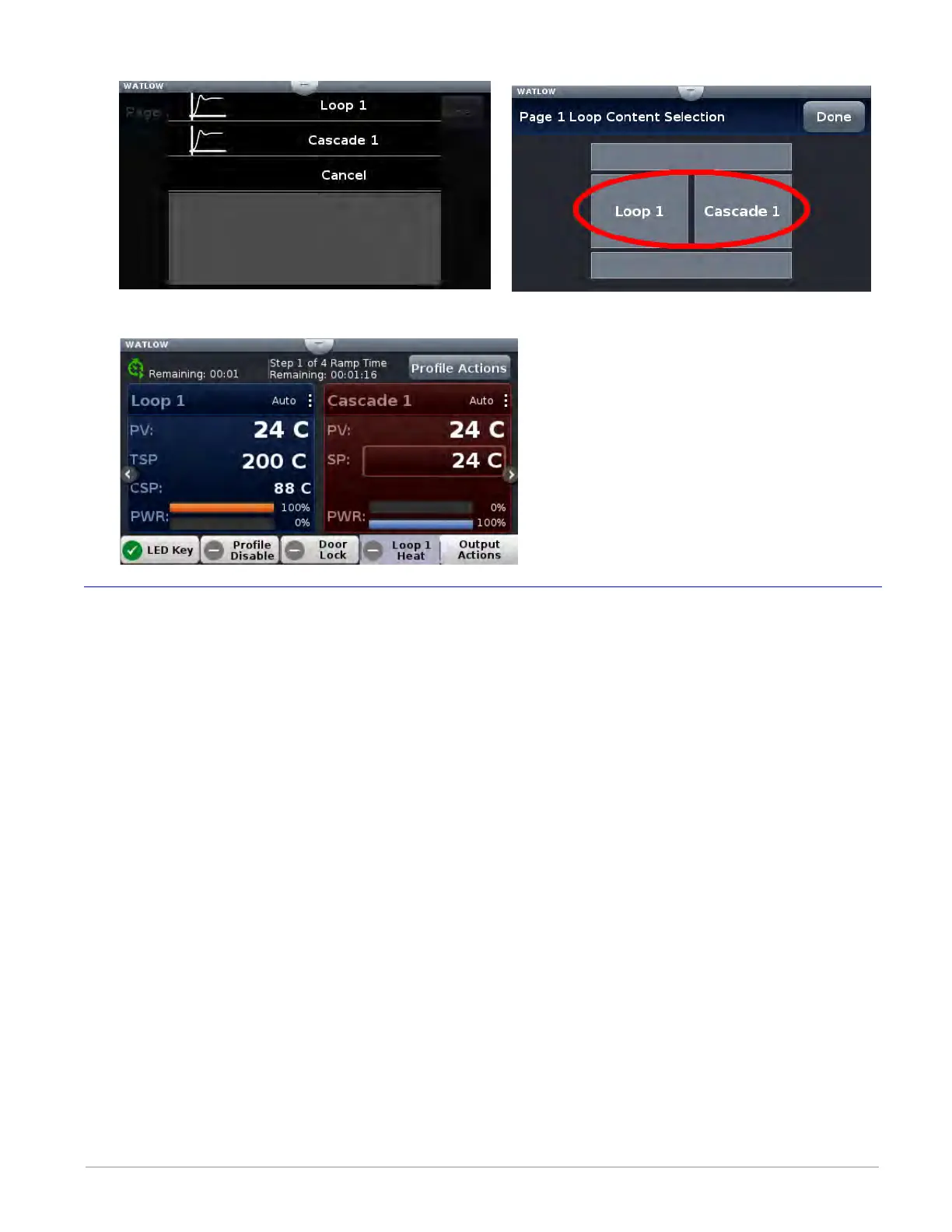Watlow F4T • 49 • Chapter 3 Using the F4T Front Panel
7. Tap on each content block above selecting Loop 1 for the left and Cascade 1 for the right.
8. Push the Home screen button to see the result of this operation.
Front Panel Usage From the Home Screen
Creating a Profile
This section describes how to create a profile from the UI. Profiles can be created at any time
and they can be created from the Home page via the "Profile Actions" button or through the
Main Menu. To learn more about profiles see "What is a Profile" in the Overview Section of
this User Guide.
To create a new profile in the controller via the Profile Actions button:
1. Push the Profile Actions button.
2. Push the Create Profile button.
- Name, enter the desired profile name, 20 characters maximum.
- Password, enter a profile password if desired, 10 characters maximum.
- Log Data, select yes or no to log data.
- Guaranteed Soak Deviation, The amount by which the process value is allowed to dif-
fer from the loop’s set point for steps with Guaranteed Soak Enable set to On.
3. Push the Options button.
- Create Steps, add steps to the profile.
Note:
As steps are added to the profile it may be necessary to swipe up on the screen to
see the last configured step in the list.
- Cancel New Profile, removes the profile from the controller.
- Close, closes the open window.