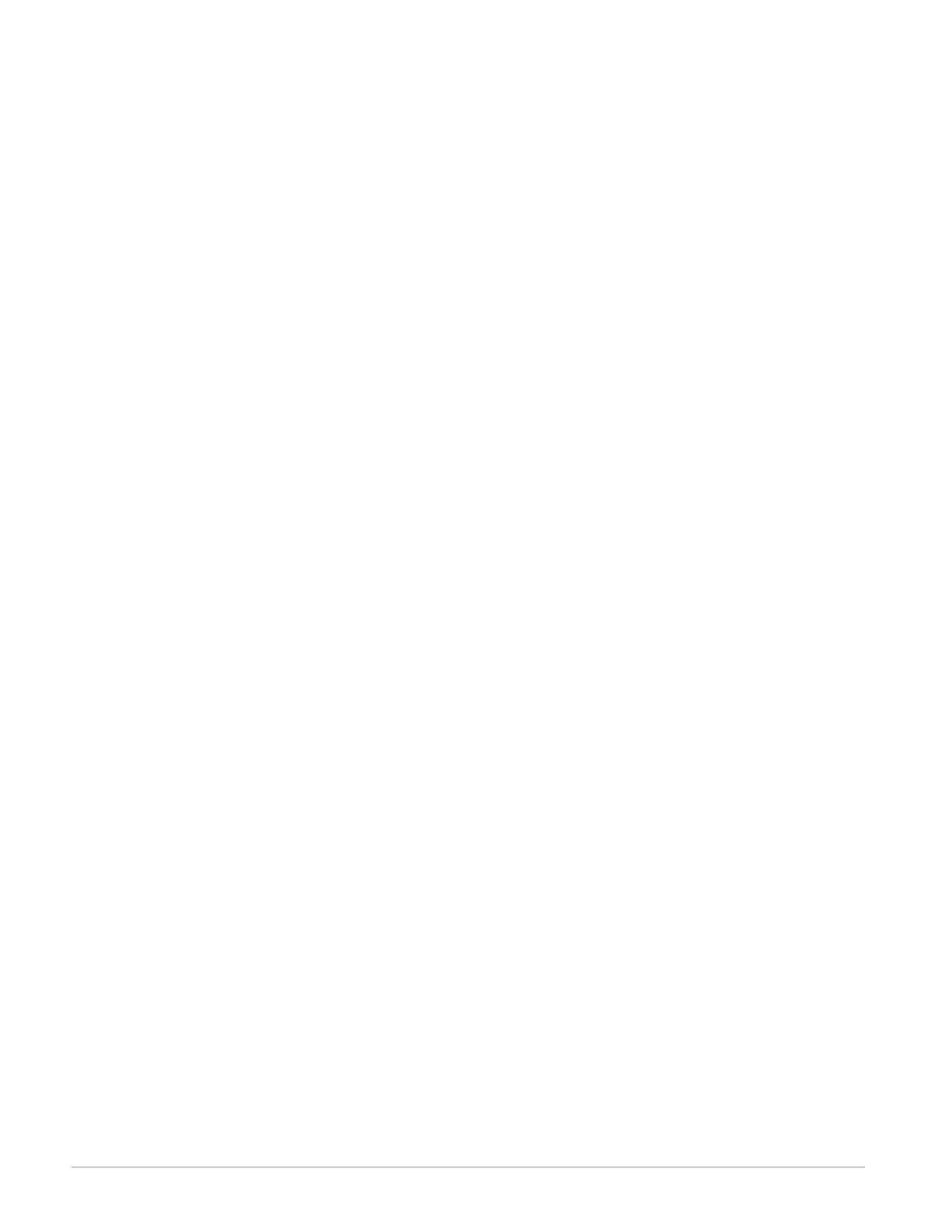Watlow F4T Controller • 50 • Chapter 3 Using the F4T Front Panel
4. After all steps have been created push the Options button.
- Done, exits the step editor and displays a listing of all profiles.
- Run Profile, displays the Home screen and will then execute the selected profile.
- View/Edit Details, displays the step editor for the selected profile while also allowing
modifications to be made.
- Cancel, returns the display to the step editor.
To create a new profile in the controller via the Main Menu button:
1. Push the Main Menu button.
2. Push the Profiles button.
3. Push the Options button.
- Create Profile, adds a new profile to the end of the profile list.
Note:
As new profiles are added it may be necessary to swipe up on the screen to see the
last profile in the list.
- View/Edit Profile Events, view and or modify the selected profile event output.
- Import File, looks for a previously exported profile (profile filename.wpf) on a
thumb drive inserted in to a USB port.
4. Push the Create Profile button.
- Name, enter the desired profile name, 20 characters maximum.
- Password, enter a profile password if desired, 10 characters maximum.
- Log Data, select yes or no to log data.
- Guaranteed Soak Deviation, The amount by which the process value is allowed to dif-
fer from the loop’s set point for steps with Guaranteed Soak Enable set to On.
5. Push the Options button.
- Create Steps, add steps to the profile.
Note:
As steps are added to the profile it may be necessary to swipe up on the screen to
see the last configured step in the list.
- Cancel New Profile, removes the profile from the controller.
- Close, closes the open window.
6. After all steps have been created push the Options button.
- Done, exits the step editor and displays a listing of all profiles.
- Run Profile, displays the Home screen and will then execute the selected profile.
- View/Edit Details, displays the step editor for the selected profile while also allowing
modifications to be made.
- Cancel, returns the display to the step editor.