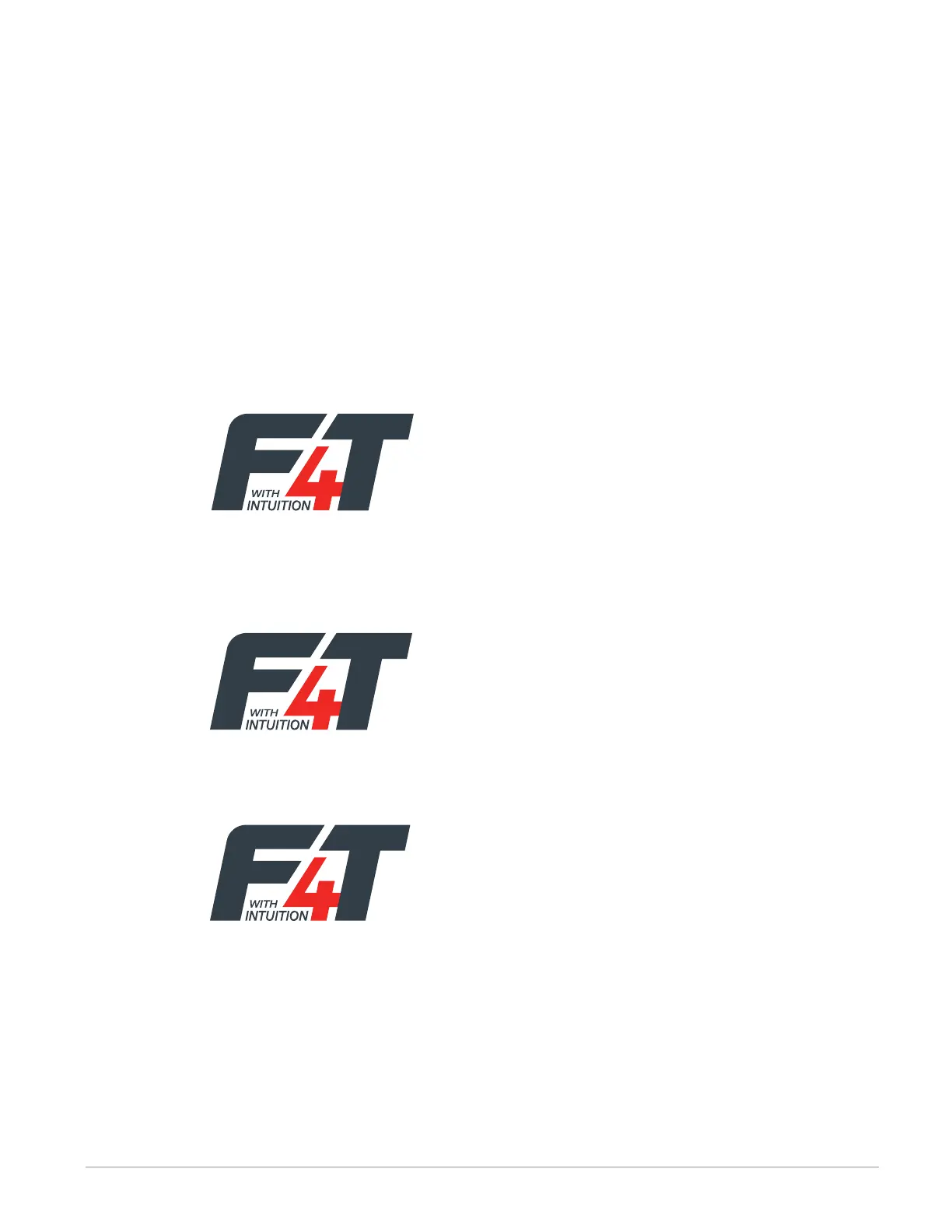Watlow F4T • 65 • Chapter 3 Using the F4T Front Panel
Note:
Prior to initiating this process ensure that there is only one thumb drive connected.
3. Push the Menu button.
4. Push the Settings button.
5. Push the Update button.
6. Push the Install Update button.
Note:
After executing step 6 above, the three screen shots below will appear on screen as the
flashing activity proceeds.
Copy files:
Step 1 of 3 : Moving file froom USB flash drive to F4T...
Please do not disconnect USB flash drive or system
power until update completes.
File Update:
File Update Complete:
When this last screen appears, it will remain on screen for approximately 15 seconds.
Note:
The controller will be restored to reflect the same state it was in when the flashing
activity was started. For example, if the controller was in auto mode it will be returned
to auto mode.
Note:
After the controller has been updated, the USB Flash Drive needs to be removed from the
controller. If it remains, when the controller power is cycled, the firmware flash will
occur again.
Step 2 of 3 : Updating...
Please do not disconnect USB flash drive or system
power until update completes.
Step 3 of 3 : Update complete.
Please remove USB flash device from F4T.