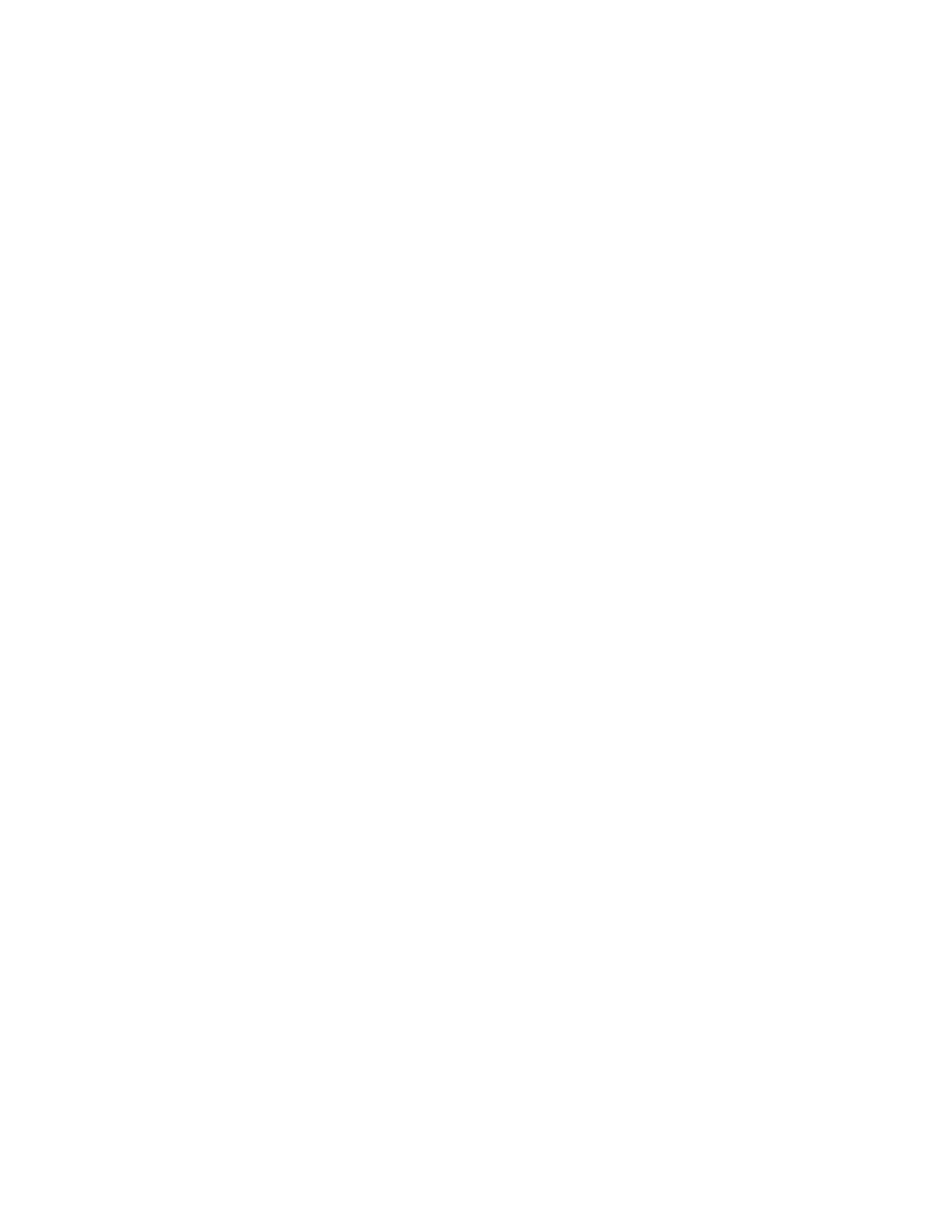Xerox
®
C235 Color Multifunction Printer User Guide 3
Contents
1 Safety ......... . .... . . ..... . .... . ..... . .... . ..... . .... . . ... . . ..... . .... . ..... . .... . ..... . . .... . .... . ..... . .... . ...... . .... . .... . . .... . .... . . .... . . . 11
Conventions ...... . .... . .... . . ..... . .... . ..... . .... . ..... . . ... . . .... . ..... . .... . ..... . .... . . .... . . .... . .... . . .... . .... . ...... . .... . ..... . .... 12
Product Statements ... . .... . ..... . .... . . ... . . ..... . .... . ..... . .... . ..... . ..... . .... . ..... . .... . ..... . . .... . .... . . .... . .... . ..... . . ... . . ...13
Maintenance Safety ... . . .... . . .... . .... . ..... . . ... . . ..... . .... . .... . . .... . .... . . ..... . .... . ..... . .... . ..... . ..... . .... . ..... . .... . ..... . . 16
Consumable Information... . . .... . .... . ...... . .... . ..... . .... . .... . . .... . . ... . . ..... . .... . ..... . .... . ..... . ..... . .... . ..... . .... . ..... . . 17
2 Learn About the Printer . . .... . ...... . .... . .... . . .... . .... . . .... . . ... . . ..... . .... . ..... . .... . . ... . . ..... . .... . ..... . .... . ..... . ..... . .... . ....19
Printer Configurations ..... . ..... . .... . .... . . ..... . .... . ..... . .... . ..... . .... . . .... . ..... . .... . ..... . .... . ..... . . .... . .... . ..... . .... . ....20
Front View of the Printer .... . . .... . . ... . . ..... . .... . ..... . .... . .... . . ..... . .... . ..... . .... . ..... . . .... . .... . ..... . .... . ..... . . ... . 20
Using the Control Panel.. . ...... . .... . .... . . .... . .... . . .... . . ... . . ..... . .... . ..... . .... . .... . . ..... . .... . ..... . .... . ..... . ..... . .... . ....21
Customizing the Home Screen . . . .... . ..... . .... . ..... . .... . ..... . . .... . .... . . .... . .... . ...... . .... . ..... . .... . .... . . .... . . ... . . ..... . . 22
Changing the Language of the Keyboard on the Display .... . ..... . .... . ..... . .... . ..... . . ... . . .... . . .... . .... . ..... . .... . ....23
Understanding the Status of the Indicator Light .. . . .... . ..... . .... . ..... . . ... . . .... . . .... . .... . . .... . .... . ...... . .... . ..... . .... 24
Selecting Paper .... . .... . ..... . .... . ...... . .... . .... . . .... . .... . . .... . . ... . . ..... . .... . ..... . .... . . ... . . ..... . .... . ..... . .... . ..... . . .... . .. 25
Paper Guidelines... . .... . . ..... . .... . ..... . .... . ..... . .... . . ... . . ..... . .... . ..... . .... . ..... . ..... . .... . ..... . .... . ..... . . .... . .... . . 25
Paper Characteristics .... . .... . . .... . .... . ...... . .... . ..... . .... . .... . . .... . . ... . . ..... . .... . ..... . . ... . . .... . ..... . .... . ..... . .... . 25
Unacceptable Paper. . ..... . ..... . .... . ..... . .... . ..... . . .... . .... . ..... . .... . ..... . . ... . . .... . . .... . .... . . .... . .... . ...... . .... . ... 26
Selecting Preprinted Forms and Letterhead. .... . . .... . .... . ...... . .... . ..... . .... . .... . . .... . . ... . . ..... . .... . ..... . .... . ... 26
Storing Paper ... . .... . . .... . . ... . . ..... . .... . ..... . . ... . . .... . ..... . .... . ..... . .... . ..... . . .... . .... . . .... . .... . ..... . . ... . . ..... . .... 27
Supported Paper Sizes . .... . ..... . .... . .... . . ..... . .... . ..... . .... . ..... . . ... . . .... . ..... . .... . ..... . . ... . . .... . . .... . .... . . .... . .. 27
Supported Paper Types . .... . .... . ..... . . ... . . ..... . .... . .... . . .... . .... . . ..... . .... . ..... . .... . ..... . .... . . ... . . ..... . .... . ..... . . 30
Supported Paper Weights. .... . .... . . .... . . ... . . ..... . .... . ..... . .... . ..... . ..... . .... . ..... . .... . ..... . . .... . .... . ..... . .... . ....30
3 Set Up, Install, and Configure ... . .... . . .... . .... . ..... . . ... . . ..... . .... . .... . . .... . .... . . ..... . .... . ..... . .... . ..... . ..... . .... . ..... . .... . 33
Selecting a Location for the Printer . . .... . . ... . . ..... . .... . ..... . .... . ..... . . .... . .... . ..... . .... . ...... . .... . .... . . .... . .... . . .... . . . 34
Attaching cables . ... . . .... . . .... . .... . . .... . .... . ...... . .... . ..... . .... . .... . . .... . . ... . . ..... . .... . ..... . . ... . . .... . ..... . .... . ..... . .... . 35
Setting up and using the home screen applications . .... . ..... . .... . ..... . .... . . ... . . ..... . .... . ..... . .... . ..... . ..... . .... . ....36
Finding the IP Address of the Printer ..... . .... . ..... . .... . ..... . . .... . .... . . .... . .... . ..... . . ... . . ..... . .... . .... . . .... . . ... . . 36
Managing bookmarks. .... . ..... . .... . ..... . . ... . . .... . . .... . .... . ..... . .... . ...... . .... . .... . . .... . .... . . ..... . .... . ..... . .... . ... 36
Setting up the Printer to Fax . ..... . .... . ..... . .... . . .... . ..... . .... . ..... . .... . ..... . . .... . .... . ..... . .... . ...... . .... . .... . . .... . .... . . 38
Setting up the fax function.. . ..... . . .... . .... . . .... . .... . ..... . . ... . . ..... . .... . .... . . .... . . ... . . ..... . .... . ..... . .... . ..... . ....38
Setting up fax using a standard telephone line. . .... . .... . ..... . . ... . . ..... . .... . .... . . .... . .... . . ..... . .... . ..... . .... . ... 39
Setting up fax in countries or regions with different telephone wall jacks and plugs .. . ..... . .... . ..... . . .... . .. 40
Connecting to a distinctive ring service . ... . . .... . . .... . .... . ..... . . ... . . ..... . .... . .... . . .... . .... . . ..... . .... . ..... . .... . ... 41
Setting the fax date and time . . .... . . ... . . ..... . .... . ..... . .... . ..... . . .... . .... . ..... . .... . ...... . .... . .... . . .... . .... . . .... . . . 42
Configuring daylight saving time . .... . ..... . . .... . .... . ..... . .... . ..... . . .... . .... . . .... . .... . . .... . . ... . . ..... . .... . ..... . .... 42
Configuring the fax speaker settings... . .... . ..... . . ... . . .... . ..... . .... . ..... . .... . ..... . . .... . .... . . .... . .... . ..... . . ... . . ... 42
Configuring Device Sounds Settings.... . ..... . . ... . . .... . . .... . .... . ..... . .... . ...... . .... . .... . . .... . .... . . ..... . .... . ..... . .... . ... 43
Configuring the Email SMTP Settings . . .... . ..... . . ... . . .... . ..... . .... . ..... . .... . ..... . . .... . .... . . .... . .... . ...... . .... . ..... . .... 44
Using the Email Setup Wizard in the Printer . . ..... . .... . .... . . .... . .... . . ..... . .... . ..... . .... . ..... . .... . . ... . . ..... . .... . ..... . . 45
Using the Settings Menu in the Printer ... . .... . . .... . ..... . .... . ..... . .... . ..... . . .... . .... . ..... . .... . ..... . . ... . . .... . . .... . .... . . 46
Using the Embedded Web Server . . .... . . .... . .... . . ..... . .... . ..... . .... . ..... . ..... . .... . ..... . .... . ..... . . ... . . .... . ..... . .... . ....47
Email Service Providers .... . . .... . ..... . .... . ..... . .... . ..... . . .... . .... . ..... . .... . ...... . .... . .... . . .... . .... . . .... . . ... . . ..... . .... . ... 48
