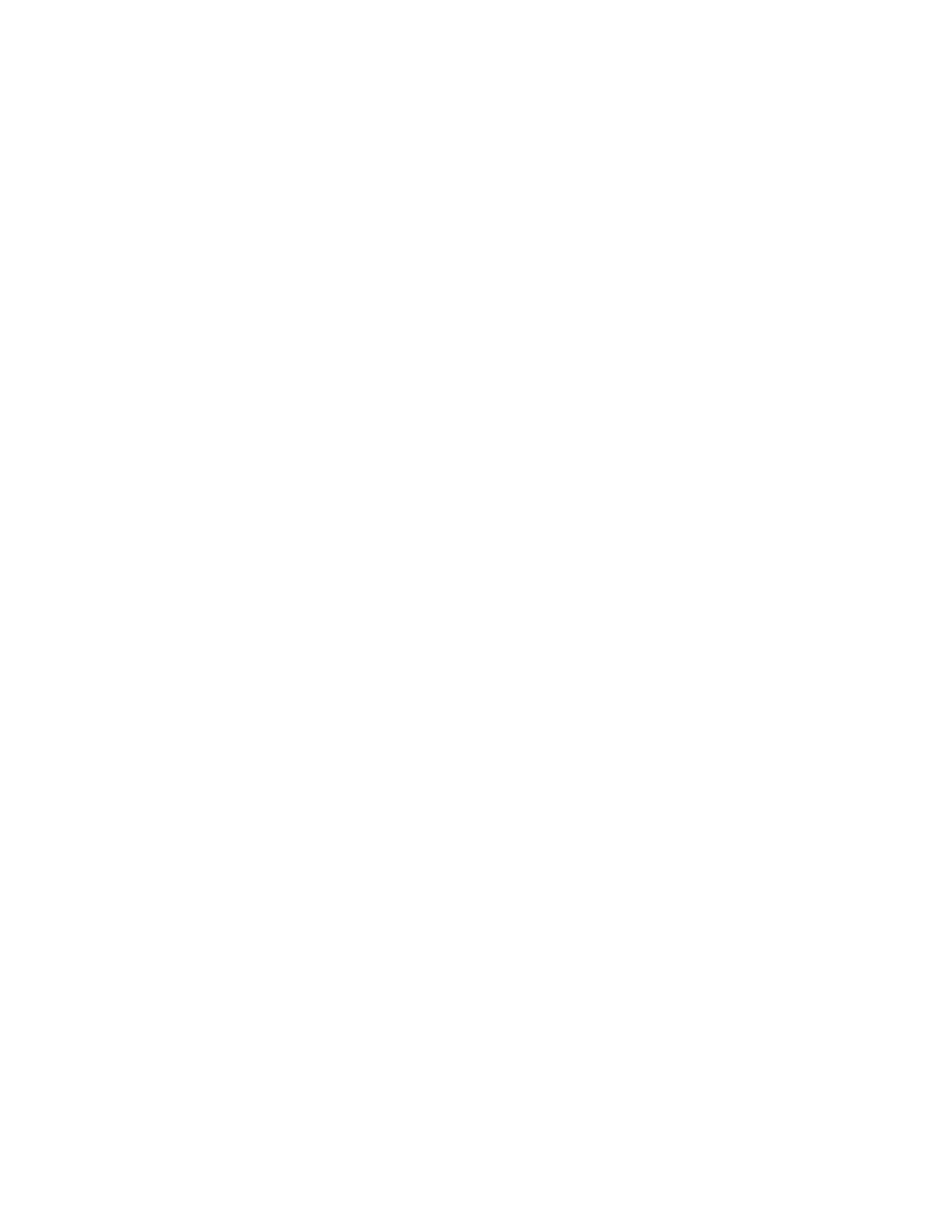Xerox
®
C235 Color Multifunction Printer User Guide 5
Printing from a flash drive.. . . ... . . .... . ..... . .... . ..... . .... . ..... . . .... . .... . . .... . .... . ...... . .... . ..... . .... . .... . . .... . . ... . . ..... . . 85
Supported flash drives and file types. ..... . .... . ..... . .... . . ... . . ..... . .... . ..... . .... . ..... . ..... . .... . ..... . .... . ..... . . .... . .... . . 86
Flash drives. . ..... . . ... . . ..... . .... . .... . . .... . . ... . . ..... . .... . ..... . .... . ..... . ..... . .... . ..... . .... . ..... . . ... . . .... . ..... . .... . ....86
File types .. .... . . .... . . ... . . ..... . .... . ..... . .... . ..... . ..... . .... . ..... . .... . ..... . . ... . . .... . ..... . .... . ..... . . ... . . .... . . .... . .... . . 86
Printing a font sample list . . . ... . . ..... . .... . .... . . .... . .... . . ..... . .... . ..... . .... . ..... . ..... . .... . ..... . .... . ..... . . ... . . .... . . .... . .. 87
Placing separator sheets between copies . .... . . .... . ..... . .... . ..... . . ... . . .... . . .... . .... . ..... . .... . ...... . .... . .... . . .... . .... . . 88
Canceling a print job. .... . . .... . .... . . ..... . .... . ..... . .... . ..... . .... . . ... . . ..... . .... . ..... . . ... . . .... . . .... . .... . ..... . .... . ...... . .... 89
From the Printer Control Panel.. ...... . .... . ..... . .... . .... . . ..... . .... . ..... . .... . ..... . .... . . .... . ..... . .... . ..... . .... . . .... . . 89
From the Computer.... . .... . ..... . .... . . ... . . ..... . .... . ..... . .... . ..... . . .... . .... . ..... . .... . ..... . . ... . . .... . . .... . .... . . .... . . . 89
Adjusting toner darkness . . ..... . ..... . .... . ..... . .... . ..... . . .... . .... . ..... . .... . ..... . . ... . . .... . . .... . .... . . .... . .... . . ..... . .... . ... 90
6 Copy. . .... . ..... . .... . ..... . . ... . . .... . . .... . .... . ..... . . ... . . ..... . .... . .... . . .... . .... . . ..... . .... . ..... . .... . ..... . .... . . ... . . ..... . .... . ..... . . 91
Using the automatic document feeder and scanner glass . . .... . . ..... . .... . ..... . .... . ..... . . .... . .... . ..... . .... . ..... . . ... . 92
Making Copies.. . .... . ..... . . .... . .... . . .... . .... . ..... . . ... . . ..... . .... . .... . . .... . . ... . . ..... . .... . ..... . .... . ..... . ..... . .... . ..... . .... . 93
Copying photos .... . .... . ..... . .... . ..... . ..... . .... . ..... . .... . ..... . . ... . . .... . . .... . .... . ..... . . ... . . ..... . .... . .... . . .... . .... . . ..... . . 94
Copying on letterhead..... . . .... . ..... . .... . ..... . . ... . . .... . . .... . .... . ..... . .... . ...... . .... . .... . . .... . .... . . .... . . ... . . ..... . .... . ... 95
Copying on Both Sides of the Paper. . . .... . ..... . .... . ..... . .... . ..... . . .... . .... . . .... . .... . ..... . . ... . . ..... . .... . .... . . .... . . ... . . 96
Reducing or enlarging copies . . .... . ..... . . ... . . .... . . .... . .... . ..... . . ... . . ..... . .... . .... . . .... . .... . . ..... . .... . ..... . .... . ..... . ....97
Copying Multiple Pages onto a Single Sheet . ..... . .... . ..... . .... . ..... . . .... . .... . ..... . .... . ...... . .... . .... . . .... . .... . . .... . . . 98
Collating copies .. ..... . . ... . . ..... . .... . .... . . .... . .... . . ..... . .... . ..... . .... . ..... . ..... . .... . ..... . .... . ..... . . ... . . .... . ..... . .... . ....99
Copying cards. . .... . .... . ..... . . ... . . ..... . .... . .... . . .... . . ... . . ..... . .... . ..... . .... . ..... . ..... . .... . ..... . .... . ..... . . ... . . .... . . .... . 100
Creating a copy shortcut... . .... . ...... . .... . .... . . .... . .... . . ..... . .... . ..... . .... . ..... . .... . . ... . . ..... . .... . ..... . .... . ..... . . .... . 101
7 Email . . . ..... . .... . ..... . .... . . ... . . ..... . .... . ..... . .... . ..... . . .... . .... . ..... . .... . ...... . .... . .... . . .... . .... . . .... . . ... . . ..... . .... . ..... . .. 103
Using the automatic document feeder and scanner glass . . .... . . ..... . .... . ..... . .... . ..... . . .... . .... . ..... . .... . ..... . . .. 104
Sending an Email . ..... . .... . ..... . ..... . .... . ..... . .... . ..... . . .... . .... . ..... . .... . ..... . . ... . . .... . . .... . .... . . .... . .... . . ..... . .... . . 105
Using the Control Panel ..... . . .... . .... . ..... . .... . ...... . .... . .... . . .... . .... . . .... . . ... . . ..... . .... . ..... . .... . .... . . ..... . ... 105
Using a Shortcut Number. ..... . .... . ..... . .... . ..... . . .... . .... . ..... . .... . ...... . .... . .... . . .... . .... . . .... . . ... . . ..... . .... . . 105
Creating an e-mail shortcut. . ..... . . .... . .... . ..... . .... . ...... . .... . .... . . .... . .... . . .... . . ... . . ..... . .... . ..... . .... . .... . . ..... . ... 106
8 Fax . . ..... . .... . ..... . . ... . . .... . ..... . .... . ..... . .... . ..... . . .... . .... . . .... . .... . ..... . . ... . . ..... . .... . .... . . .... . . ... . . ..... . .... . ..... . .... . . 107
Using the automatic document feeder and scanner glass . . .... . . ..... . .... . ..... . .... . ..... . . .... . .... . ..... . .... . ..... . . .. 108
Sending a fax . .... . ..... . .... . ..... . ..... . .... . ..... . .... . ..... . . ... . . .... . ..... . .... . ..... . .... . ..... . . .... . .... . . .... . .... . ...... . .... . . 109
Using the control panel..... . . ... . . ..... . .... . ..... . .... . .... . . ..... . .... . ..... . .... . ..... . .... . . .... . ..... . .... . ..... . . ... . . .... 109
Scheduling a fax ... . .... . ..... . . .... . .... . ..... . .... . ...... . .... . .... . . .... . .... . . .... . . ... . . ..... . .... . ..... . .... . .... . . ..... . .... . ..... 110
Creating a fax destination shortcut.. . ..... . .... . ..... . ..... . .... . ..... . .... . ..... . . ... . . .... . ..... . .... . ..... . .... . ..... . . .... . .... 111
Changing the fax resolution . ..... . .... . ..... . .... . ..... . .... . . ... . . ..... . .... . ..... . . ... . . .... . ..... . .... . ..... . .... . ..... . . .... . .... 112
Adjusting the fax darkness .... . . ... . . .... . . .... . .... . . .... . .... . ...... . .... . ..... . .... . .... . . ..... . .... . ..... . .... . ..... . .... . . .... . .. 113
Printing a fax log . ...... . .... . ..... . .... . .... . . ..... . .... . ..... . .... . ..... . .... . . .... . ..... . .... . ..... . .... . ..... . . .... . .... . ..... . .... . .. 114
Blocking junk faxes . . .... . .... . . .... . .... . ...... . .... . ..... . .... . .... . . .... . . ... . . ..... . .... . ..... . .... . . .... . ..... . .... . ..... . .... . ..... 115
Holding a fax. . . ..... . .... . ..... . .... . ..... . .... . . ... . . ..... . .... . ..... . .... . ..... . . .... . .... . ..... . .... . ...... . .... . .... . . .... . .... . . .... . 116
Forwarding a fax . . ..... . ..... . .... . ..... . .... . ..... . . ... . . .... . . .... . .... . ..... . . ... . . ..... . .... . .... . . .... . .... . . ..... . .... . ..... . .... . . 117
9 Scan . .... . . .... . . ... . . ..... . .... . ..... . . ... . . .... . ..... . .... . ..... . .... . ..... . . .... . .... . . .... . .... . ..... . . ... . . ..... . .... . .... . . .... . . ... . . ..... 119
Contents
