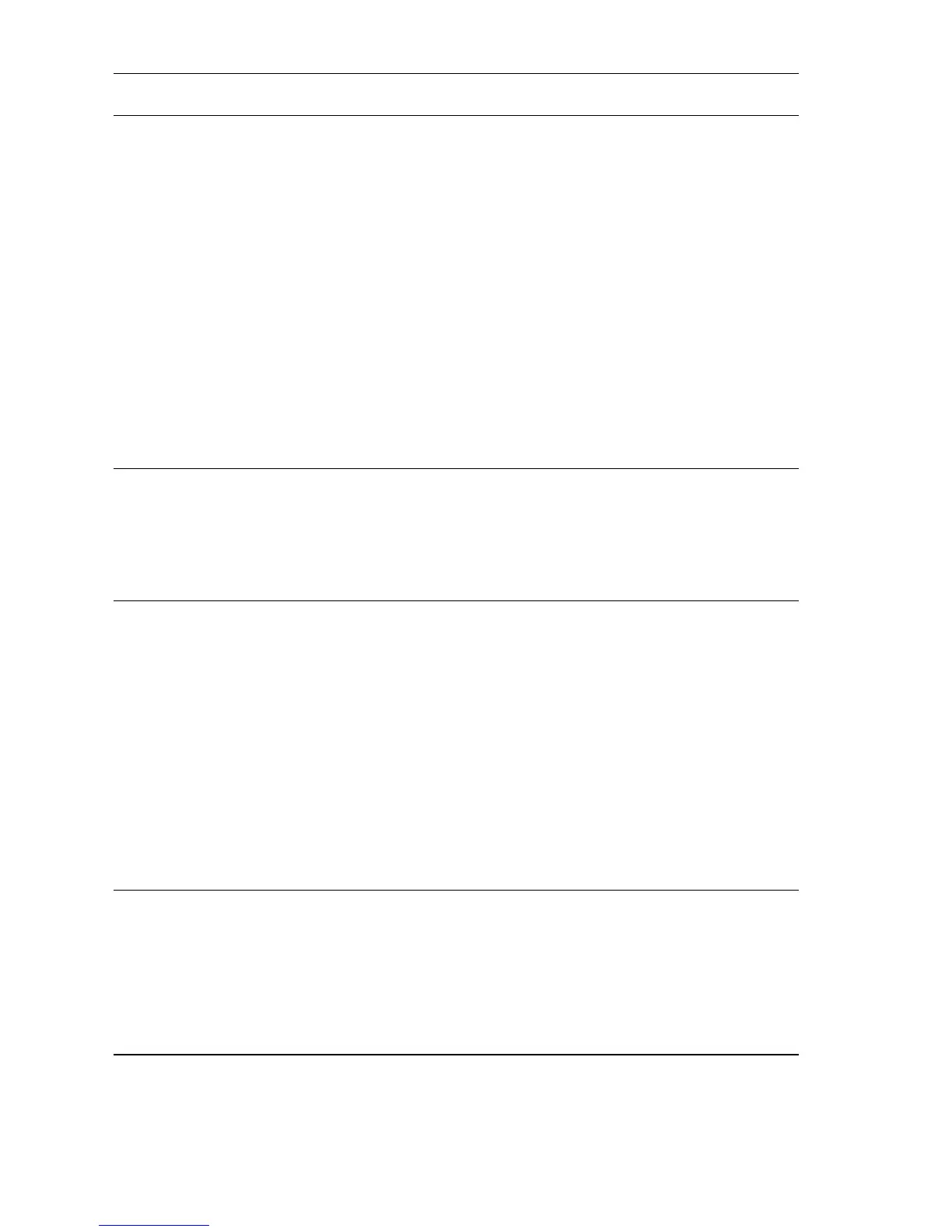4-8 Phaser 4500 Service Manual
4
1. Remove the Optional 550-Sheet Paper
Feeder.
2. Turn ON the printer power.
Do both fans rotate when the power is
turned ON?
Go to “Optional
550-Sheet Feeder
PWBA (Tray 3)” on
page 4-43,
“Optional
550-Sheet Feeder
PWBA (Tray 4)” on
page 4-44
“Optional 550-
Sheet Feeder
Feed Clutch
Assembly” on
page 4-50, and
“Optional 550-
Sheet Feeder Turn
Roller Clutch” on
page 4-52.
Go to step 5.
5
1. Remove the Duplex Unit (page 8-115).
2. Turn ON the printer power.
Do both fans rotate when the power is
turned ON?
Go to “Duplex Unit
PWBA” on
page 4-54, and
“Duplex Unit
Motor” on
page 4-55.
Go to step 6.
6
1. Remove the HVPS Shield Plate
(page 8-88).
2. Verify that P/J10 is connected to the
HVPS/Engine Logic Board.
3. Remove the Print Cartridge.
4. Check for +24 VDC at the following
points:
■ P/J10-1 <=> P/J10-4
■ P/J10-2 <=> P/J10-5
■ P/J10-3 <=> P/J10-6
■ P/J10-8 <=> P/J10-7
Does the voltage at each point measure
+24 VDC?
Go to step 7. Go to “Print
Engine
Troubleshooting”
on page 4-11.
7
1. Perform steps 1-3 of the 150-Sheet
Feeder Assembly removal (page 8-18).
2. Disconnect P/J243 (see the Registration
Clutch removal on page 8-26).
3. Remove the Print Cartridge.
Does the Main Fan rotate when the
power is turned ON?
Go to
“Registration
Clutch” on
page 4-32.
Go to step 8.
Troubleshooting Procedure (Continued)
Steps Actions and Questions Yes No
