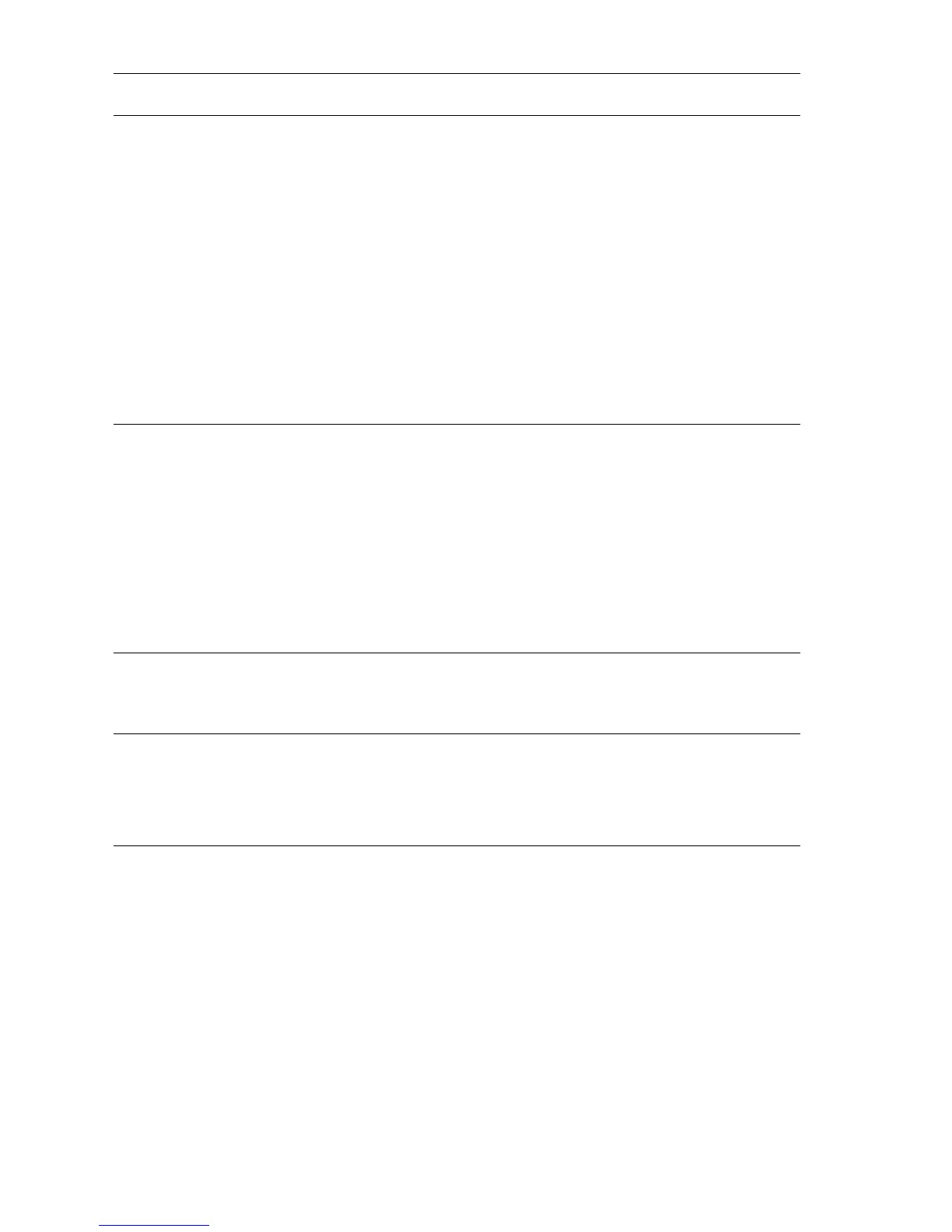5-26 Phaser 4500 Service Manual
Vertical Streaks Troubleshooting Procedure
Step Actions and Questions Yes No
1
1. Enter Service Diagnostics, then
select Engine Test Print.
2. Scroll to Print Quantity, then
press the OK button.
3. Press the OK button to move the
cursor over the last digit, then
press the Up Arrow button until
the last digit is 5. Press the Back
button to return to the Engine Test
Print menu.
4. Scroll to Print Test Pattern, then
press the OK button.
Do the test prints have vertical
streaks?
Go to step 3. Go to step 2.
2
1. Exit Service Diagnostics.
2. When the printer is Ready, scroll
to Information, then press the OK
button.
3. Scroll to Information Pages
menu, then press the OK button.
4. Scroll to Configuration Page,
then press the OK button.
Do the prints have vertical
streaks?
Verify Harness
connectors on the
I/P Board. If the
problem persists,
replace the Image
Processor Board
(page 8-91).
The problem appears
to be with the host
computer or the
cables. If the problems
persist, replace the
Image Processor
Board (page 8-91).
3
1. Install a new Print Cartridge.
2. Print a test print.
Are the vertical streaks gone?
Problem solved. Go to step 4.
4
Inspect the Transfer Roller Assembly
for contamination and wear.
Is the Transfer Roller free of
contamination and wear?
Go to step 5. Replace the Transfer
Roller Assembly
(“Transfer Roller
Assembly” on
page 8-55).