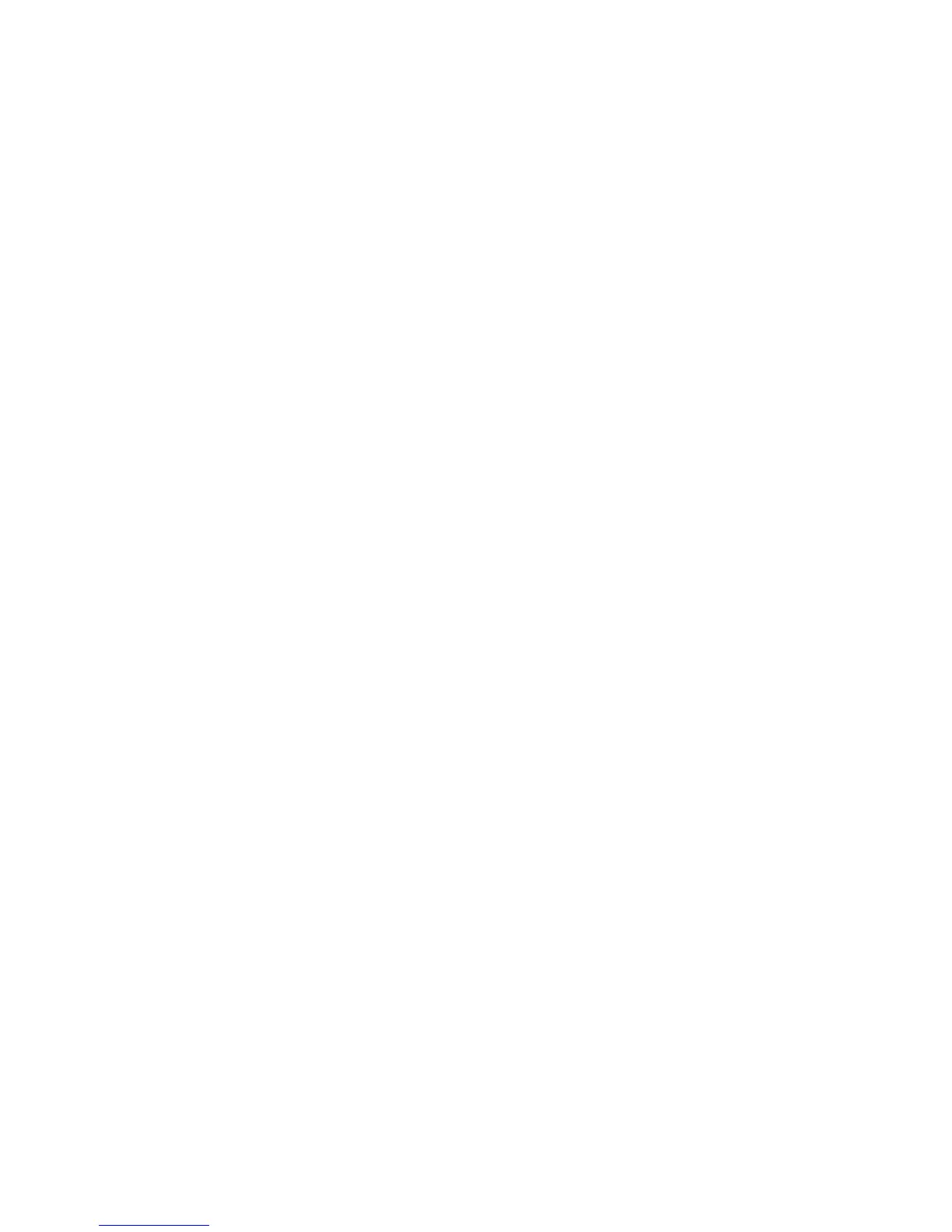Scanning
Phaser 6121MFP Multifunction Printer
User Guide
100
5. In the Xerox Phaser 6121MFP TWAIN dialog box, select the scanner option that fits the type of
connection you have to your printer (network or USB) and then click OK.
6. In the Scan dialog box that appears, select the scan settings for the Scan Mode button and then
click Save Settings and Close.
Note: For more information about selecting Scan Dashboard settings, click the Help button in the
dialog box to see the Scan Dashboard Online Help.
Scanning to Your Computer Using Push To Scan
The Scan Dashboard’s Push To Scan feature lets you scan to a variety of destinations on your computer
from either the printer or from the Scan Dashboard. Your Push To Scan destination can be a folder on
your computer, the Windows Clipboard, an application on your computer, or another printer on your
network.
Before using Push To Scan, you need to assign scan settings to the Start buttons on the printer control
panel. If you have not done this, see Setting Up Push To Scan on page 98.
Push To Scan from the Control Panel
To use Push To Scan from the printer’s control panel:
1. Place the item to be scanned in the auto document feeder or position it on the document glass.
2. On the printer control panel, press the Scan button.
3. The menu should show Scan To selected. Press the OK button.
4. Select Scan to PC and press OK.
5. Press the Start button assigned to the scan settings and destination folder you want to use.
6. Move to your computer to continue the scanning process. A Xerox Phaser 6121MFP TWAIN dialog
box appears on your computer asking you to select a scanner.
7. Do one of the following:
• If you are connected to the printer via USB port, select Local scanner (USB) and then click OK.
• If you are connected to the printer via a network, select Network scanner and then click OK.
Note: To set your selection permanently, select the Do not display this dialog at start-up check
box. Once you select not to display this dialog, the only way to get it back is to reinstall the scan
driver.
The printer scans to the destination folder specified in the Push To Scan settings.
Push To Scan from the Scan Dashboard
To start from the Scan Dashboard:
1. Place the item to be scanned in the auto document feeder or position it on the document glass.
2. Start the Scan Dashboard: click Start, select Programs > Xerox Office Printing > Phaser 6121MFP
> Scan Dashboard > Phaser 6121MFP Scan Dashboard.
3. In the Scan Dashboard, click the Start button assigned to the scan settings and destination folder
you want to use.