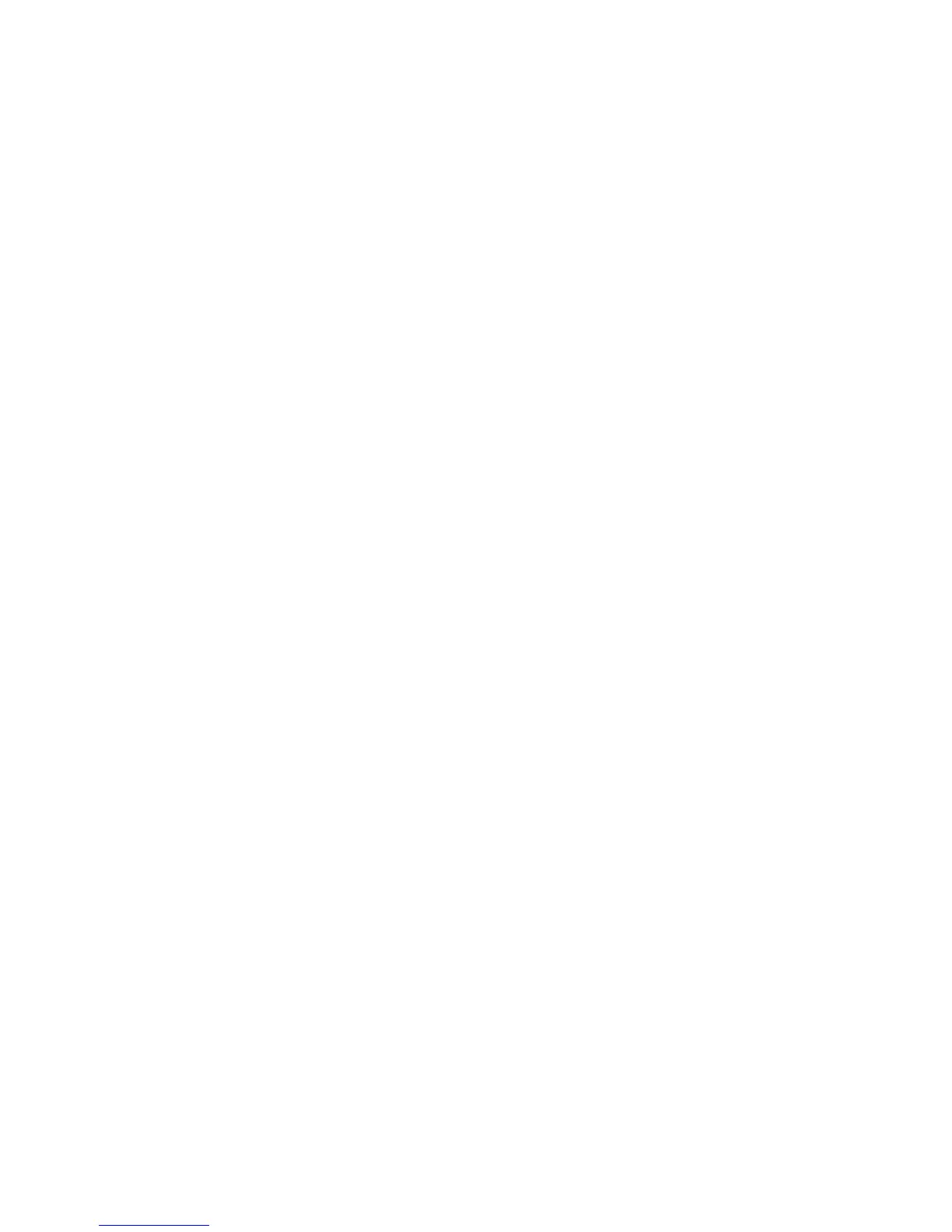Installation and Setup
Phaser 6121MFP Multifunction Printer
User Guide
30
Installation and Setup Overview
This section includes:
• Before You Begin on page 30
• What Type of Printer Do I Have? on page 30
• What Type of Connection Do I Have? on page 30
• Setup Checklist on page 31
For information on unpacking and preparing the Phaser 6121MFP printer for setup, refer to the
Installation Guide and the Quick Features Setup Guide in the documentation packet that came
packaged with the printer. A Quick Use Guide and Software and Documentation CD are also included in
the packet. The Installation Guide shows you how to unpack the printer and provides an overview of
installation. The Quick Features Setup Guide steps you through the installation process in greater
detail. The Software and Documentation CD contains an installation video and guides. You can also
access setup information and an installation video online at www.xerox.com/office/6121MFPdocs.
Before You Begin
This guide will help you complete setting up your Phaser 6121MFP printer. To get the most from this
guide, be sure to read the notes—they contain important information.
Not everything in this guide will apply to your printer configuration. To know what does and does not
apply, you need to know what type of printer you have and what kind of connection you have to the
printer: network or USB. If you are not sure, see the following two sections.
What Type of Printer Do I Have?
If your printer has fax feature buttons (Auto Receive, Address Book, Redial/Pause, etc.) on the left side
of the control panel, you have a Phaser 6121MFP (/N or /D) that can be connected to your computer
via a network or a USB cable (network recommended if you have one).
If your printer has the duplex unit (automatic 2-sided printing ability), you have the
Phaser 6121MFP/D printer.
If your printer does not have fax feature buttons on the left side of the control panel, you have the
Phaser 6121MFP/S printer. This printer can only be connected to your computer via a USB cable.
What Type of Connection Do I Have?
In step #6 of the Installation Guide poster, you selected the connection type. If your Phaser 6121MFP
printer is connected to your computer via a USB cable, you have a USB connection. If your printer is
connected via an Ethernet cable to the same network your computer is connected to, you have a
network connection.