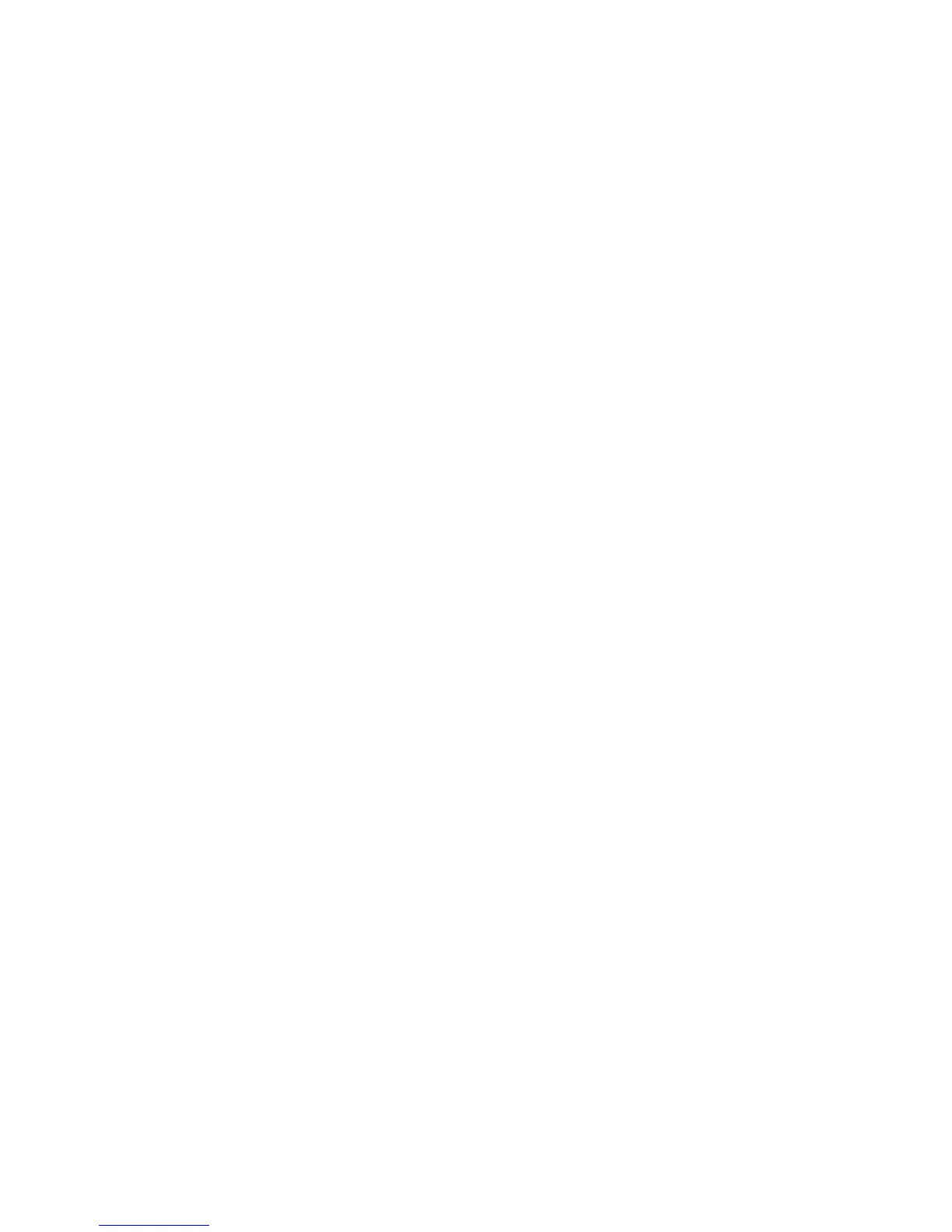Scanning
Phaser 6121MFP Multifunction Printer
User Guide
94
See also:
Adjusting Scanning Options on page 105
Adding Email Addresses from the Control Panel on page 108
Manually Entering the Email Address
If you are sending a scan to one or two email addresses and have not entered them into the printer’s
address book, you can enter them at the printer control panel at the time of scanning.
To enter the email address at the printer control panel when scanning to email:
1. After you select to scan to email, the menu shows an envelope icon at the start of the line where
you enter the email address. To enter the first character in the email address, on the alphanumeric
keypad, press the button that corresponds to the letter or symbol of the first character. For
example, if the first character is the letter “c,” press the 2 button three times until you see the letter
“c” displayed on the address line in the menu. Wait until the cursor moves to the next space, then
enter the next character, and so on.
Note: As you press a keypad button, it cycles through the letters and the number it contains,
starting with lowercase letters, then the number, then uppercase letters. This cycling behavior only
works when the keypad is in letter mode, not number mode. For example, if you press the 5 button
three times while in number mode, the result is “555.” If you press the 5 button while in letter
mode, the result is a lower case L: l. By default, the keypad is in letter mode when you are entering
email addresses in the email Name field.
2. If you miss a character and need to back up to insert it, press the Back Arrow button repeatedly to
move the cursor to the desired spot and then enter the desired character. To move to where you
left off entering the address, press the Forward Arrow button repeatedly to move the cursor
forward.
3. To erase a character, press the Back/Menu button.
4. To enter a period (.) or @ symbol in the address, press the 1 button on the keypad to cycle through
the characters until you reach the one you want.
See also:
Using the Control Panel Keypad on page 132
Selecting an Email Address from the Address Book
1. If you know the Speed Dial or Group Dial entry number for the person or group you want to email,
then at the Speed Dial or Group Dial prompt:
a. Type in the Speed Dial/Group Dial entry number using the keypad and then press the OK
button.
b. Confirm that the entry displayed is the one you want and then press OK, then press OK again.
c. At Finish, press OK.
