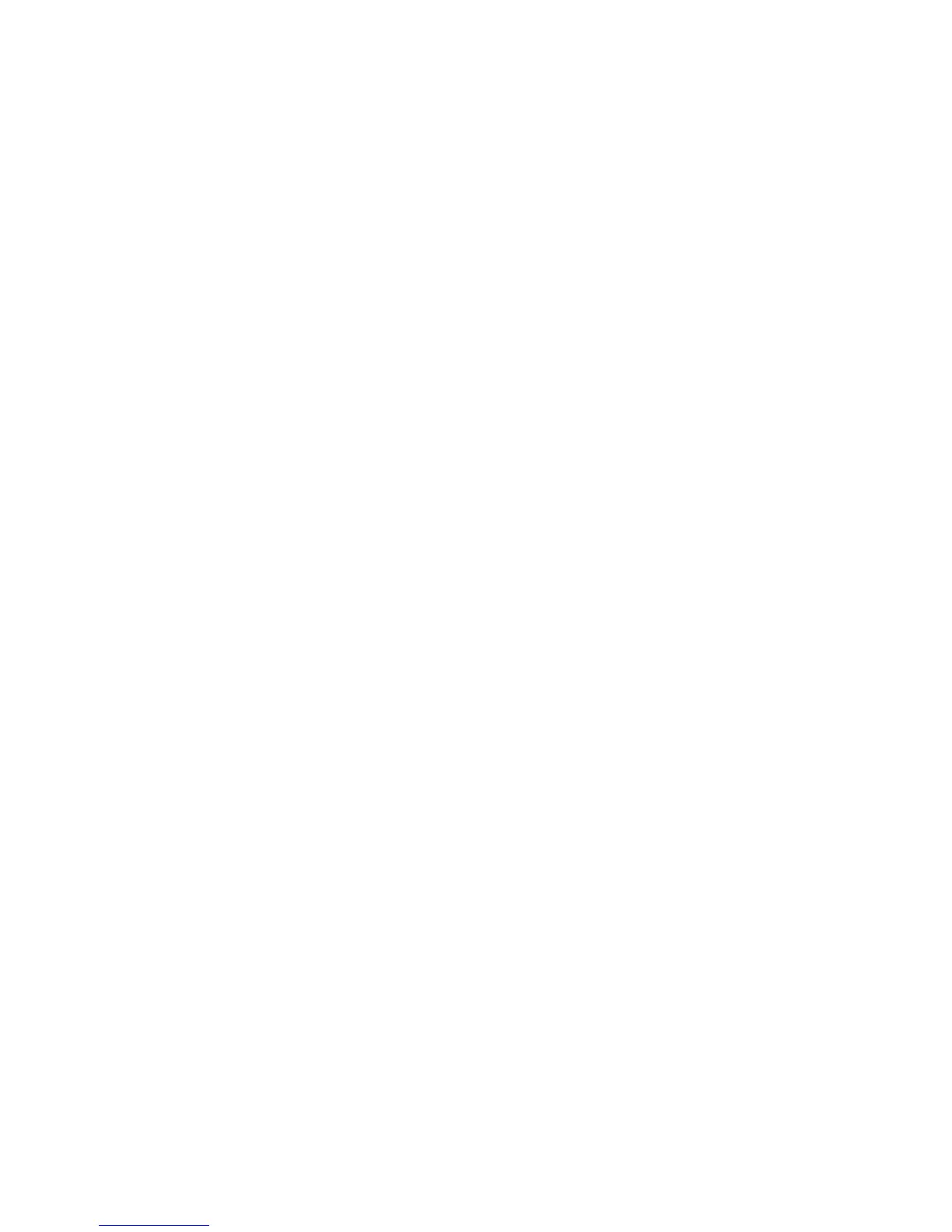Scanning
Phaser 6121MFP Multifunction Printer
User Guide
105
Adjusting Scanning Options
This section includes:
• Changing the Default Scan Settings on page 105
• Selecting Scan Settings for a Single Job on page 107
Changing the Default Scan Settings
This section includes:
• Setting the Scan Resolution on page 105
• Setting the Scanned Image File Type on page 106
• Setting the Original Document Type on page 106
• Setting the Default Scan Destination on page 106
For a complete list of the default settings, see Scan Default Setup Menu on page 150.
Setting the Scan Resolution
You can change the scan resolution to fit the way you plan to use the scanned image. Scan resolution
affects both the size and image quality of the scanned image file. The higher the scan resolution, the
larger the file size.
To select the scan resolution:
1. On the printer control panel, press the Scan button.
2. Press the Down Arrow button to go to Scan Default and then press the OK button.
3. At Resolution, press OK.
4. Select one of the following options, and then press OK:
• 150 dpi: (factory default) Produces the lowest resolution and smallest file size.
• 300 dpi: Produces medium resolution and a medium file size.
Note: You can obtain a higher scan resolution using the TWAIN scan driver available from the Scan
Dashboard. For information, see Using the Scan Dashboard on page 98.